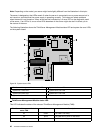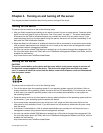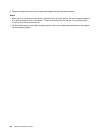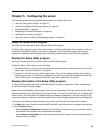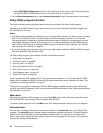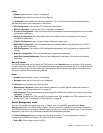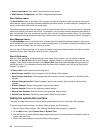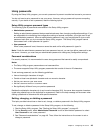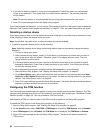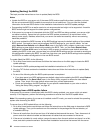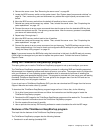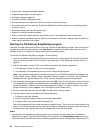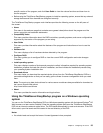• System Information: View basic information about your server.
• BMC Network Conguration: Set BMC conguration parameters.
Boot Options menu
The Boot Options menu in the Setup Utility program provides an interface to help you view or change the
server startup options, including the startup sequence and boot priority for various devices. Changes in the
startup options take effect when the server starts.
The startup sequence species the order in which the server checks devices to nd a boot record. The server
starts from the rst boot record that it nds. For example, you can dene a startup sequence that checks a
disc in the optical drive, then checks the hard disk drive, and then checks a network device. For information
about setting the startup sequence or selecting a startup device, see “Selecting a startup device” on page 50
.
Boot Manager menu
The Boot Manager menu in the Setup Utility program lists all the bootable devices installed in your server
and the listed items vary depending on your server conguration. If you select a desired device listed on this
menu, the server will start from the device you select.
You can press F12 when turning on the server and select a temporary startup device from the boot device
selection window. See “Selecting a startup device” on page 50.
Save & Exit menu
After you nish viewing or changing settings in the Setup Utility program, you can choose a desired
action from the Save & Exit menu to save changes, discard changes, or load default values, and exit the
program. Press Enter to select the item on the Save & Exit menu and then select Yes when prompted to
conrm the action. For information about exiting the Setup Utility program, see “Exiting the Setup Utility
program” on page 51
.
The Save & Exit menu contains the following items:
• Save Changes and Exit: Save changes and exit the Setup Utility program.
• Save Changes and Reset: Save changes and then continue with the conguration in the Setup Utility
program.
• Discard Changes and Exit: Discard changes, load previous values, and then exit the Setup Utility
program.
• Discard Changes: Discard changes and load previous values.
• Restore Defaults: Return to the optimized default settings.
• Save as User Defaults: Save the current settings as user default values.
• Restore User Defaults: Restore the user default values for all the items.
Setting the system date and time
This topic provides instructions on how to set the system date and time in the Setup Utility program.
To set the system date and time in the Setup Utility program, do the following:
1. Start the Setup Utility program. See “Starting the Setup Utility program” on page 45.
2. On the Main menu, select System Date or System Time.
3. Use the Tab key to switch between data elements and type the numbers from the keyboard to set the
system date and time.
4. Press F10 to save settings and exit the Setup Utility program.
48 ThinkServer RD330 User Guide