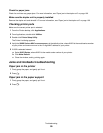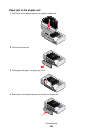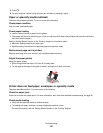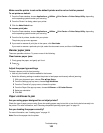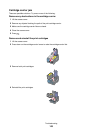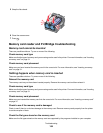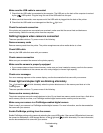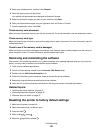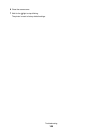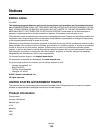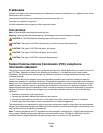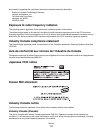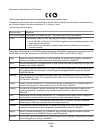Make sure you inserted a valid device into the PictBridge port
Only the following devices are recognized by the PictBridge port:
• PictBridge-enabled digital camera
• Flash drive
Any other USB devices are not recognized.
Make sure the paper size setting on the camera is supported by the printer
Use only the following paper sizes when printing photos from your camera:
• 3.5 x 5 inches
• 4 x 6 inches
• 4 x 8 inches
• 5 x 7 inches
• 10 x 20 inches
• Letter (8.5 x 11 inches)
• A6 (105 x 148 mm)
• A5 (148 x 210 mm)
• A4 (210 x 297 mm)
• L (89 x 127 mm)
• 2L (127 x 178 mm)
• Hagaki card (100 x 148 mm)
• 10 x 15 cm
• 13 x 18 cm
To view or change the print size settings on your camera, see the documentation that came with your camera.
Make sure the printer is properly communicating with the camera
If the PictBridge connection is successful, the camera automatically switches to print mode, the PictBridge
symbol appears on the camera display, or a message recognizing the connection appears on the camera display,
depending on your camera.
If the PictBridge connection is unsuccessful, try one or more of the following:
• Make sure you are using the USB cable that came with your camera.
• Make sure the USB cable that you are using is not damaged.
If the error occurs after the printer has successfully connected with the camera, try one or more of the following:
• Disconnect the camera, and then connect it again.
• If the lights keep on blinking, check for error messages on the camera display, and then see the documentation
that came with your camera.
Photos do not transfer from a memory card across a wireless network
These are possible solutions. Try one or more of the following:
Select the printer on your wireless network
1 From the Finder desktop, double-click the Lexmark 1500 Series folder.
2 Double-click the Network Card Reader icon.
Troubleshooting
106