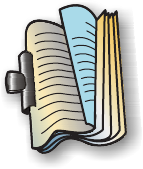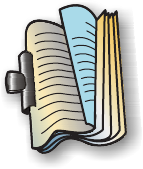
Related topics:
• “Using the Print dialog” on page 50
Printing color images in black and white
This setting is available only if there is a black print cartridge installed.
1 Load paper.
2 Customize the settings in the Page Setup dialog as needed.
3 With a document open, click File Print.
4 From the Printer pop-up menu, choose 1500 Series.
5 From the third pop-up menu from the top, choose Color Options.
6 From the Document Color pop-up menu, choose Black Only.
7 Click Print.
Related topics:
• “Loading paper” on page 16
Printing on both sides of the paper (duplexing)
The printer has a built-in duplex unit that lets you print on both sides of the paper automatically for letter- or A4-size
plain paper.
If you need to print duplex using paper other than letter- or A4-size plain paper, see “Printing on both sides of the
paper (duplexing) manually” on page 29.
Printing on both sides of the paper (duplexing) automatically
The printer has a built-in duplex unit that lets you print on both sides of the paper automatically by using the settings
in the Two-Sided menu of the Print dialog.
Note: Use only letter- or A4-size plain paper.
1 Load paper.
2 With a document open, click File Print.
3 From the Printer pop-up menu, choose 1500 Series.
4 From the third pop-up menu from the top, choose Layout.
5 From the Two-Sided menu, select Long-edged binding or Short-edged binding.
• For Long-edged binding, pages are bound along the long edge of the page (left edge for portrait, top edge
for landscape).
2
Printing
28