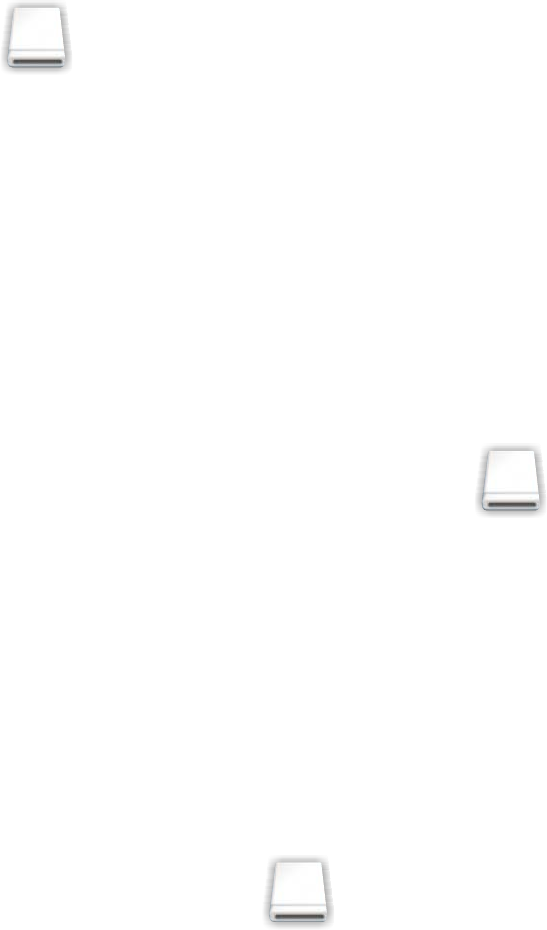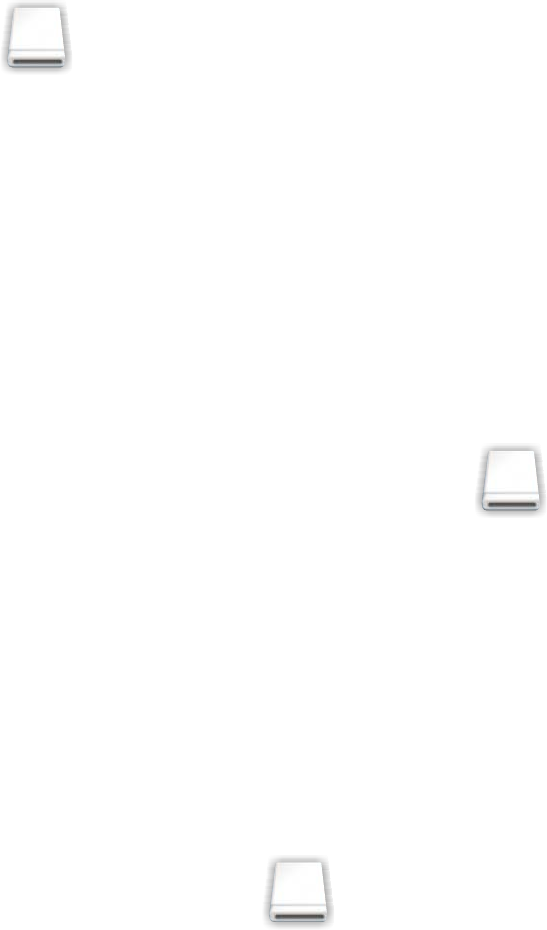
Transferring photos from a memory device to the computer
Transferring photos from a memory device to the computer
1 Insert a memory card or a flash drive that contains the photos you want to transfer.
2 Wait for to appear on the Finder desktop, and then double-click it to view the contents of the memory
card or flash drive.
3 Browse to the location of the photo that you want to save on your computer, and then click the photo and drag
it to the Finder desktop.
Related topics:
•
“Inserting a memory card” on page 31
• “Inserting a flash drive” on page 33
Transferring photos from a memory device to the computer using iPhoto
If you have iPhoto installed on your computer, you can use it to view photos stored on a memory device and to
transfer them to the computer. iPhoto automatically launches on your computer when you insert a memory device
into the printer.
1 Insert a memory card or flash drive into the printer, or connect a PictBridge-enabled digital camera to the printer.
2 When the printer recognizes that a memory device is installed, appears on the Finder desktop. Wait for
this icon to appear before doing anything with the memory device.
If the printer does not read the memory device, remove and reinsert it. For more information, see “Memory card
reader and PictBridge troubleshooting” on page 104.
3 If iPhoto does not launch automatically on your computer, go to Applications, and then double-click iPhoto.
Otherwise, proceed to the next step.
4 If you want to transfer all the photos from the memory device to the computer, click Import.
Note: If you want to delete the photos from the memory device after transferring them to the computer, select
Delete items from camera after importing.
The photos are saved in the Library. To view the photos you transferred to the computer, click Library.
5 If you want to transfer selected photos from the memory device to the computer, follow these steps:
a With the iPhoto dialog open, click on the Finder desktop.
b Browse to the location of the photo that you want to save on your computer.
c Select the photo that you want to transfer, and then drag it to the iPhoto dialog. This saves the photo in the
Library.
d If you want to save more photos, repeat steps 5b and 5c.
Working with photos
35