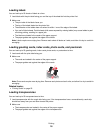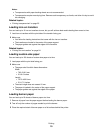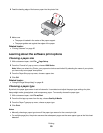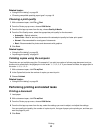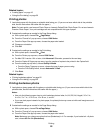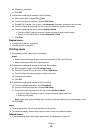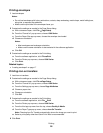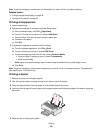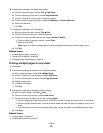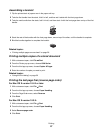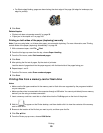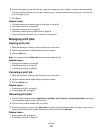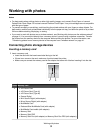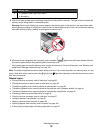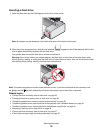6 Customize the settings in the Page Setup dialog.
a With your document open, choose File Page Setup.
b From the Settings pop-up menu, choose Page Attributes.
c From the “Format for” pop-up menu, choose the printer.
d From the Paper Size pop-up menu, choose A4 (Banner) or US Letter (Banner).
e Select an orientation.
f Click OK.
7 Customize the settings in the Print dialog.
a With your document open, choose File Print.
b From the Printer pop-up menu, choose the printer.
c From the third pop-up menu from the top, choose Quality & Media.
• From the Paper Type pop-up menu, choose Plain.
• Select a print quality.
Note: Higher print quality settings result in better quality documents but may take longer to print.
d Click OK.
Related topics:
• “Loading banner paper” on page 19
• “Using the Print dialog” on page 50
• “Using the Page Setup dialog” on page 49
Printing multiple pages on one sheet
1 Load paper.
2 Customize the settings as needed in the Page Setup dialog.
a With a document open, choose File Page Setup.
b From the “Format for” pop-up menu, choose 1500 Series.
c From the Settings pop-up menu, choose Page Attributes.
d Choose a paper size.
e Choose an orientation.
f Click OK.
3 Customize the settings as needed in the Print dialog.
a With a document open, click File Print.
b From the Printer pop-up menu, choose 1500 Series.
c From the third pop-up menu from the top, choose Layout.
• From the Pages per Sheet pop-up menu, choose the number of pages you want to print on one sheet.
• From the Layout Direction area, click the icon that shows the order you want the pages to print on one
sheet.
• If you want to print a border around each page image, choose an option from the Border pop-up menu.
d Click Print.
Related topics:
• “Loading paper” on page 16
• “Assembling a booklet” on page 27
Printing
26