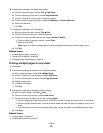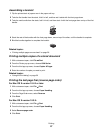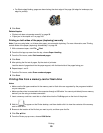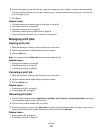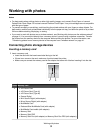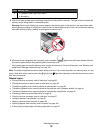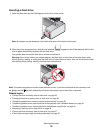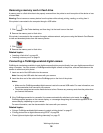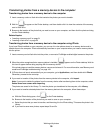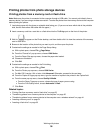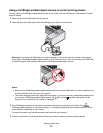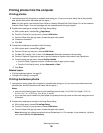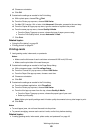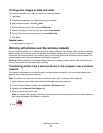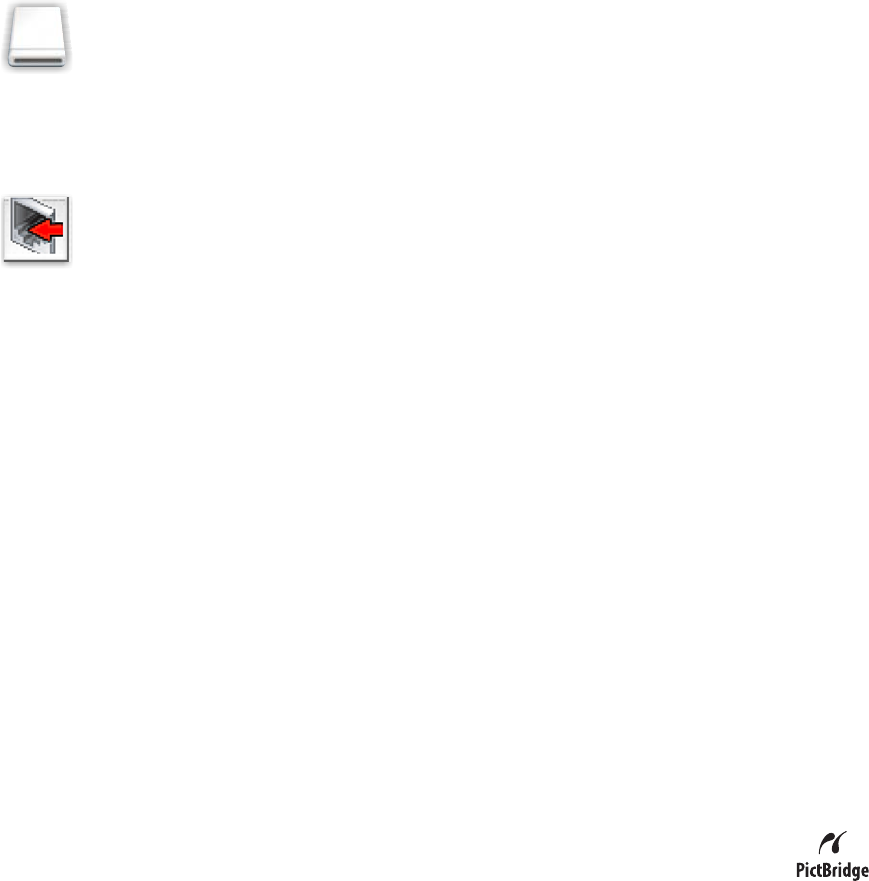
Removing a memory card or flash drive
A memory card or a flash drive has to be properly removed from the printer to avoid corruption of the device or loss
of stored data.
Warning: Do not remove a memory device from the printer while actively printing, reading, or writing from it.
If the printer is connected to the computer through a USB cable:
1 Click on the Finder desktop, and then drag it to the trash icon on the dock.
2 Remove the memory card or flash drive.
If the printer is connected to the computer through a wireless network, and you are using the Network Card Reader
to view and download photos from the memory device:
1 Click .
2 Remove the memory card or flash drive.
Related topics:
• “Inserting a flash drive” on page 33
• “Inserting a memory card” on page 31
Connecting a PictBridge-enabled digital camera
PictBridge is a technology available in most digital cameras that lets you print directly from your digital camera without
using a computer. You can connect a PictBridge-enabled digital camera to the printer, and use the buttons on the
camera to control and print photos.
1 Insert one end of the USB cable into the camera.
Note: Use only the USB cable that came with your camera.
2 Insert the other end of the cable into the PictBridge port on the front of the printer.
Notes:
• Make sure the PictBridge-enabled digital camera is set to the correct USB mode. For more information, see
the documentation that came with your camera.
• The printer recognizes one active media device at a time. Remove any memory cards from the printer when
you connect the camera.
3 If the PictBridge connection is successful, the camera automatically switches to print mode, the
PictBridge symbol appears on the camera display, or a message recognizing the connection appears on the
camera display, depending on your camera.
For more information, see the documentation that came with your camera.
Related topics:
• “Using a PictBridge-enabled digital camera to control printing photos” on page 37
• “Printing photos from a digital camera using DPOF” on page 38
• “Power light and duplex light are blinking alternately” on page 70
Working with photos
34