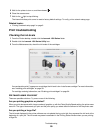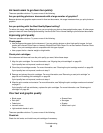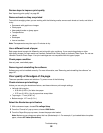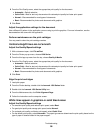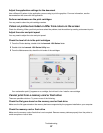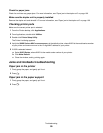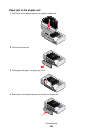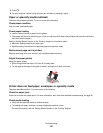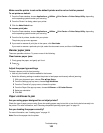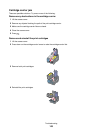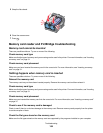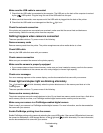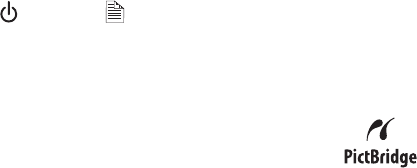
Check the network connection
If the printer and computer are connected over a network, make sure that the correct host and device are
communicating. Select the correct printer from the computer.
Make sure the printer is connected to the computer through a USB cable
You cannot print directly from a memory device if you are using a wireless connection. Transfer the photos from the
memory device to the computer before printing the photos.
Cannot print from digital camera using PictBridge
These are possible solutions. Try one or more of the following:
Make sure the camera is a PictBridge-enabled digital camera
See the documentation that came with your camera to determine whether it is a PictBridge-enabled digital camera.
Enable PictBridge printing from the camera
Enable PictBridge printing on the camera by selecting the correct USB mode. If the camera USB selection is incorrect,
the camera is detected as a USB storage device, or the
light and
A
light blink alternately. For more information,
see the documentation that came with your camera.
Make sure the printer is properly communicating with the camera
If the PictBridge connection is successful, the camera automatically switches to print mode, the PictBridge
symbol appears on the camera display, or a message recognizing the connection appears on the camera display,
depending on your camera.
If the PictBridge connection is unsuccessful, try one or more of the following:
• Make sure you are using the USB cable that came with your camera.
• Make sure the USB cable that you are using is not damaged.
If the error occurs after the printer has successfully connected with the camera, try one or more of the following:
• Disconnect the camera, and then connect it again.
• If the lights keep on blinking, check for error messages on the camera display, and then see the documentation
that came with your camera.
Remove memory cards
Remove memory cards from the printer. The printer recognizes one active media device at a time.
Check error messages
If an error message appears on the camera display, see the documentation that came with your camera.
Duplex unit does not operate correctly
These are possible solutions. Try one or more of the following:
Check paper size and type
Check the paper size and type to make sure the paper is supported by the printer. If you are using automatic
duplexing, use only letter- or A4-size plain paper.
Troubleshooting
98