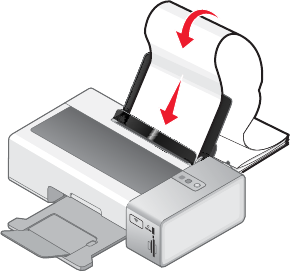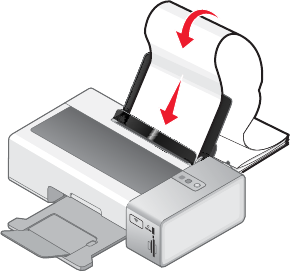
Note: To prevent smudging, remove each iron-on transfer as it exits, and let it dry before stacking.
Related topics:
• “Using the Page Setup dialog” on page 49
• “Using the Print dialog” on page 50
Printing transparencies
1 Load transparencies.
2 Customize the settings as needed in the Page Setup dialog.
a With a document open, click File Page Setup.
b From the “Format for” pop-up menu, choose 1500 Series.
c From the Paper Size pop-up menu, choose a paper size.
d Choose an orientation.
e Click OK.
3 Customize the settings as needed in the Print dialog.
a From the software application, click File Print.
b From the Printer pop-up menu, choose 1500 Series.
c From the third pop-up menu from the top, choose Quality & Media.
• From the Paper Type pop-up menu, choose Transparency.
• Select a print quality.
Note: Higher print quality settings result in better quality documents but may take longer to print.
d Click Print.
Note: To prevent smudging, remove each transparency as it exits, and let it dry before stacking. Transparencies
may require up to 15 minutes to dry.
Printing a banner
1 Remove all paper from the paper support.
2 Tear off only the number of pages needed for the banner (up to 20 sheets).
3 Place the required stack of banner paper on a flat surface behind the printer.
4 Load only the first page of banner paper into the paper support with the leading edge of the banner going into
the printer.
W
F
II
P
R
I
N
T
I
N
G
5 Adjust the left and right paper guides.
Printing
25