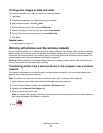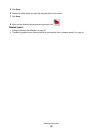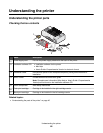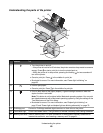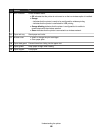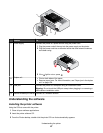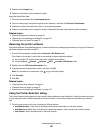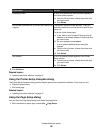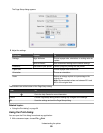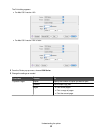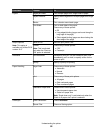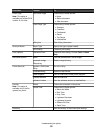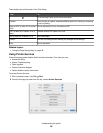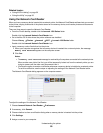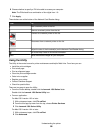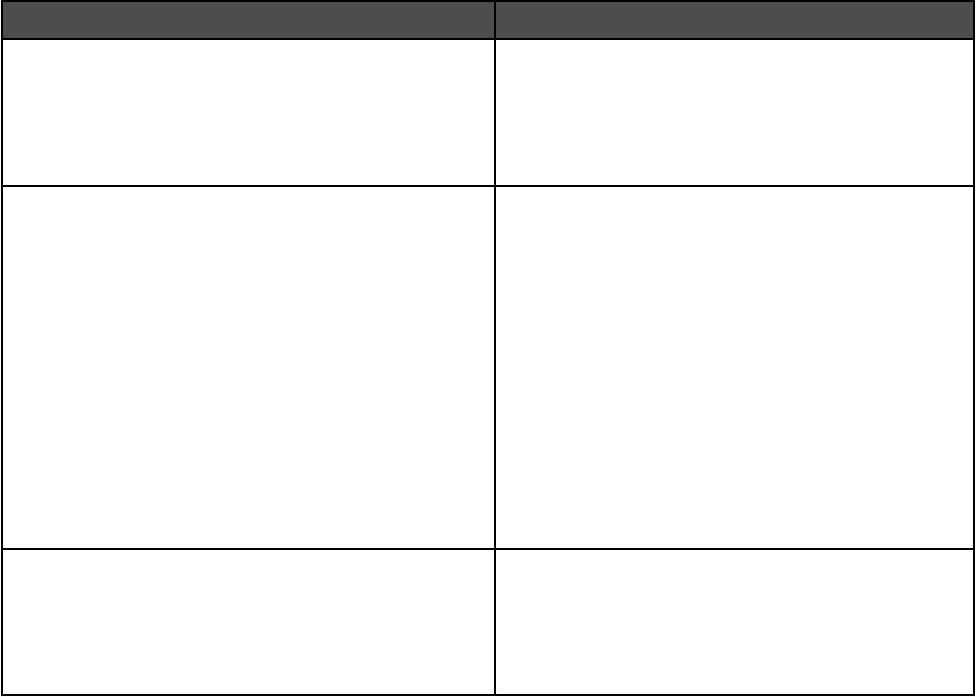
If you select Do this
Available printers A list of all available and shared printers appears in
the Printer Name window.
a From the list of printers, choose the printer that
you want to use.
b Click Select.
Add remote (available only in printers with networking
support)
The Network Selection sheet appears. It lets you
search the network for a printer and then add it to your
printer list.
To do this, follow these steps:
a In the “Search by IP Address” field, type the IP
address or the subnet address of the printer that
you want to use.
b On your keyboard, press return.
A list of printers detected by the computer
appears.
c From the list of printers, choose the printer that
you want to use.
d Click Select.
Use Shared A list of all shared printers appears in the Printer
Name window.
a From the list of printers, choose the printer that
you want to use.
b Click Select.
2 Click Continue.
Related topics:
• “Installing the printer software” on page 47
Using the Printer Setup Complete dialog
The Printer Setup Complete dialog provides helpful options after successful installation. From here you can:
• Check for special offers.
• Print a test page.
Related topics:
• “Installing the printer software” on page 47
Using the Page Setup dialog
You can open the Page Setup dialog from almost any application:
1 With a document or photo open, choose File Page Setup.
Understanding the printer
49