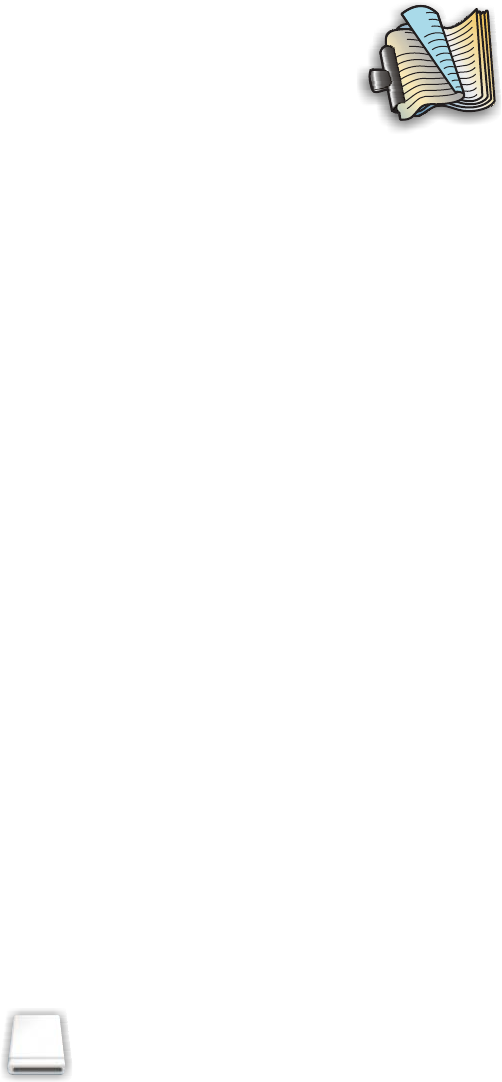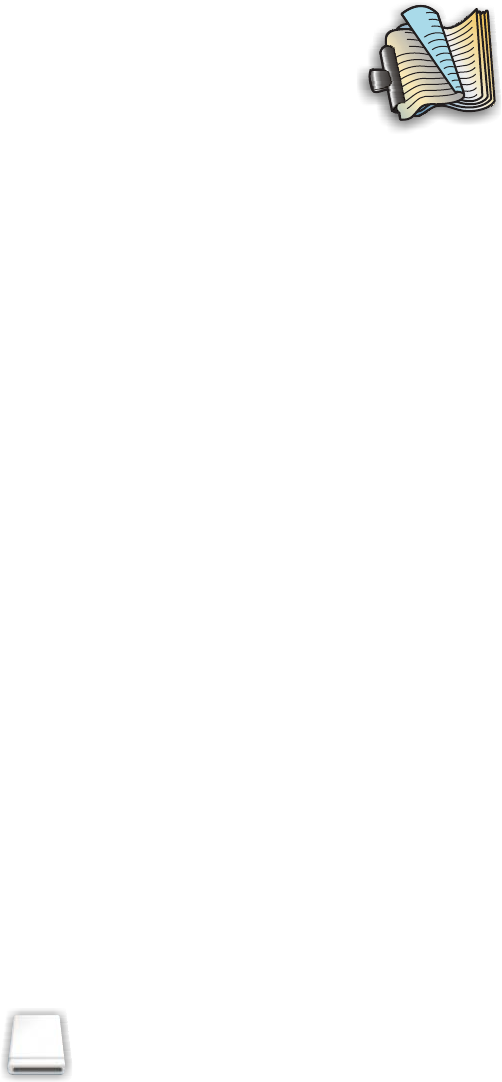
• For Short-edged binding, pages are bound along the short edge of the page (left edge for landscape, top
edge for portrait).
1
2
6 Click Print.
Related topics:
•
“Duplex unit does not operate correctly” on page 98
• “Paper jam in the duplex unit” on page 100
Printing on both sides of the paper (duplexing) manually
Note: If you are using letter- or A4-size plain paper, use automatic duplexing. For more information, see “Printing
on both sides of the paper (duplexing) automatically” on page 28.
1 With a document open, click File Print.
2 From the third pop-up menu from the top, choose Paper Handling.
3 From the Print menu, select Odd numbered pages.
4 Click Print.
5 After printing the first set of pages, flip the stack of printouts.
Load the stack of pages back into the paper support, with the blank side of the pages facing you.
6 Repeat steps 1 and 2.
7 From the Print menu, select Even numbered pages.
8 Click Print.
Printing files from a memory card or flash drive
Notes:
• Make sure the file types contained in the memory card or flash drive are supported by the programs installed
on your computer.
• Make sure the printer is connected to the computer through a USB cable. You cannot print directly from a memory
device if you are using a wireless connection.
1 Insert a memory card into a card slot or a flash drive into the PictBridge port on the front of the printer.
2 Wait for to appear on the Finder desktop, and then double-click it to view the contents of the memory
card or flash drive.
3 Browse to the location of the file that you want to print, and then open the file.
4 Click File Print.
5 From the Printer pop-up menu, choose 1500 Series.
Printing
29