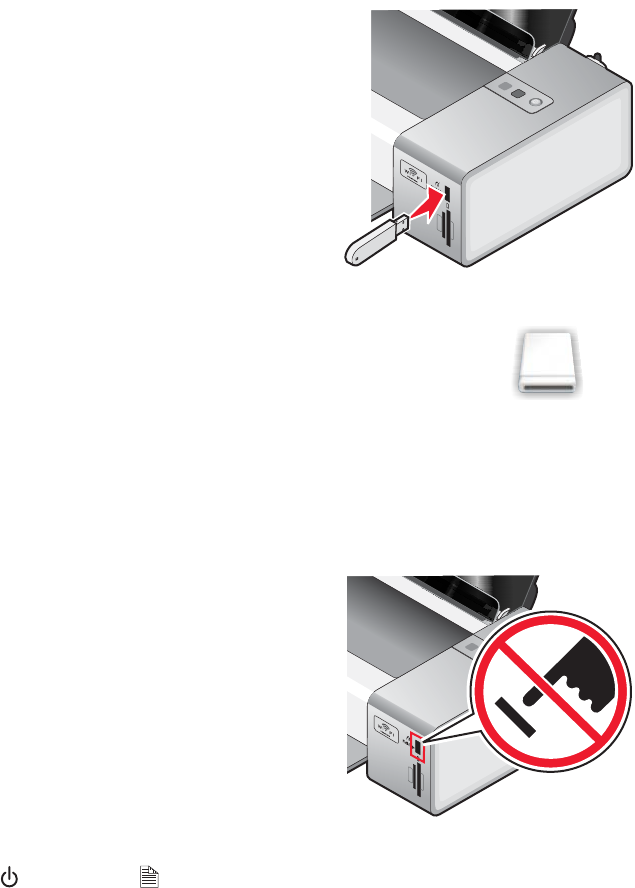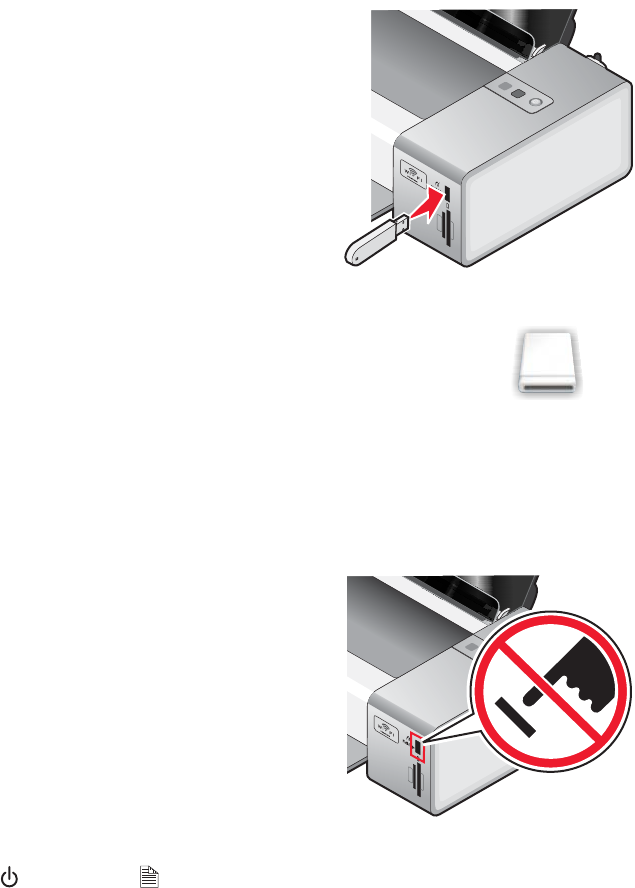
Inserting a flash drive
1 Insert the flash drive into the PictBridge port on the front of the printer.
Note: An adapter may be necessary if your flash drive does not fit directly into the port.
2 When the printer recognizes that a flash drive is installed, appears on the Finder desktop. Wait for this
icon to appear before doing anything with the flash drive.
If the printer does not read the flash drive, remove and reinsert it.
Warning: Do not touch cables, any network adapter, the flash drive, or the printer in the area shown while
actively printing, reading, or writing from the flash drive. A loss of data can occur. Also, do not remove the flash
drive while actively printing, reading, or writing from the flash drive.
Note: The printer recognizes one active media device at a time. If you insert a flash drive and a memory card,
the
light and the
A
light blink alternately until either the memory card or flash drive is removed.
Related topics:
• “Printing files from a memory card or flash drive” on page 29
• “Printing photos from a memory card or flash drive” on page 36
• “Transferring photos from a memory device to the computer” on page 35
• “Transferring photos from a memory device to the computer over a wireless network” on page 41
• “Transferring photos from a memory device to the computer using iPhoto” on page 35
• “Removing a memory card or flash drive” on page 34
• “Cannot print from a memory card or flash drive” on page 97
• “Power light and duplex light are blinking alternately” on page 70
Working with photos
33