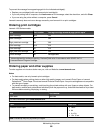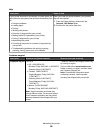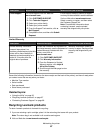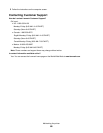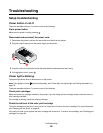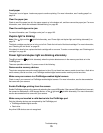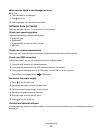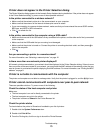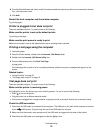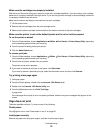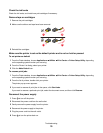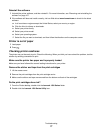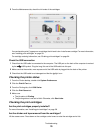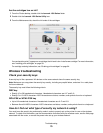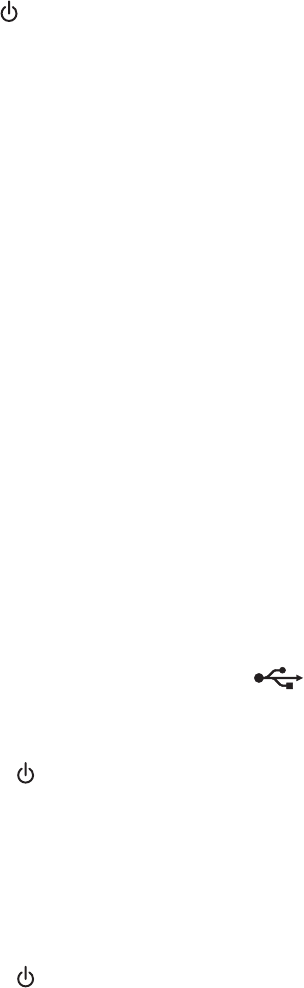
Make sure the cable is not damaged or loose
Make sure:
• The USB cable is not damaged.
• The light is on.
For more information, see the related topic below.
Software does not install
These are possible solutions. Try one or more of the following:
Check your operating system
The following operating systems are supported:
• Windows Vista
• Windows XP
• Windows 2000 with Service Pack 3 or later
• Mac OS X
Check your system requirements
Check that your computer meets the minimum system requirements listed on the printer box.
Check your USB connection
Follow these steps if you are not using the printer on a wireless network:
1 Check the USB cable for any obvious damage.
2 Firmly plug the square end of the USB cable into the back of the printer.
3 Firmly plug the rectangular end of the USB cable into the USB port of the computer.
The USB port is marked with the
USB symbol.
Reconnect the power supply
1 Press to turn the printer off.
2 Disconnect the power cord from the wall outlet.
3 Gently remove the power supply from the printer.
4 Reconnect the power supply to the printer.
5 Plug the power cord into the wall outlet.
6 Press to turn the printer on.
Uninstall and reinstall software
Uninstall the printer software, and then reinstall it. For more information, see “Removing and reinstalling the software”
on page 107.
Troubleshooting
72