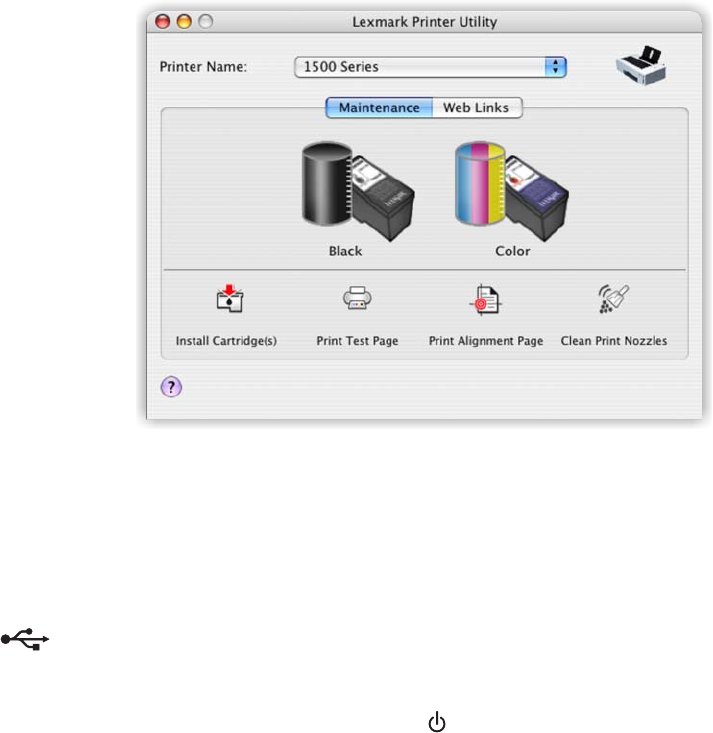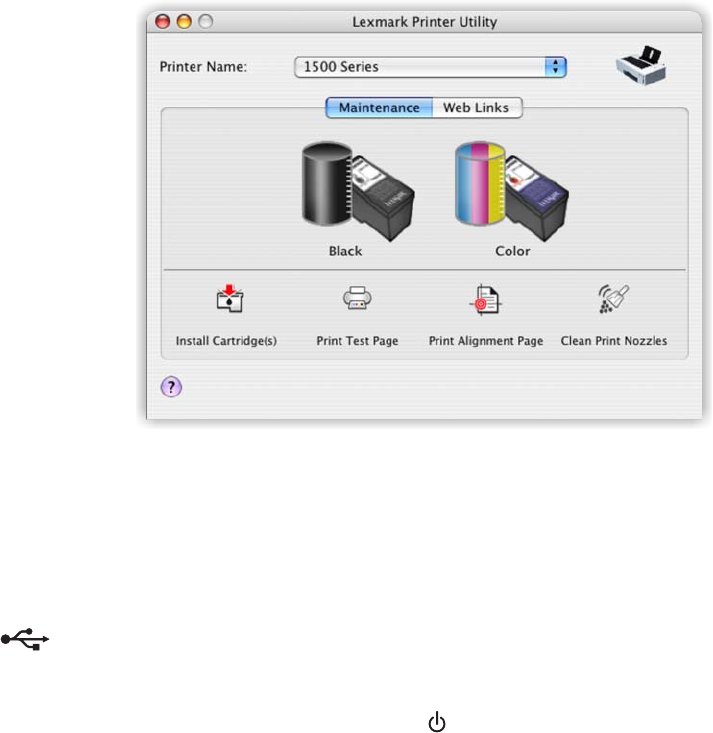
3 From the Maintenance tab, check the ink levels of the cartridges.
If an exclamation point (!) appears on a cartridge, the ink level is low. Install a new cartridge. For more information,
see “Installing print cartridges” on page 58.
For cartridge ordering information, see “Ordering print cartridges” on page 64.
Check the USB connection
1 Check that the USB cable is connected to the computer. The USB port on the back of the computer is marked
by the
USB symbol. Plug the long, flat end of the USB cable into this port.
2 Make sure that the smaller, more square end of the USB cable is plugged into the back of the printer.
3 Check that the USB cable is not damaged and that the light is on.
Checking the printer status
1 From the Finder desktop, double-click System Preferences.
2 Click the Print & Fax icon.
3 From the Printing tab, click 1500 Series.
4 Click the Print Queue tab.
5 Make sure:
• The job status is Printing.
• The printing status is not set to Hold. Otherwise, click Start Jobs.
Checking the print cartridges
Are the print cartridges properly installed?
For more information, see “Installing print cartridges” on page 58.
Are the sticker and tape removed from the cartridges?
Lift the access cover. Press down on the cartridge carrier levers to raise the cartridge carrier lids.
Troubleshooting
78