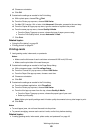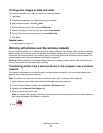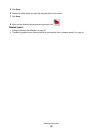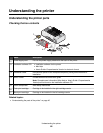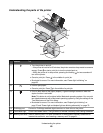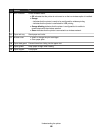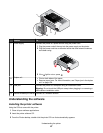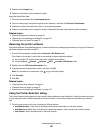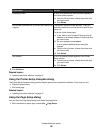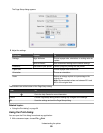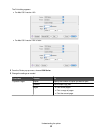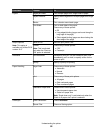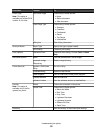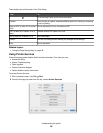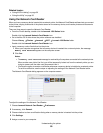4 Double-click the Install icon.
5 Follow the instructions on the computer screen.
Using the World Wide Web:
1 Go to the Lexmark Web site at www.lexmark.com.
2 From the home page, navigate through the menu selection, and then click Drivers & Downloads.
3 Choose the printer and the printer driver for your operating system.
4 Follow the instructions on the computer screen to download the driver and install the printer software.
Related topics:
• “Removing the printer software” on page 48
• “Removing and reinstalling the software” on page 107
• “Software does not install” on page 72
Removing the printer software
If the printer software is not installed properly, a communication error message appears when you try to print. Remove
the printer software, and then reinstall it.
1 From the Finder desktop, double-click the Lexmark 1500 Series folder.
If the folder for the printer is not found on the desktop or was accidentally deleted:
a Go to the Mac OS X drive where the printer software was installed.
b Choose Library Printers Lexmark 2007 Lexmark 1500 Series folder.
2 Double-click the 1500 Series Uninstaller icon.
3 Complete the user authentication notice, and then click OK.
Note: For information on passwords, click
to go to the Help Center.
4 Click Uninstall.
5 Click OK.
Related topics:
• “Installing the printer software” on page 47
• “Software does not install” on page 72
• “Removing and reinstalling the software” on page 107
Using the Printer Selection dialog
The Printer Selection dialog appears in the Lexmark Setup Assistant during installation. It lists all printers connected
to your computer and all printers detected on the local network. It also lets you select the printer that you want to
use.
1 From the pop-up menu at the top, choose any of these options:
• Available printers—View a list of shared printers and remote printers on the local network.
• Add Remote (available only in printers with networking support)—Add a printer from another subnet.
• Use Shared—Use a shared printer on the local network.
Understanding the printer
48