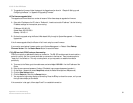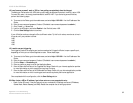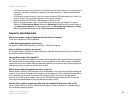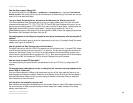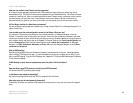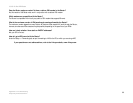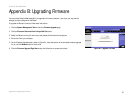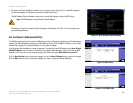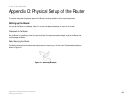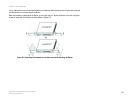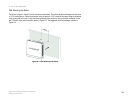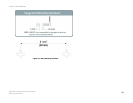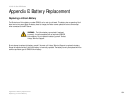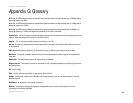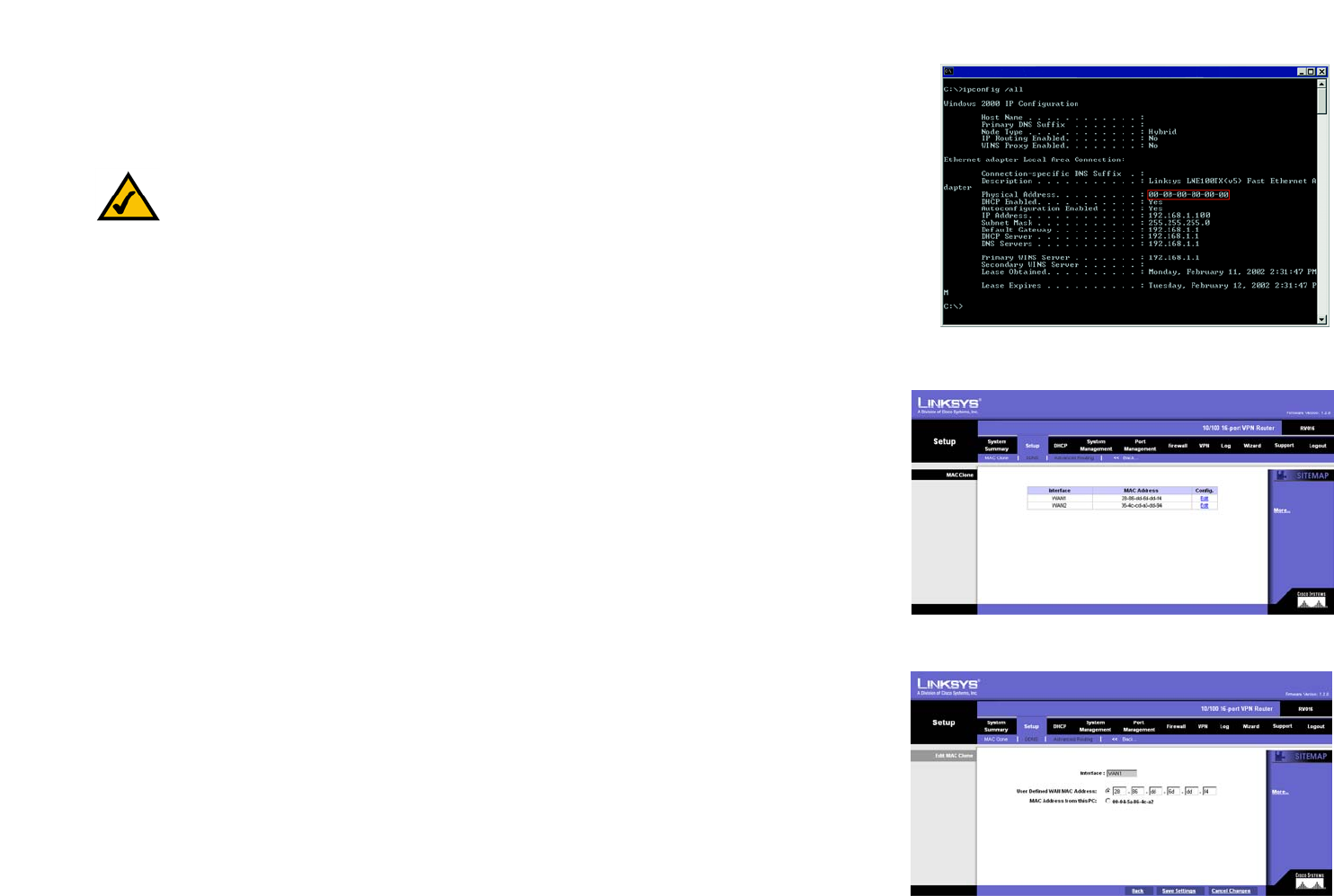
99
Appendix C: Finding the MAC Address and IP Address for Your Ethernet Adapter
For the Router’s Web-based Utility
10/100 16-Port VPN Router
3. Write down the Physical Address as shown on your computer screen (Figure C-3); it is the MAC address for
your Ethernet adapter. This appears as a series of numbers and letters.
The MAC address/Physical Address is what you will use for MAC address cloning or MAC filtering.
The example in Figure C-3 shows the Ethernet adapter’s IP address as 192.168.1.100. Your computer may
show something different.
For the Router’s Web-based Utility
The MAC Clone table displays the number of WAN ports you have configured on the Network or Port Management
screen. Their MAC addresses are shown in the MAC Address column. Click the Edit in the Config. column to edit
the MAC Clone setting of the selected WAN port. A new screen will appear.
In the Interface field, the WAN port number is displayed. To manually clone a MAC address, select User Defined
WAN MAC Address, and then enter the 12 digits of your adapter’s MAC address. If you want to clone the MAC
address of the PC you are currently using to configure the Router, then select MAC Address from this PC.
Click the Save Settings button to save your changes, or click the Cancel Changes button to undo your changes.
Click the Back button to return to the previous page if you want to configure the other WAN ports.
Figure C-3: MAC Address/Physical Address
Note: The MAC address is also called the Physical Address.
Figure C-4: MAC Clone
Figure C-5: Edit MAC Clone