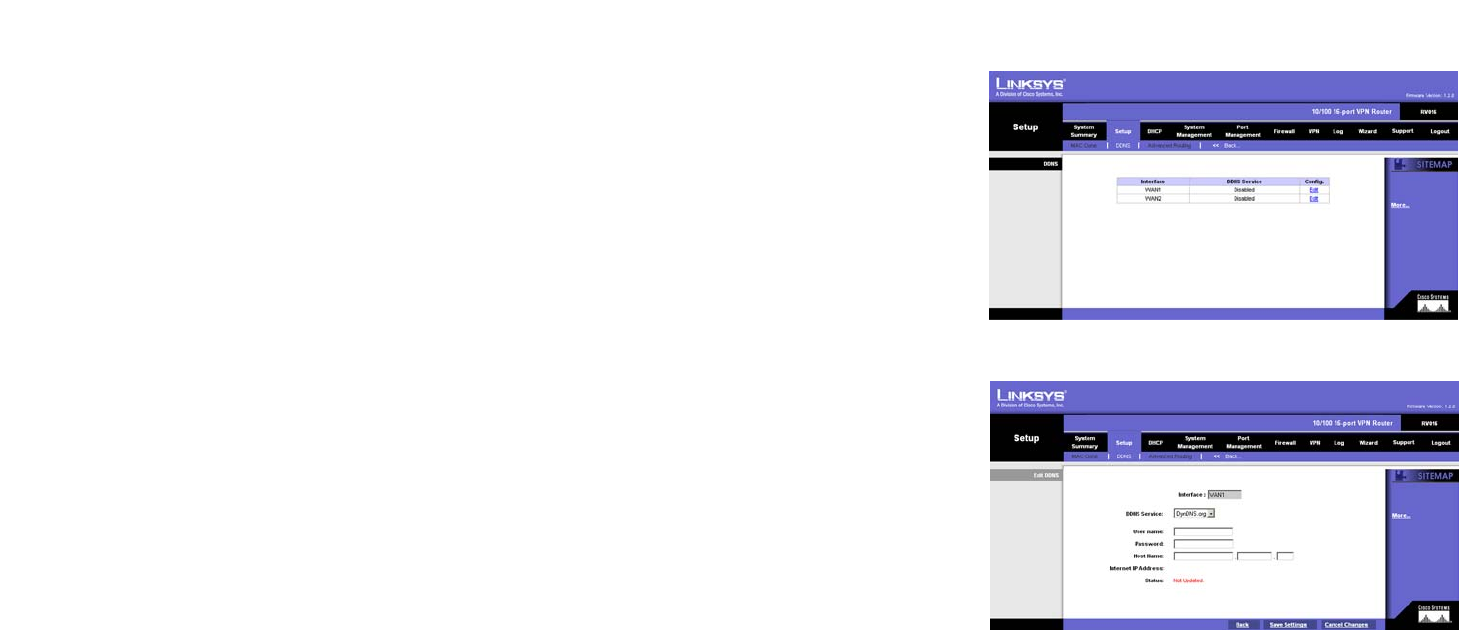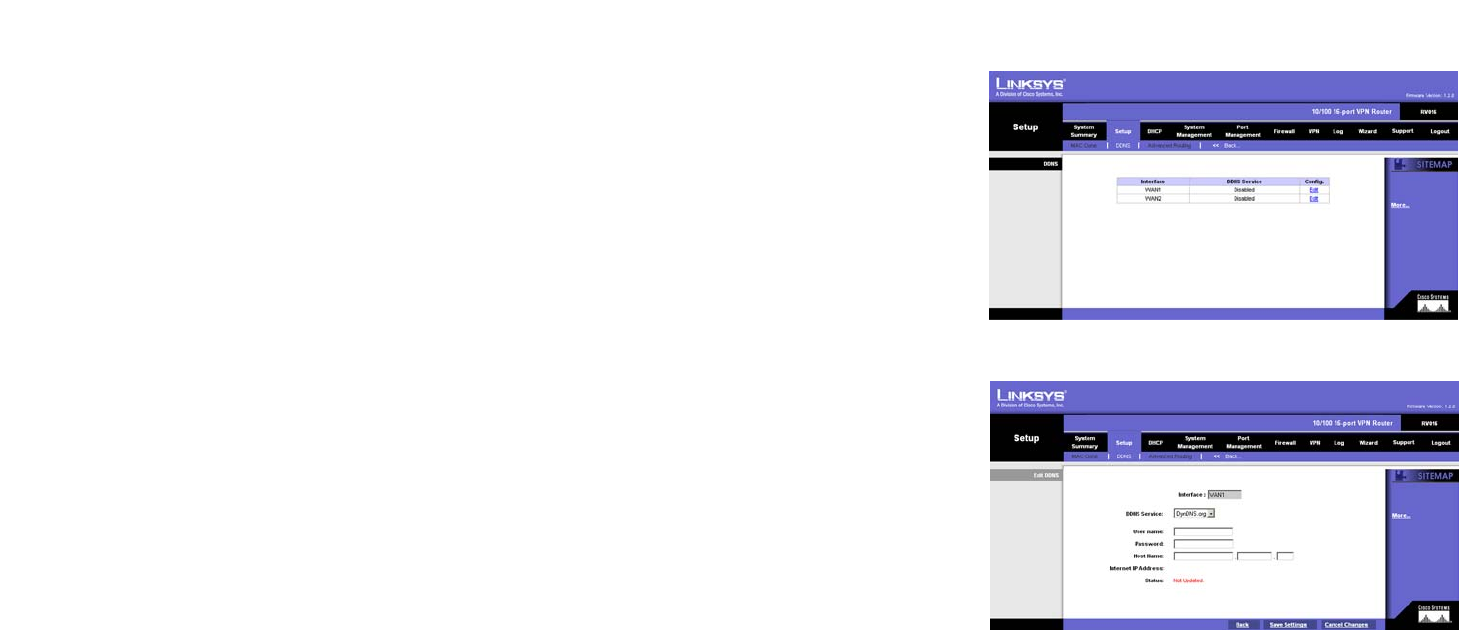
31
Chapter 6: Setting up and Configuring the Router
Setup Tab - DDNS
10/100 16-Port VPN Router
Setup Tab - DDNS
DDNS (Dynamic Domain Name System) service allows you to assign a fixed domain name to a dynamic WAN IP
address, so you can host your own web, FTP or other type of TCP/IP server in your LAN. The DDNS feature is
disabled by default.
Before configuring DDNS, you need to visit www.dyndns.org and register a domain name. (The DDNS service is
provided by DynDNS.org).
The DDNS table displays the number of WAN ports you have configured on the Network or Port Management
screen. The status of each port’s DDNS setting is shown in the DDNS Service column. Click the Edit in the Config.
column to edit the DDNS setting of the selected WAN port. A new screen will appear.
In the Interface field, the WAN port number is displayed. Select DynDNS.org from the DDNS Service drop-down
menu. Enter your DynDNS.org account information in the User name and Password fields. Enter your host name
in the three Host Name fields. For example, if your host name were myhouse.dyndns.org, then myhouse would go
into the first field, dyndns would go into the second field, and org would go into the last field.
Then click the Save Settings button, and the status of the DDNS function will be updated.
In the Internet IP Address section, the Router’s current Internet IP address is displayed. Because it is dynamic,
this will change.
In the Status section, the status of the DDNS function is displayed. If the status information indicates an error,
make sure you have correctly entered the information for your account with DynDNS.org.
Click the Save Settings button to save your changes, or click the Cancel Changes button to undo your changes.
Click the Back button to return to the DDNS screen.
Figure 6-23: DDNS
Figure 6-24: Edit DDNS