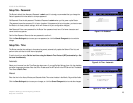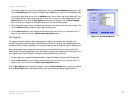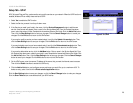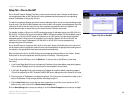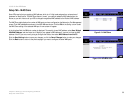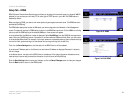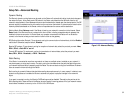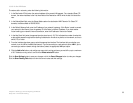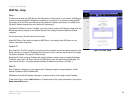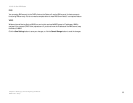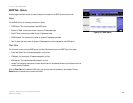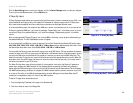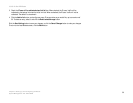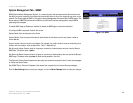33
Chapter 6: Setting up and Configuring the Router
Setup Tab - Advanced Routing
10/100 16-Port VPN Router
To create a static route entry, enter the following information:
1. In the Destination IP field, enter the network address of the remote LAN segment. For a standard Class C IP
domain, the network address is the first three fields of the Destination LAN IP, while the last field should be
zero.
2. In the Subnet Mask field, enter the Subnet Mask used on the destination LAN IP domain. For Class C IP
domains, the Subnet Mask is 255.255.255.0.
3. In the Default Gateway field, enter the IP address of your network’s gateway. If this Router is used to connect
your network to the Internet, then the gateway IP is the Router's Internet IP address. If you have another
router handling your network's Internet connection, enter the IP address of that router instead.
4. In the Hop Count field, enter the appropriate value (maximum is 15). This indicates the number of nodes that
a data packet passes through before reaching its destination. A node is any device on the network, such as a
switch, PC, or router.
5. From the Interface drop-down menu, select the appropriate interface. The Interface tells you whether your
network is on the LAN or the WAN (the Internet). If you’re connecting to a sub-network, select LAN. If you’re
connecting to another network through the Internet, select the appropriate WAN port option.
6. Click the Add to list button, and configure as many static routing entries as you would like, up to a maximum
of 30. To delete an entry, select it and click the Delete selected IP button.
Click the Save Settings button to save your changes or click the Cancel Changes button to undo your changes.
Click the Show Routing Table button to view the current routes and their settings.