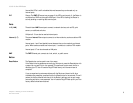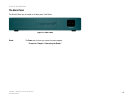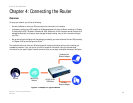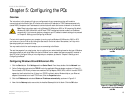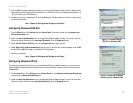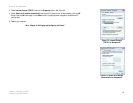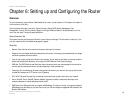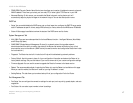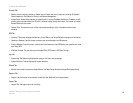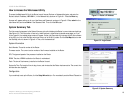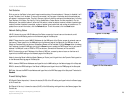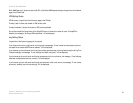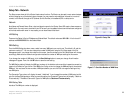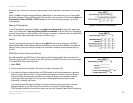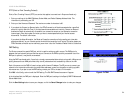17
Chapter 6: Setting up and Configuring the Router
Overview
10/100 16-Port VPN Router
• DDNS. DDNS (Dynamic Domain Name Service) service allows you to assign a fixed domain name to a dynamic
WAN IP address. This allows you to host your own web, FTP, or other type of TCP/IP server in your LAN.
• Advanced Routing. On this screen, you can enable the Router’s dynamic routing feature so it will
automatically adjust to physical changes in the network's layout. You can also set up static routes.
DHCP Tab
• Setup. You can enable/disable the DHCP server, set up client lease time, configure the DHCP IP range, assign
static IP addresses to specific clients, assign DNS server(s) to clients, and enter the WINS server IP address.
• Status. A Status page is available to review the status of the DHCP server and its clients.
System Management Tab
• Multi-WAN. There are two modes provided for the Load Balance function – Intelligent Balancer (Auto Mode)
and IP Group (By Users).
• SNMP. SNMP (Simple Network Management Protocol) is a network protocol that provides network
administrators with the ability to monitor the status of the Router and receive notification of any critical
events as they occur on the network. (SNMP can only be used to monitor and configure the Router from inside
the local network.)
• Diagnostic. The Router has two built-in tools that will help with troubleshooting network problems.
• Factory Default. Use this screen to clear all of your configuration information and restore the Router to its
factory default settings. Only use this feature if you want to remove all of your custom configuration settings.
• Firmware Upgrade. You can use this screen to upgrade the Router’s firmware to the latest version.
• Restart. The recommended method of restarting the Router is to use the Restart tool available on this page.
When you use this method, the Router will send out your log file before it is reset.
• Setting Backup. This tab allows you to make a backup file of your configuration file for the Router.
Port Management Tab
• Port Setup. You can configure the connection settings for each port, such as priority, speed, duplex, and auto
negotiation.
• Port Status. You can select a port number to view its settings.