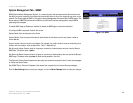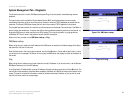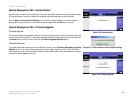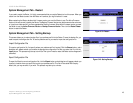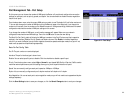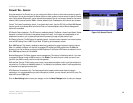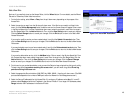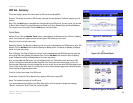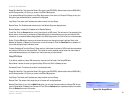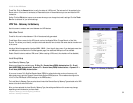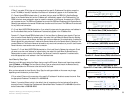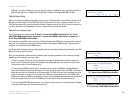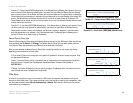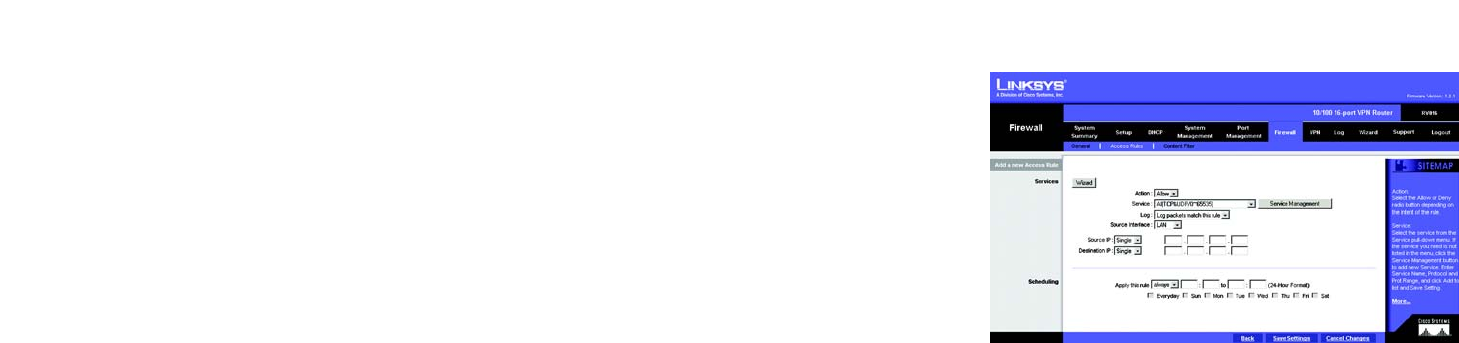
48
Chapter 6: Setting up and Configuring the Router
Firewall Tab - Access Rules
10/100 16-Port VPN Router
Add a New Rule
Services. If you need help to set up the Access Rules, click the Wizard button. For more details, see the Wizard
Tab section. Otherwise, follow these instructions:
1. For the Action setting, select Allow or Deny from the pull-down menu, depending on the purpose of the
Access Rule.
2. Select the service you want from the Service pull-down menu. If the Service you need is not listed in the
menu, click the Service Management button to add the new service. A new screen will appear. Enter a name
in the Service Name field. From the Protocol drop-down menu, select the protocol it uses. Enter its range in
the Port Range fields. Click the Add to List button. Then, click the Save Setting button to save your changes.
Click the Cancel Changes button to cancel your changes. Click the Exit button to return to the Add a New
Access Rule screen.
If you want to modify a service you have created, select it and click the Update this service button. Then,
click the Save Setting button to save your changes. Click the Exit button to return to the Add a New Access
Rule screen.
If you want to delete a service you have created, select it and click the Delete selected service button. Then,
click the Save Setting button to save your changes. Click the Exit button to return to the Add a New Access
Rule screen.
If you want to add another service, click the Add New button. Enter a name in the Service Name field. From
the Protocol drop-down menu, select the protocol it uses. Enter its range in the Port Range fields. Click the
Add to List button. Then, click the Save Setting button to save your changes. Click the Cancel Changes
button to cancel your changes. Click the Exit button to return to the Add a New Access Rule screen.
3. For this service, you can decide whether or not you want the Router to keep a log tracking this type of activity.
To keep a log, select Log packets matching this access rule. If you don’t want a log, select Do not log
packets matching this access rule.
4. Select the appropriate Source Interface (LAN, DMZ, Any, WAN1, WAN2...) from the pull-down menu. (The WAN
ports available depend on the number of WAN ports set on the Network or Port Management screen.)
5. Select the Source IP address(es) for this Access Rule. If it can be any IP address, select Any. If it is one IP
address, select Single and enter the IP address in the Source IP fields. If it is a range of IP addresses, select
Range, and enter the IP addresses in the Source IP fields.
Figure 6-45: Add a New Access Rule