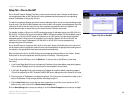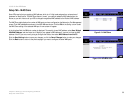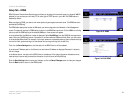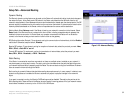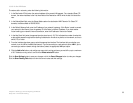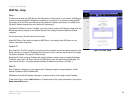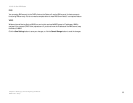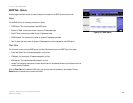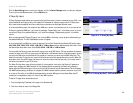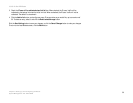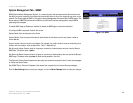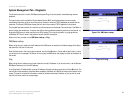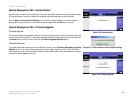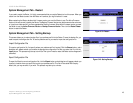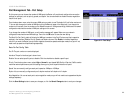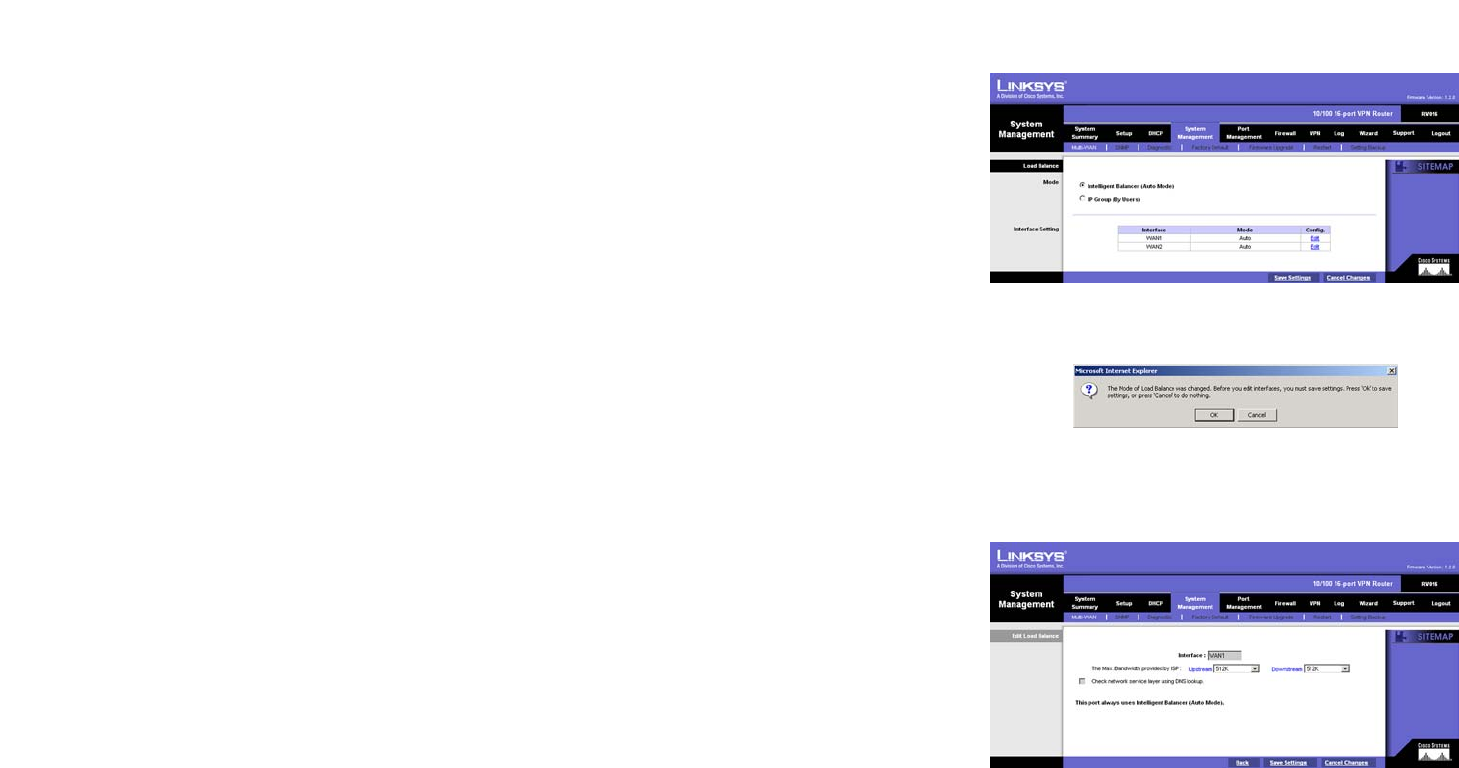
37
Chapter 6: Setting up and Configuring the Router
System Management Tab - Multi-WAN
10/100 16-Port VPN Router
System Management Tab - Multi-WAN
Load Balance
For the Load Balance feature, you have a choice of Intelligent Balancer (Auto Mode) and IP Group (By Users),
except for WAN1. The Router reserves at least one WAN port for non-IP Group users, so WAN1 will always be set
to Intelligent Balancer (Auto Mode).
If you change the Router’s Load Balance Mode, a confirmation message will appear. You have to save this change
before you can change the settings of any WAN ports.
Intelligent Balancer (Auto Mode)
Select the Intelligent Balancer (Auto Mode) setting if you want all WAN ports to be in Auto Mode. The Router
will automatically compute the maximum bandwidth of all WAN ports by using Weighted Round Robin to balance
the loading.
In the Interface Setting table, the number of each WAN port is shown in the Interface column. Its Load Balance
Mode is displayed in the Mode column. Click the Edit in the Config. column to edit the Load Balance setting of the
selected WAN port. The Edit Load Balance screen will appear.
In the Interface field, the WAN port number is displayed. For the Max. Bandwidth provided by ISP setting, select
64K, 128K, 256K, 384K, 512K, 1024K, 1.5M, 2M, or 2.5M or above from the Upstream drop-down menu. From
the Downstream drop-down menu, select 512K, 1024K, 1.5M, 2M, or 2.5M or above.
You can enable the Router to check the network service layer using DNS lookup. This tool can detect the network
connection status of the ISP if you have set up the DNS server in the Network section of the Setup page. If you did
not set up the DNS server, the checkbox will be grayed out, and then you cannot use the DNS lookup tool. The
default is unchecked. To use this tool, enter the host name and select the appropriate option from the When Fail
drop-down menu. Using DNS lookup, the Router will check the network service layer every 15 minutes to see if
the network connection to your ISP is active.
The When Fail drop-down menu offers two options. If the connection is not active, the Router will generate a
system log or suspend this WAN interface. For the Generate System Log setting, the Router will generate a
system log when DNS lookup fails to inform you that the ISP connection may be disconnected. For the Suspend
this WAN Interface setting, the Router will suspend this WAN interface when the network connection to your ISP
is not active. The traffic on this WAN will be dispatched to the other WAN ports in Auto Mode. When the ISP
connection is re-established, traffic will return to this WAN interface.
Figure 6-29: Save New Mode
Figure 6-30: Intelligent Balancer - Edit Load Balance
Figure 6-28: Multi-WAN Load Balance