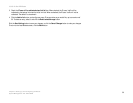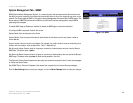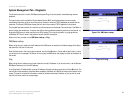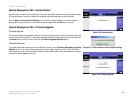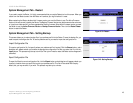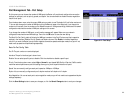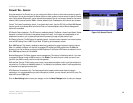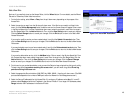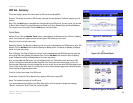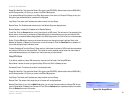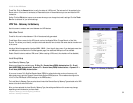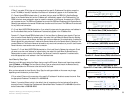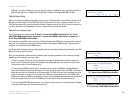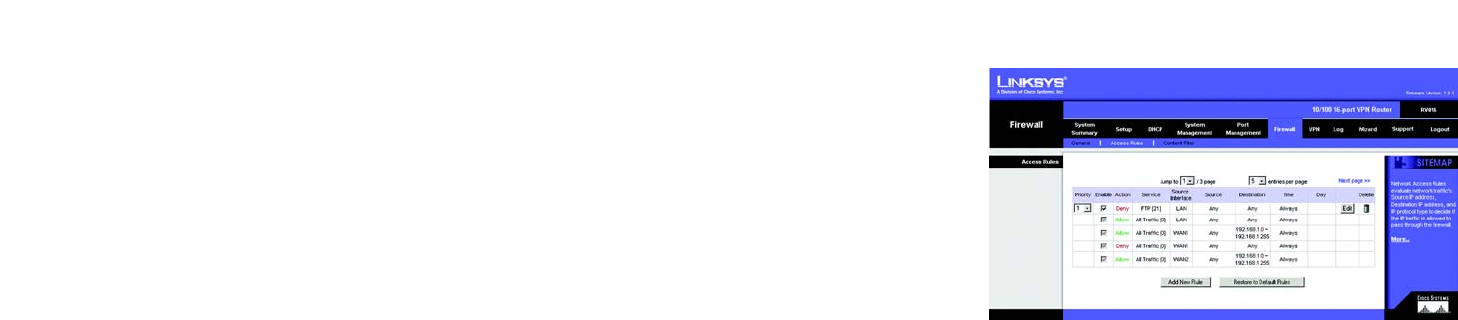
47
Chapter 6: Setting up and Configuring the Router
Firewall Tab - Access Rules
10/100 16-Port VPN Router
Firewall Tab - Access Rules
Access Rules evaluate network traffic to decide whether or not it is allowed to pass through the Router’s firewall.
Access Rules look specifically at a data transmission’s source IP address, destination IP address, and IP protocol
type, and you can apply each Access Rule according to a different schedule.
With the use of custom rules, it is possible to disable all firewall protection or block all access to the Internet, so
use extreme caution when creating or deleting Access Rules.
The Router has the following Default Rules:
• All traffic from the LAN to the WAN is allowed.
• All traffic from the WAN to the LAN is denied.
• All traffic from the LAN to the DMZ is allowed.
• All traffic from the DMZ to the LAN is denied.
• All traffic from the WAN to the DMZ is allowed.
• All traffic from the DMZ to the WAN is allowed.
Custom rules can be created to override the above Default Rules, but there are four additional default rules that
will be always active and cannot be overridden by any custom rules.
• HTTP service from the LAN to the Router is always allowed.
• DHCP service from the LAN is always allowed.
• DNS service from the LAN is always allowed.
• Ping service from the LAN to the Router is always allowed.
Except for the Default Rules, all configured Access Rules are listed in the Access Rules table, and you can set the
priority for each custom rule. The Access Rules table lists the following information for each Access Rule: Priority,
Enable status, Action, Service, Source Interface, Source, Destination, Time, and Day. Click the Edit button to edit
an Access Rule, and click the Trash Can icon to delete an Access Rule. If the Access Rules table has multiple
pages, select a different page to view from the Jump to drop-down menu. If you want more or fewer entries listed
per page, select a different number from the entries per page drop-down menu.
Click the Save Settings button to save your changes, or click the Cancel Changes button to undo your changes.
Click Add New Rule button to add new Access Rules, and the Add a New Access Rule screen will appear. Click
the Restore to Default Rules button to restore the Default Rules and delete the custom Access Rules.
Figure 6-44: Access Rules