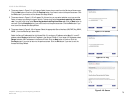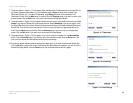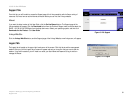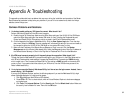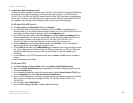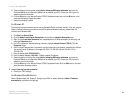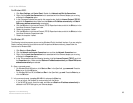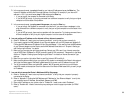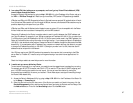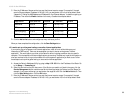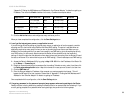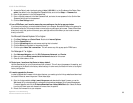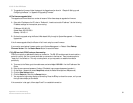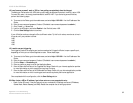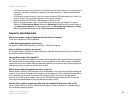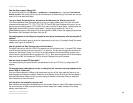87
Appendix A: Troubleshooting
Common Problems and Solutions
10/100 16-Port VPN Router
8. I am using VPN client software on my computer, and I can’t get my Virtual Private Network (VPN)
tunnel to pass through the Router.
Access the Router’s web interface by going to http://192.168.1.1 or the IP address of the Router, and go to
the VPN => VPN Pass Through tab. Make sure you have IPsec, PPTP, and/or L2TP passthrough enabled.
VPNs that use IPSec with ESP (Encapsulation Security Payload known as protocol 50) authentication will work
fine. At least one IPSec session will work through the Router; however, simultaneous IPSec sessions may be
possible, depending on the specifics of your VPNs.
VPNs that use IPSec and AH (Authentication Header known as protocol 51) are incompatible with the Router.
AH has limitations due to occasional incompatibility with the NAT standard.
Change the IP address for the Router to another subnet to avoid a conflict between the VPN IP address and
your local IP address. For example, if your VPN server assigns an IP address 192.168.1.X (X is a number from
1 to 254) and your local LAN IP address is 192.168.1.X (X is the same number used in the VPN IP address), the
Router will have difficulties routing information to the right location. If you change the Router’s IP address to
192.168.2.1, that should solve the problem. Change the Router’s IP address through the Setup tab of the Web-
based Utility. If you assigned a static IP address to any computer or network device on the network, you need
to change its IP address accordingly to 192.168.2.Y (Y being any number from 2 to 254). Note that each IP
address must be unique within the network.
Your VPN may require port 500/UDP packets to be passed to the computer that is connecting to the IPSec
server. Refer to “Problem #7, I need to set up online game hosting or use other Internet applications” for
details.
Check the Linksys website at www.linksys.com for more information.
9. I need to set up a server behind my Router.
To use a server like a web, ftp, or mail server, you need to know the respective port numbers they are using.
For example, port 80 (HTTP) is used for web. Port 21 (FTP) is used for FTP, and port 25 (SMTP outgoing) and
port 110 (POP3 incoming) are used for the mail server. You can get more information by viewing the
documentation provided with the server you installed. Follow these steps to set up port forwarding through
the Router’s Web-based Utility.
A. Access the Router’s Web-based Utility by going to http://192.168.1.1 or the IP address of the Router. Go
to the Setup => Forwarding tab.
B. Select the Service from the pull-down menu. If the Service you need is not listed in the menu, click the
Service Management button to add the new Service Name, and enter the Protocol and Port Range. Click
the Add to List button. Then click the Save Setting button. Click the Exit button.