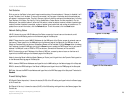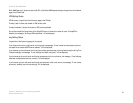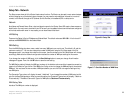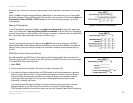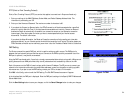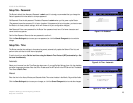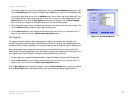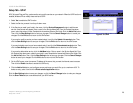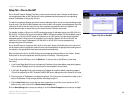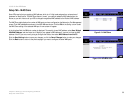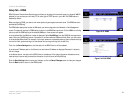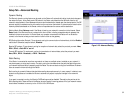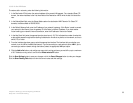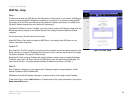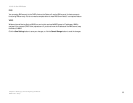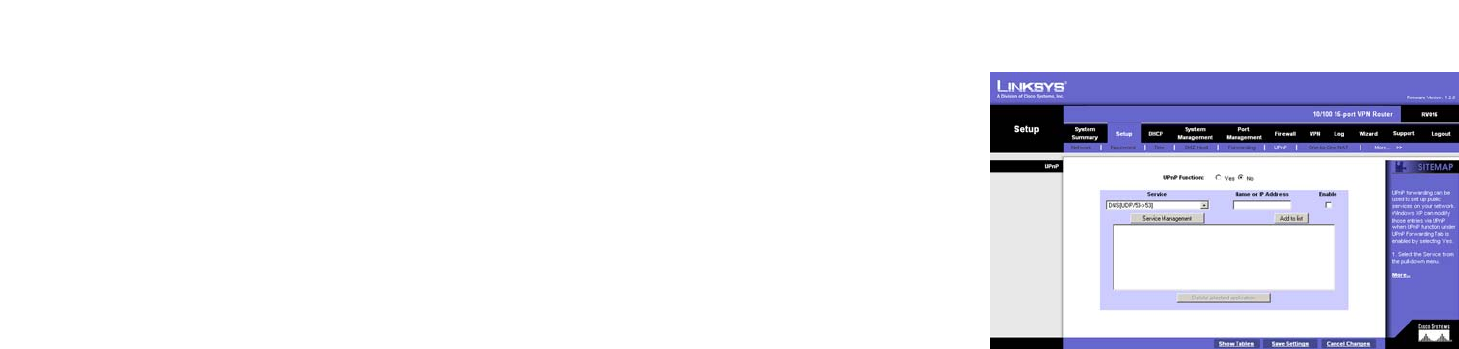
28
Chapter 6: Setting up and Configuring the Router
Setup Tab - UPnP
10/100 16-Port VPN Router
Setup Tab - UPnP
UPnP, Universal Plug and Play, can be used to set up public services on your network. When the UPnP function is
enabled, Windows XP can modify these entries via UPnP.
1. Select Yes to enable the UPnP function.
1. Select the Service you want from the pull-down menu.
2. If the Service you need is not listed in the menu, click the Service Management button to add the new
service. A new screen will appear. Enter a name in the Service Name field. From the Protocol drop-down
menu, select the protocol it uses. Complete the Internal and External Port fields. Click the Add to List button.
Then, click the Save Setting button to save your changes. Click the Cancel Changes button to cancel your
changes. Click the Exit button to return to the UPnP screen.
If you want to modify a service you have created, select it and click the Update this service button. Then,
click the Save Setting button to save your changes. Click the Exit button to return to the UPnP screen.
If you want to delete a service you have created, select it and click the Delete selected service button. Then,
click the Save Setting button to save your changes. Click the Exit button to return to the UPnP screen.
If you want to add another service, click the Add New button. Enter a name in the Service Name field. From
the Protocol drop-down menu, select the protocol it uses. Complete the Internal and External Port fields. Click
the Add to List button. Then, click the Save Setting button to save your changes. Click the Cancel Changes
button to cancel your changes. Click the Exit button to return to the UPnP screen.
3. On the UPnP screen, enter the name or IP address of the server that you want the Internet users to access.
Then click the Enable checkbox to enable this UPnP entry.
4. Click the Add to List button, and configure as many entries as you would like, up to a maximum of 30. To
delete an entry, select it and click the Delete selected application button.
Click the Save Settings button to save your changes, or click the Cancel Changes button to undo your changes.
Click the Show Tables button to see the details of your UPnP entries.
Figure 6-19: UPnP