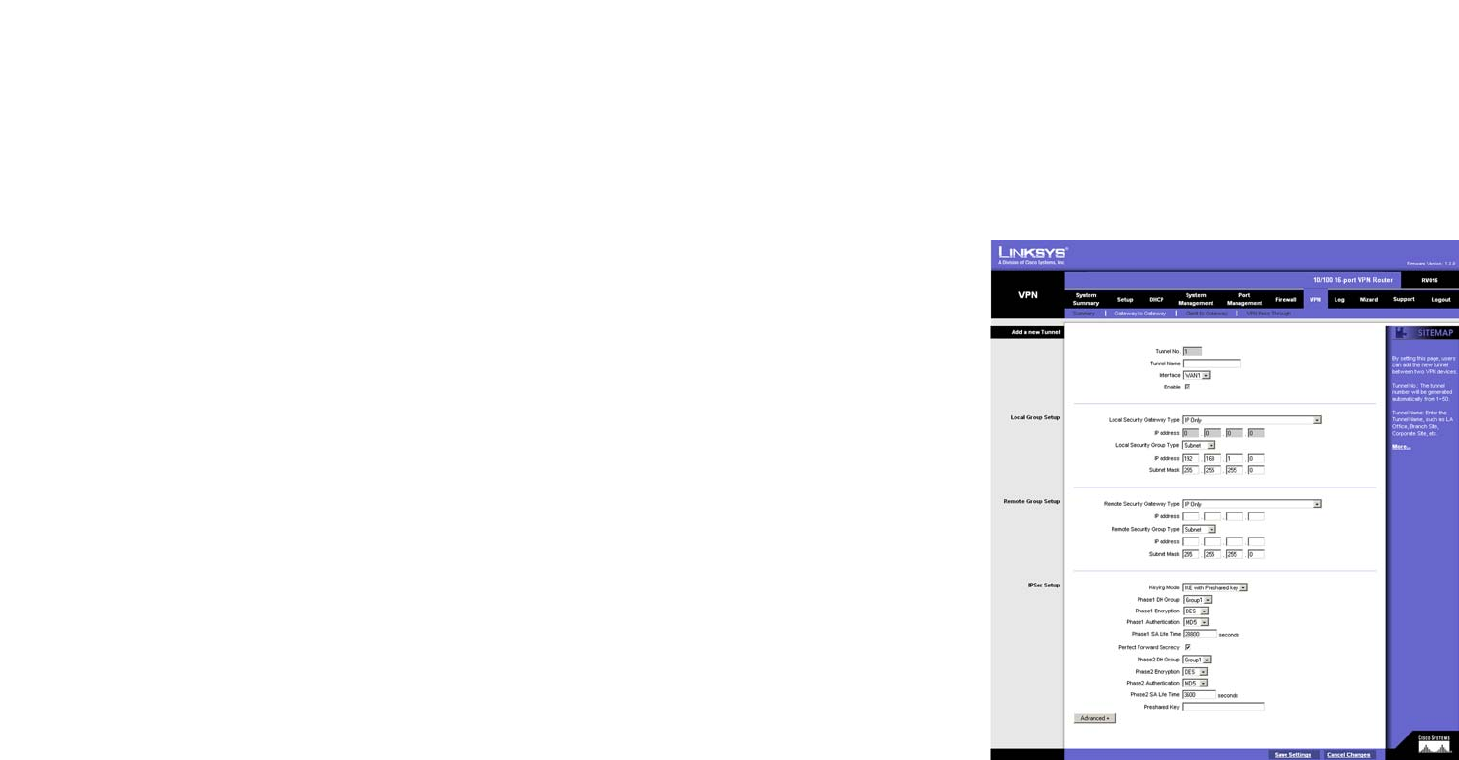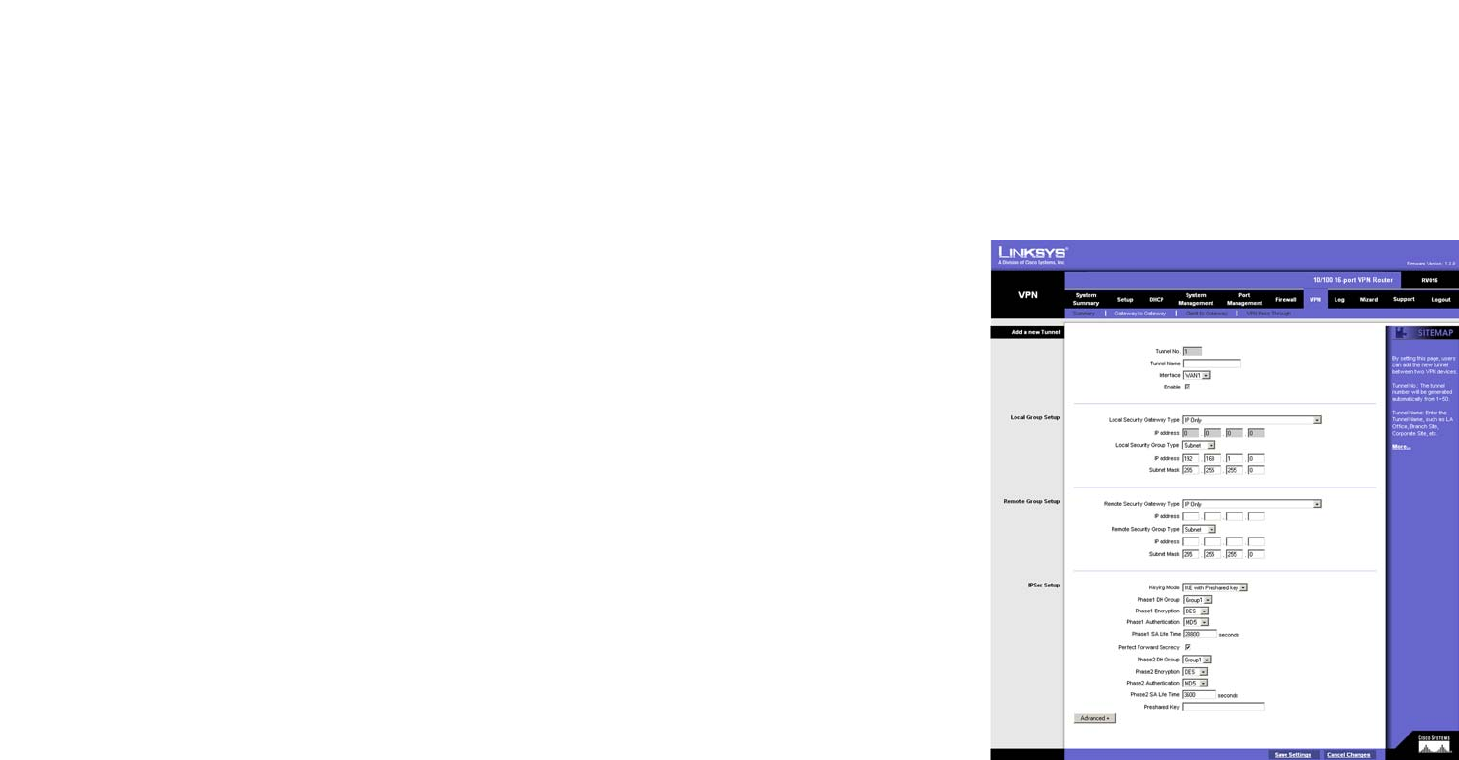
52
Chapter 6: Setting up and Configuring the Router
VPN Tab - Gateway to Gateway
10/100 16-Port VPN Router
Tunnel Test. Click the Connect button to verify the status of a VPN tunnel. The test result will be updated in the
Status column. If the tunnel is connected, a Disconnect button will be available so you can terminate the VPN
connection.
Config. Click the Edit button to open a new screen where you can change the tunnel’s settings. Click the Trash
Can icon to delete all of your tunnel settings.
VPN Tab - Gateway to Gateway
Use this screen to create a new tunnel between two VPN devices.
Add a New Tunnel
Tunnel No. A tunnel number between 1-50 will be automatically generated.
Tunnel Name. Enter a name for this VPN tunnel, such as Los Angeles Office, Chicago Branch, or New York
Division. This allows you to identify multiple tunnels and does not have to match the name used at the other end
of the tunnel.
Interface. Select the appropriate Interface (WAN1, WAN2...) from the pull-down menu. If you designate more than
two WAN ports on the Network or Port Management page, then additional WAN ports will be available.
Enable. Check this box to enable a VPN tunnel. (When creating a VPN tunnel, this checkbox will be disabled.)
Local Group Setup
Local Security Gateway Type
Select one of these five available types: IP Only, IP + Domain Name(FQDN) Authentication, IP + E-mail
Addr.(USER FQDN) Authentication, Dynamic IP + Domain Name(FQDN) Authentication, or Dynamic IP +
E-mail Addr.(USER FQDN) Authentication.
(If you want to use a Fully Qualified Domain Name (FQDN) for authentication but you do not have one, visit
www.dyndns.org to set up a Dynamic Domain Name System (DDNS) account. Then enable and configure the
10/100 16-Port VPN Router’s DDNS settings on the DDNS screen.)
The Local Security Gateway Type you select should match the Remote Security Gateway Type selected on the VPN
device at the other end of the tunnel.
After you have selected the Local Security Gateway Type, the settings available on this screen may change,
depending on which selection you have made.
Figure 6-51: Gateway to Gateway