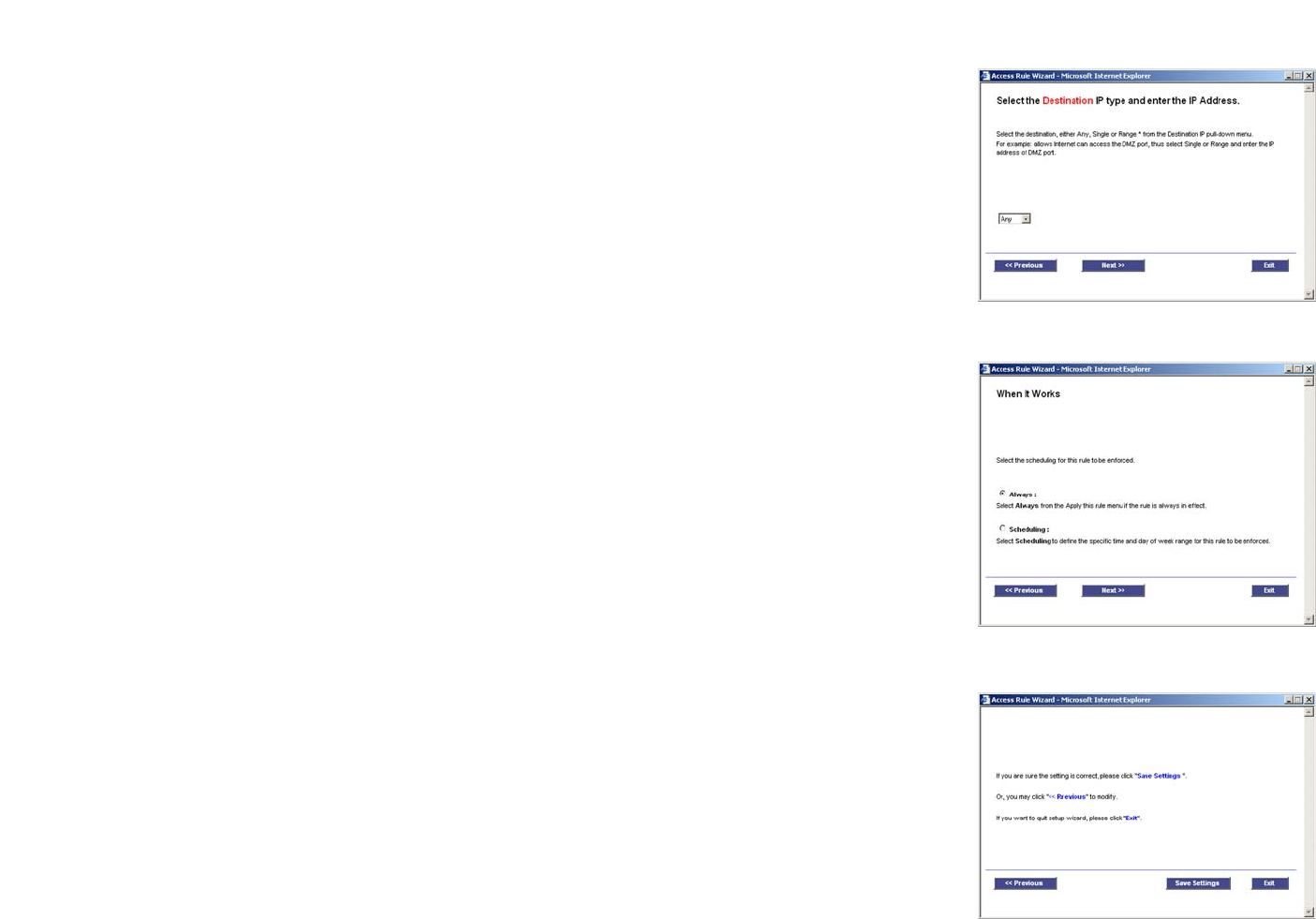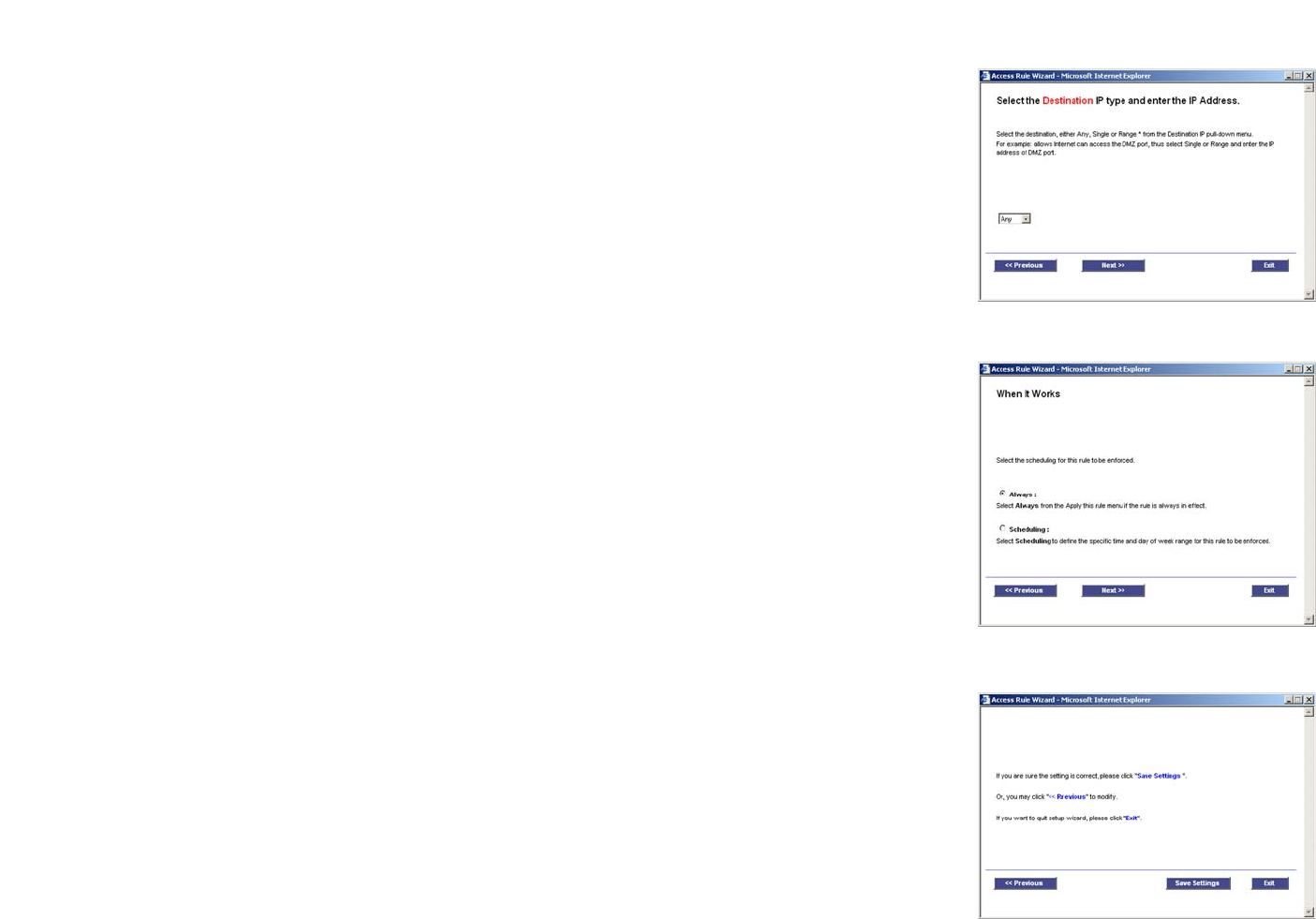
80
Chapter 6: Setting up and Configuring the Router
Wizard Tab
10/100 16-Port VPN Router
7. The screen shown in Figure 6-117 will appear. Select the Destination IP address(es) for this Access Rule. If it
can be any IP address, select Any. If it is one IP address, select Single and enter the IP address in the
Destination IP fields. If it is a range of IP addresses, select Range, and enter the IP addresses in the
Destination IP fields. Click the Next button to continue. Click the Previous button if you want to return to the
previous screen. Click the Exit button if you want to exit the Access Rule Setup Wizard.
8. The screen shown in Figure 6-118 will appear. Decide when you want this Access Rule to be enforced. Select
Always if you want the Access Rule to be always enforced. Select Scheduling if you want to specify when
the Access Rule should be in effect. Decide what times and which days of the week the Access Rule should
be enforced. Then enter the hours and minutes in 24-hour format, and select the appropriate days of the
week. Click the Next button to continue. Click the Previous button if you want to return to the previous
screen. Click the Exit button if you want to exit the Access Rule Setup Wizard.
9. The screen shown in Figure 6-119 will appear. If you want to save your changes, click the Save Settings
button. Click the Previous button if you want to return to the previous screen. Click the Exit button if you
want to exit the Access Rule Setup Wizard without saving the settings.
10. A screen will appear indicating that the settings have been saved. If you want to add another Access Rule,
click the OK button, and the first screen of the Access Rule Setup Wizard will appear. If you want to exit the
Access Rule Setup Wizard, click the Cancel button, and the Access Rules screen will appear.
Figure 6-117: Destination
Figure 6-118: Scheduling
Figure 6-119: Save Settings