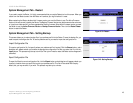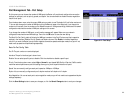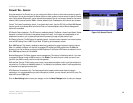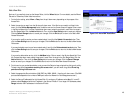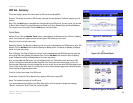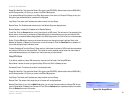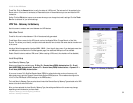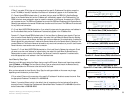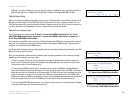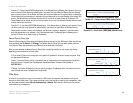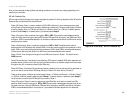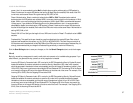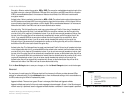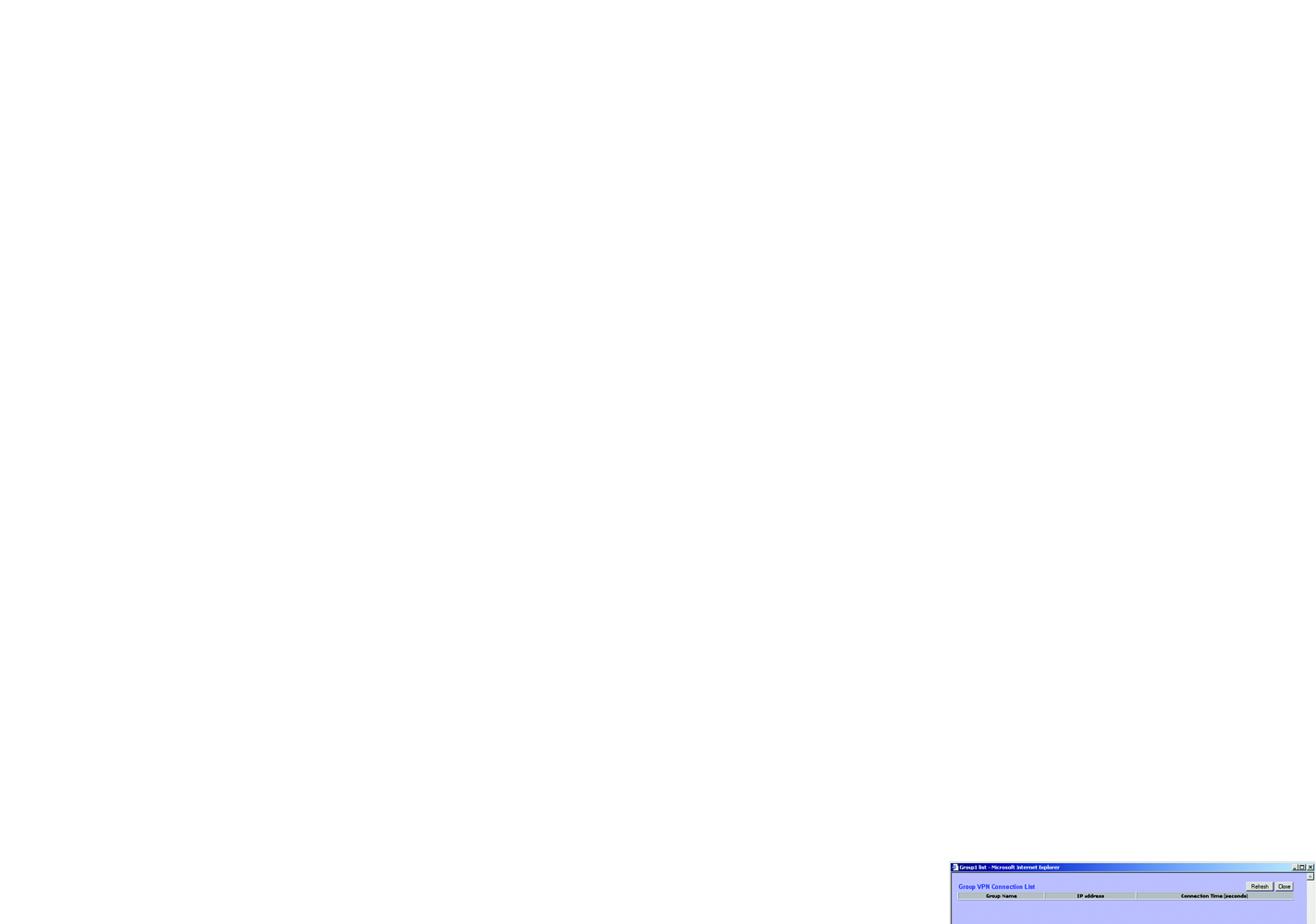
51
Chapter 6: Setting up and Configuring the Router
VPN Tab - Summary
10/100 16-Port VPN Router
Phase2 Enc/Auth/Grp. This shows the Phase 2 Encryption type (DES/3DES), Authentication method (MD5/SHA1),
and DH Group number (1/2/5) that you chose in the IPSec Setup section.
If you selected Manual Keying Mode in the IPSec Setup section, then there is no Phase 2 DH Group, so only the
Encryption type and Authentication method will be displayed.
Local Group. This shows the IP address and subnet mask of the Local Group.
Remote Group. The IP address and subnet mask of the Remote Group are displayed here.
Remote Gateway. It shows the IP address of the Remote Gateway.
Tunnel Test. Click the Connect button to verify the status of the VPN tunnel. The test result will be updated in the
Status column. If the tunnel is connected, a Disconnect button will be available so you can terminate the VPN
connection. (If you selected Manual Keying Mode in the IPSec Setup section, the Tunnel Test will not be available.)
Config. Click the Edit button to open a new screen where you can change the tunnel’s settings. Refer to the
Gateway to Gateway or Gateway to Client section for more information. Click the Trash Can icon to delete all of
your tunnel settings for each individual tunnel.
Tunnel(s) Enabled and Tunnel(s) Defined. These read-only fields show the number of VPN tunnels that are enabled
and number of VPN tunnels that are defined. The number of tunnels enabled may be fewer than the number of
tunnels defined because you can disable any of the tunnels that you have defined.
GroupVPN Status
If you did not enable any Group VPN connections, then none will be listed in the GroupVPN table.
Group Name. It shows the name you gave the Group VPN on the Client to Gateway screen.
Connected Tunnels. This shows the number of connected tunnels.
Phase2 Enc/Auth/Grp. This shows the Phase 2 Encryption type (DES/3DES), Authentication method (MD5/SHA1),
and DH Group number (1/2/5) that you chose in the IPSec Setup section.
Local Group. This shows the IP address and subnet mask of the Local Group.
Remote Client. The remote client setup that you’ve chosen will be displayed here.
Remote Client Status. If you click the Detail List button, you will see information about this Group VPN. You can
view its Group Name, IP address, and Connection Time. Click the Refresh button to update the status information.
Click the Close button to exit this screen.
Figure 6-50: GroupVPN List