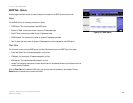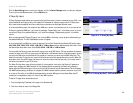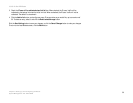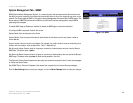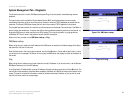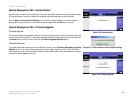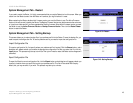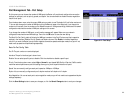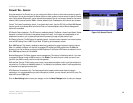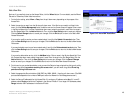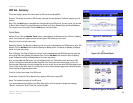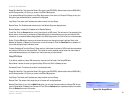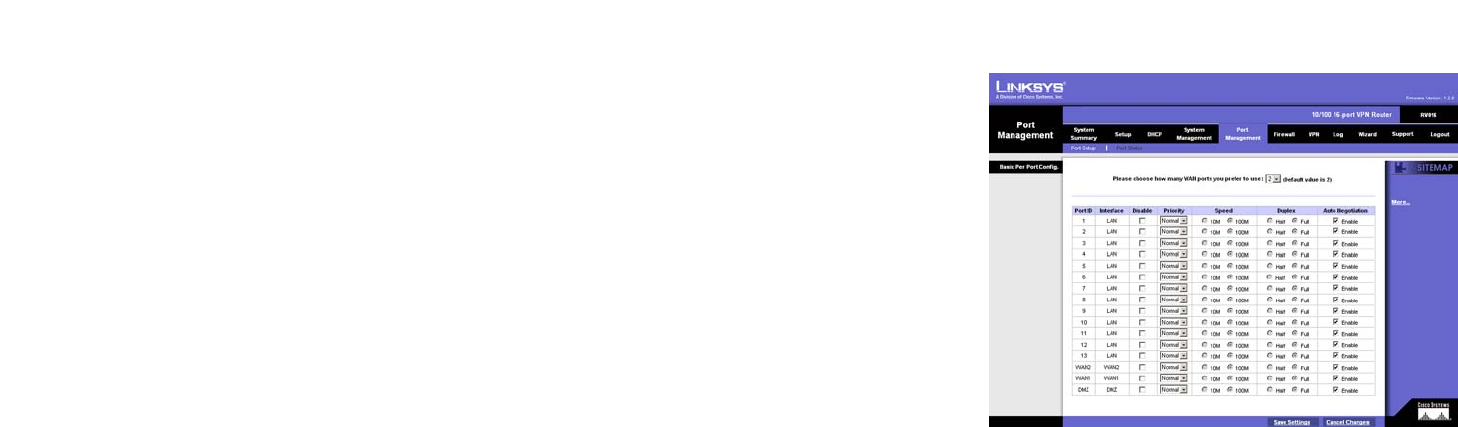
44
Chapter 6: Setting up and Configuring the Router
Port Management Tab - Port Setup
10/100 16-Port VPN Router
Port Management Tab - Port Setup
On this screen you can choose the number of WAN ports the Router will provide and configure the connection
settings for each port, such as priority, speed, and duplex. You can also enable or disable the auto-negotiation
feature for all ports.
From the drop-down menu, select how many WAN ports you prefer to use. The default is 2, while the maximum is
7. You can also change the number of WAN ports using the Network page of the Setup tab. If you change the
number on this screen, then the number on the Network screen will change accordingly. Make sure the network
configuration matches the number of WAN port settings on this screen.
If you change the number of WAN ports, a confirmation message will appear. Make sure your network
configuration matches the new WAN settings. Then click the OK button to save the new setting.
The Basic Per Port Config. table will display the WAN port numbers in the Port ID column and their respective
settings in the Interface, Disable, Priority, Speed, and Duplex columns. Click Enable in the Auto Negotiation
column if you want the Router’s ports to auto-negotiate connection speeds and duplex mode; then you will not
need to set up speed and duplex settings separately.
Basic Per Port Config. Table
Port ID. The port number or name is displayed.
Interface. The port’s interface type is shown here.
Disable. You can select specific ports to disable. Click the checkbox to disable a specific port.
Priority. From the drop-down menu, select High or Normal for port-based QoS (Quality of Service). QoS is used to
maximize network performance, and this setting allows you to prioritize performance on all ports.
Speed. You can manually configure each port’s speed as 10Mbps or 100Mbps.
Duplex. You can manually configure each port’s duplex mode as half-duplex or full-duplex.
Auto Negotiation. You can set each port to auto-negotiation mode, so you will not need to set up speed and duplex
settings separately.
Click the Save Settings button to save your changes, or click the Cancel Changes button to undo your changes.
Figure 6-41: Port Setup