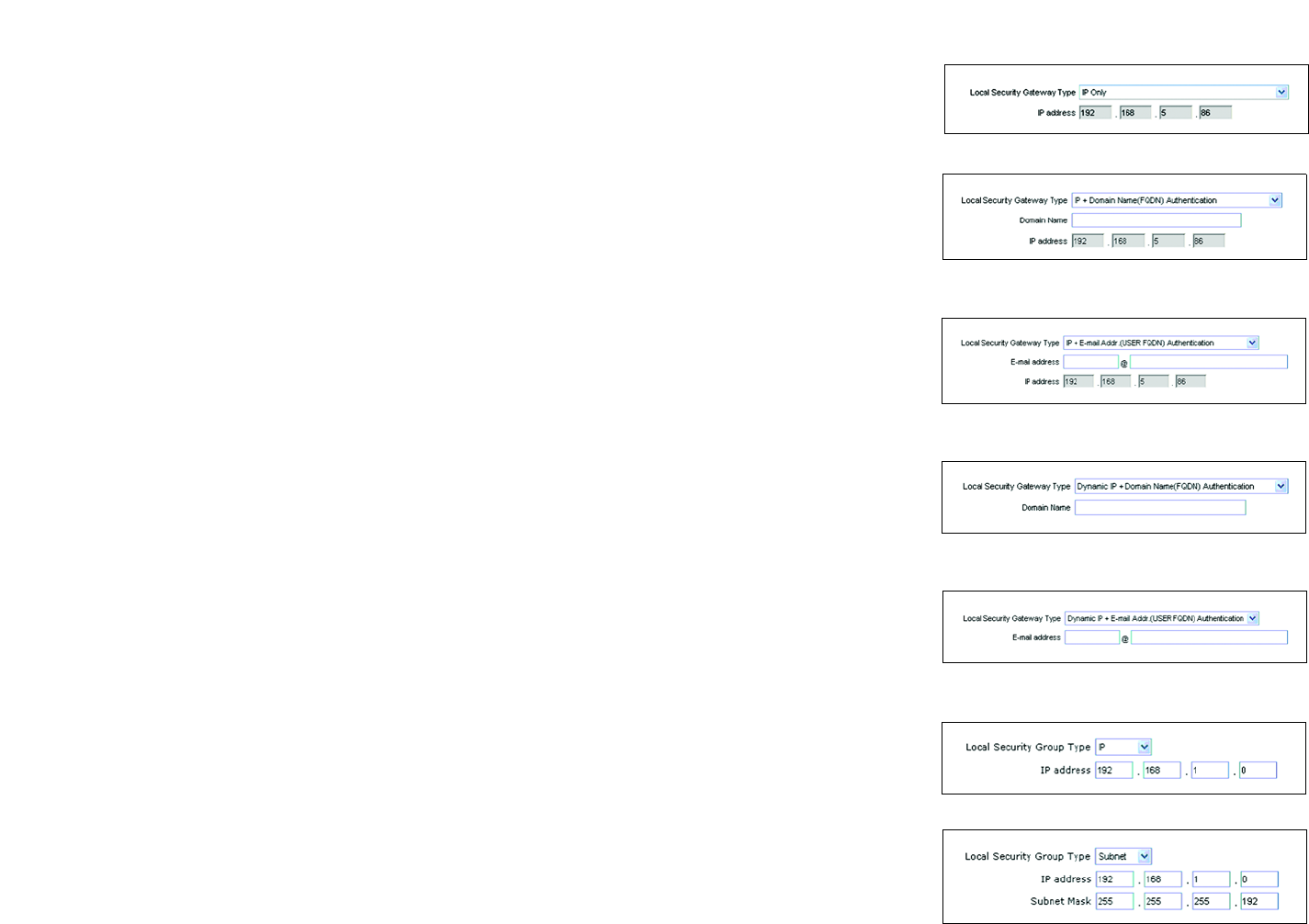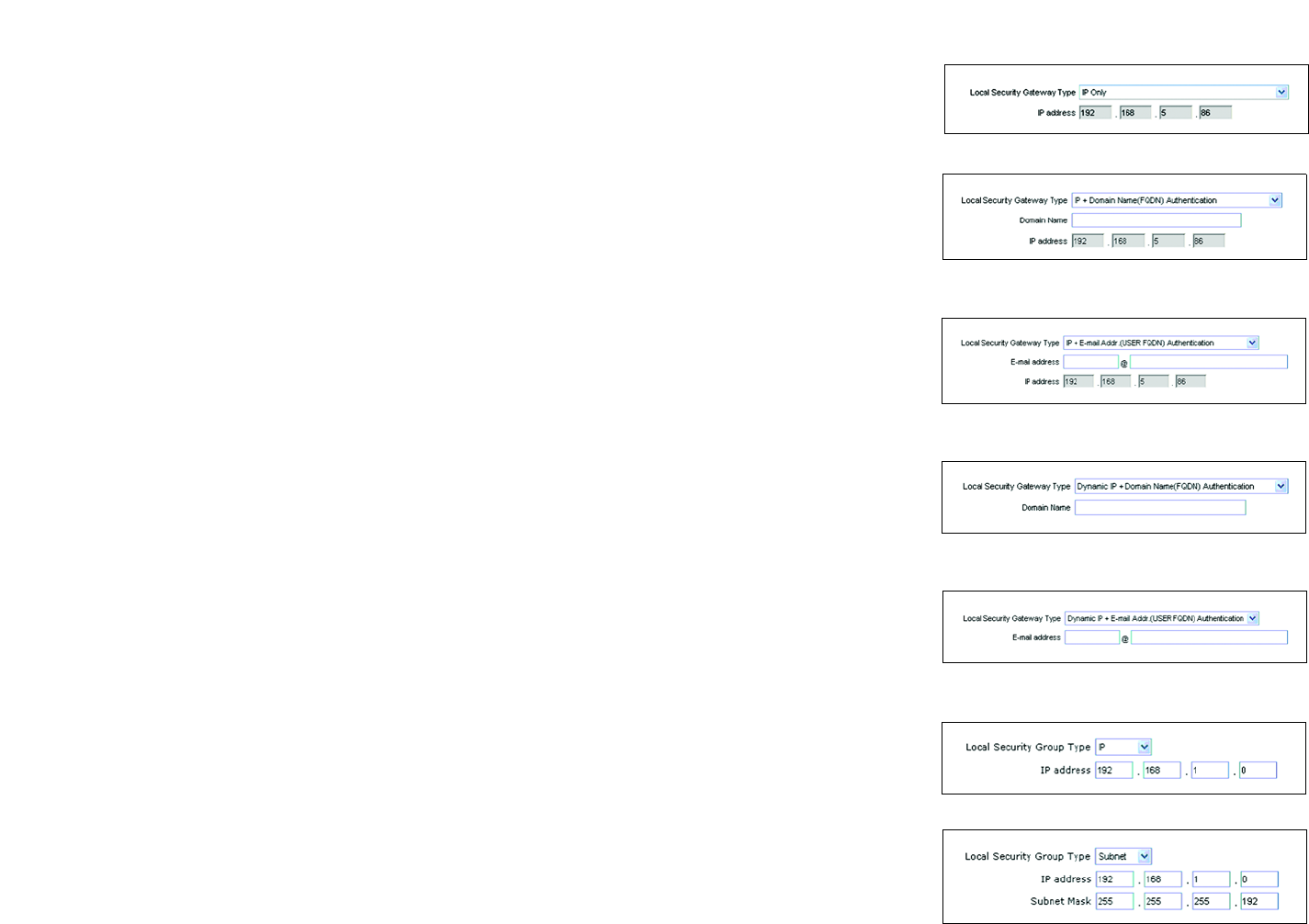
53
Chapter 6: Setting up and Configuring the Router
VPN Tab - Gateway to Gateway
10/100 16-Port VPN Router
IP Only. If you select IP Only, then only the computer with a specific IP address will be able to access the
tunnel. The WAN (or Internet) IP address of the Router will automatically appear in the IP address field.
IP + Domain Name(FQDN) Authentication. If you select this type, enter the FQDN (Fully Qualified Domain
Name) in the Domain Name field, and an IP address will automatically appear in the IP address field. The
FQDN is the host name and domain name for a specific computer on the Internet. An example of a FQDN is
vpn.myvpnserver.com. The FQDN and IP address must match the FQDN and IP address of the Remote Security
Gateway type selected on the remote VPN device at the other end of the tunnel. The FQDN and IP can be used
for only one tunnel connection.
IP + E-mail Addr.(USER FQDN) Authentication. If you select this type, enter the appropriate e-mail address in
the E-mail address fields, and an IP address will automatically appear in the IP address field.
Dynamic IP + Domain Name(FQDN) Authentication. If the Local Security Gateway has a dynamic IP and you
want to use the Domain Name for authentication, then select this type. When the Remote Security Gateway
asks to create a tunnel with the Router, the Router will work as a responder. For authentication, complete the
Domain Name field, and make sure it matches the Domain Name set on the Remote Security Gateway of the
remote VPN device. The Domain Name can be used for only one tunnel connection, so you can’t use the same
Domain Name to create another new tunnel connection.
Dynamic IP + E-mail Addr.(USER FQDN) Authentication. If the Local Security Gateway has a dynamic IP and
you want to use the e-mail address for authentication, then select this type. When the Remote Security
Gateway asks to create a tunnel with the Router, the Router will work as a responder. For authentication,
enter the appropriate e-mail address in the E-mail address fields.
Local Security Group Type
Select the local LAN user(s) behind the Router that can use this VPN tunnel. Select one of these three available
types: IP, Subnet, or IP Range. The Local Security Group Type you select should match the Remote Security
Group Type selected on the VPN device at the other end of the tunnel.
After you have selected the Local Security Group Type, the settings available on this screen may change,
depending on which selection you have made.
IP. If you select IP, then only the computer with a specific IP address will be able to access the tunnel. Enter
the appropriate IP address. The default IP is 192.168.1.0.
Subnet. If you select Subnet, which is the default, then all computers on the local subnet will be able to
access the tunnel. Complete the IP address and Subnet Mask fields. The default IP is 192.168.1.0, and the
default Subnet Mask is 255.255.255.0.
Figure 6-53: Local Security Gateway Type -
IP + Domain Name (FQDN) Authentication
Figure 6-54: Local Security Gateway Type -
IP + E-mail Addr. (USER FQDN) Authentication
Figure 6-55: Local Security Gateway Type -
Dynamic IP + Domain Name (FQDN) Authentication
Figure 6-56: Local Security Gateway Type -
Dynamic IP + E-mail Addr. (USER FQDN) Authentication
Figure 6-57: Local Security Group Type - IP
Figure 6-58: Local Security Group Type - Subnet
Figure 6-52: Local Security Gateway Type - IP Only