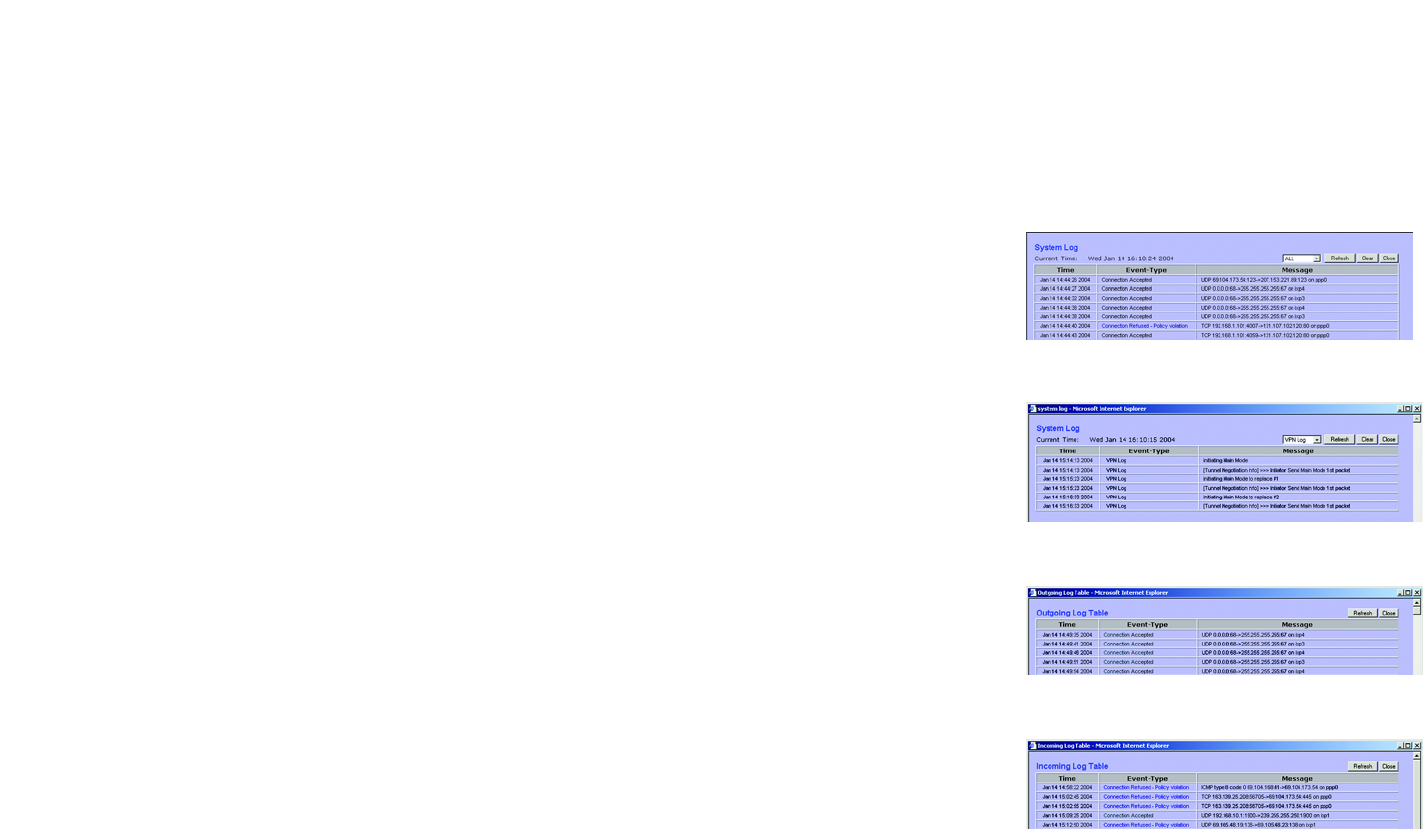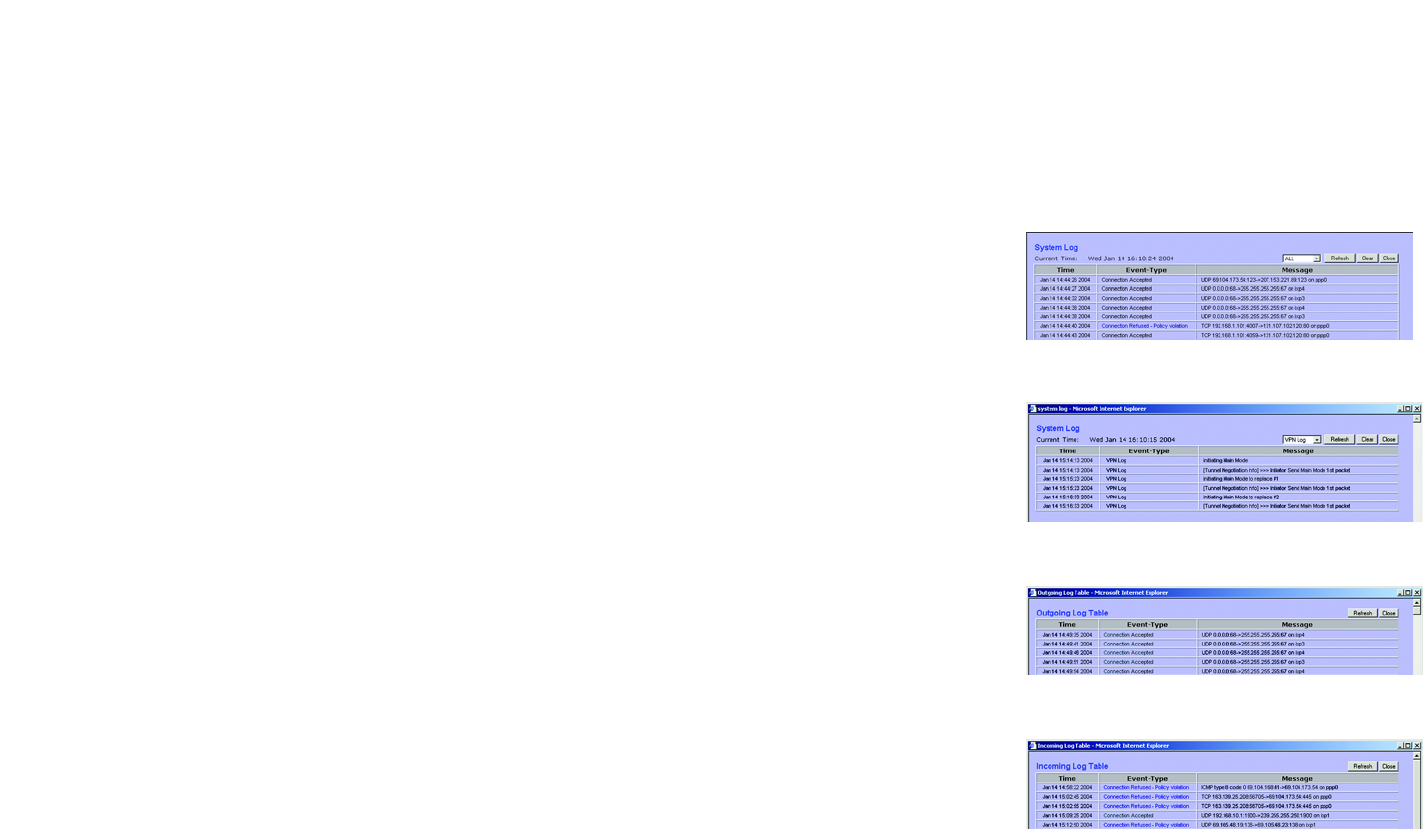
70
Chapter 6: Setting up and Configuring the Router
Log Tab - System Log
10/100 16-Port VPN Router
Log Setting
Alert Log
You can receive alert logs for specific types of events: Syn Flooding, IP Spoofing, Win Nuke, Ping of Death, and
Unauthorized Login Attempt. To be notified of a specific event, click its checkbox.
General Log
You can receive logs that track specific types of events: System Error Messages, Deny Policies, Allow Policies,
Configuration Changes, and Authorized Login. To include an event in the log, click its checkbox.
View System Log. Click this button to display a log of all activities and to access a drop-down menu of the various
logs available.
From the drop-down menu, select the log you wish to view: ALL, System Log, Access Log, Firewall Log, or VPN
Log. When you select All, you will see a log of all activities. The System Log displays a list of cold and warm
starts, web login successes and failures, and packet filtering policies, while the Access Log shows all activities
involving local network or Internet access. The Firewall Log displays all activities regarding the Router’s firewall,
while the VPN Log shows information about VPN tunnel activity.
To clear a log, click the Clear button. To update a log, click the Refresh button. To exit this screen, click the Close
button.
Outgoing Log Table. Click the Outgoing Log Table button to view a temporary log of all the URLs and IP
addresses of Internet sites that users on your network have accessed. Each event is described, and the LAN IP
address, Destination URL/IP, and Service/Port Number for each site are listed. Click the Refresh button to update
the log. To exit this screen, click the Close button.
Incoming Log Table. Click the Incoming Log Table button to view a temporary log describing all the incoming
Internet traffic. Each event is described, and the Source IP and Destination Port number for each event are listed.
Click the Refresh button to update the log. To exit this screen, click the Close button.
Clear Log Now. Click this button to clear your log without e-mailing it. Only use this button if you are willing to
lose your log information.
Click the Save Settings button to save your changes, or click the Cancel Changes button to undo the changes.
Figure 6-95: View Outgoing Log Table
Figure 6-93: View All Logs
Figure 6-94: View VPN Log
Figure 6-96: View Incoming Log Table