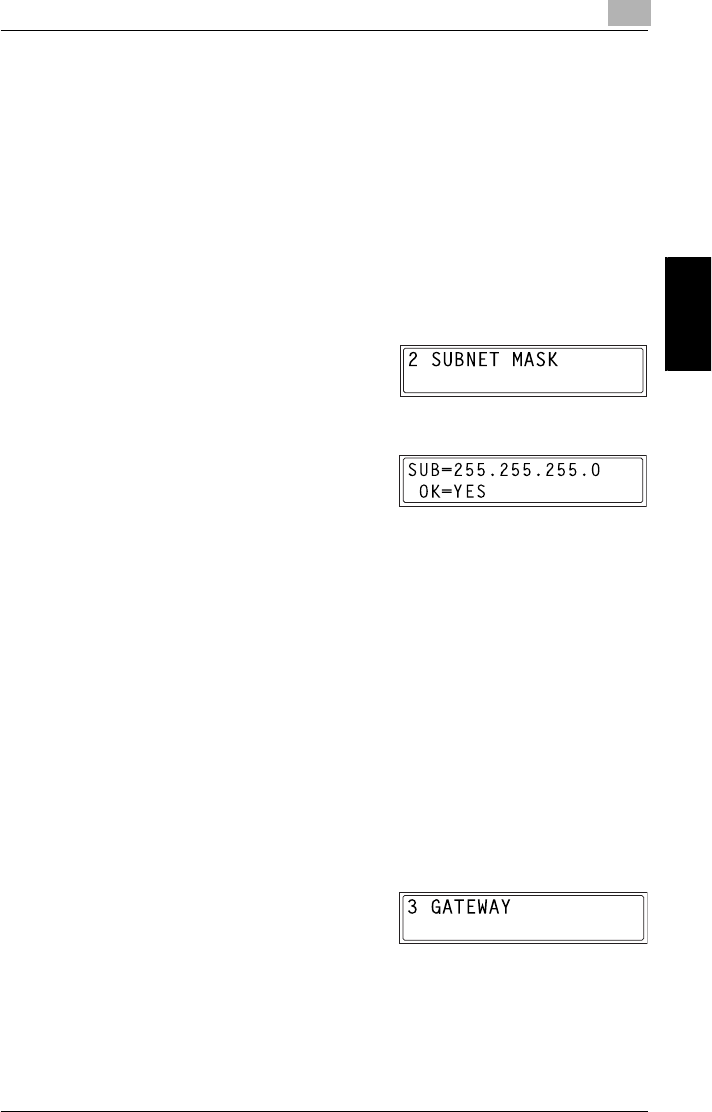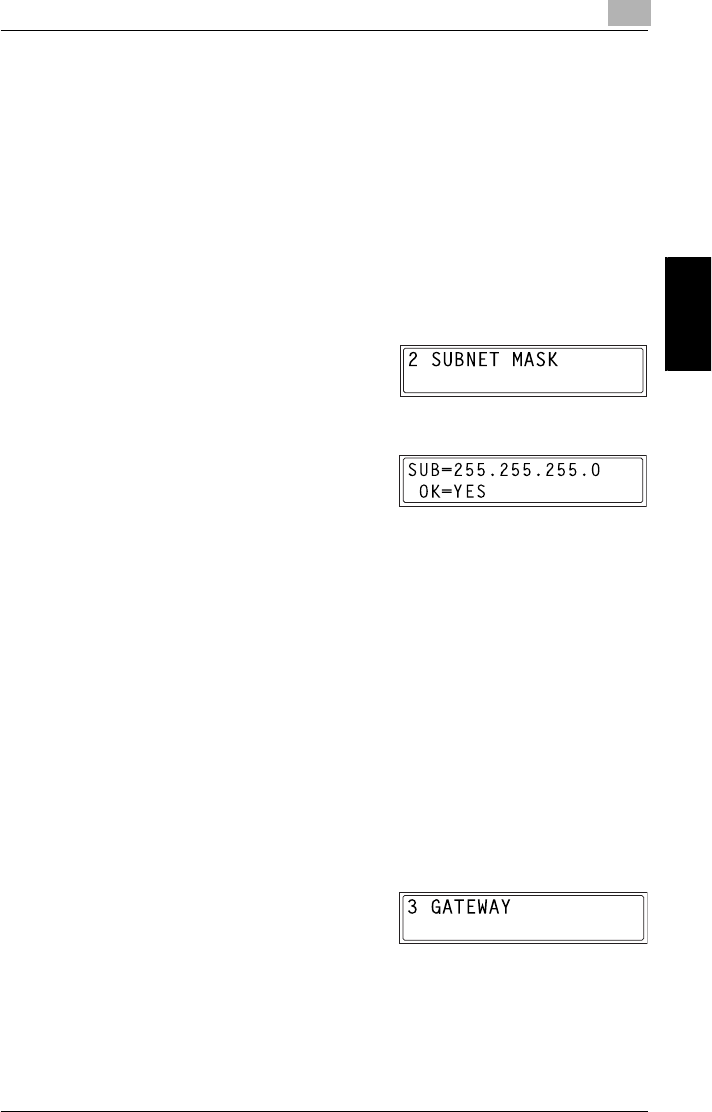
9.2 Getting Ready
9
9-23
Internet Fax & Network Scan Chapter 9
6 Press the [Yes] key.
The NETWORK SETTING screen appears. To register settings in the
copier, the copier must be turned off, then on again.
7 While the NETWORK SETTING screen is displayed, press the [No]
key or [Panel Reset] key so that the message “PLEASE RE-START
POWER SUPPLY OFF/ON” appears.
8 Set the power switch of the copier to “2”, then “1” to restart the copier.
Specifying the Subnet Mask
1 From the “NETWORK SETTING”
menu in the Utility mode, press the
[2] key on the 10-key pad to select
“SUBNET MASK”.
2 Using the 10-key pad, enter the
subnet mask value.
❍ The illustration at the right is an
example of a subnet mask
address. Consult your network administrator for details about
these settings.
3 Press the [Yes] key.
The NETWORK SETTING screen appears. To register settings in the
copier, the copier must be turned off, then on again.
4 While the NETWORK SETTING screen is displayed, press the [No]
key or [Panel Reset] key so that the message “PLEASE RE-START
POWER SUPPLY OFF/ON” appears.
5 Set the power switch of the copier to “2”, then “1” to restart the copier.
Specifying the (Default) Gateway
1 From the “NETWORK SETTING”
menu in the Utility mode, press the
[3] key on the 10-key pad to select
“GATEWAY”.