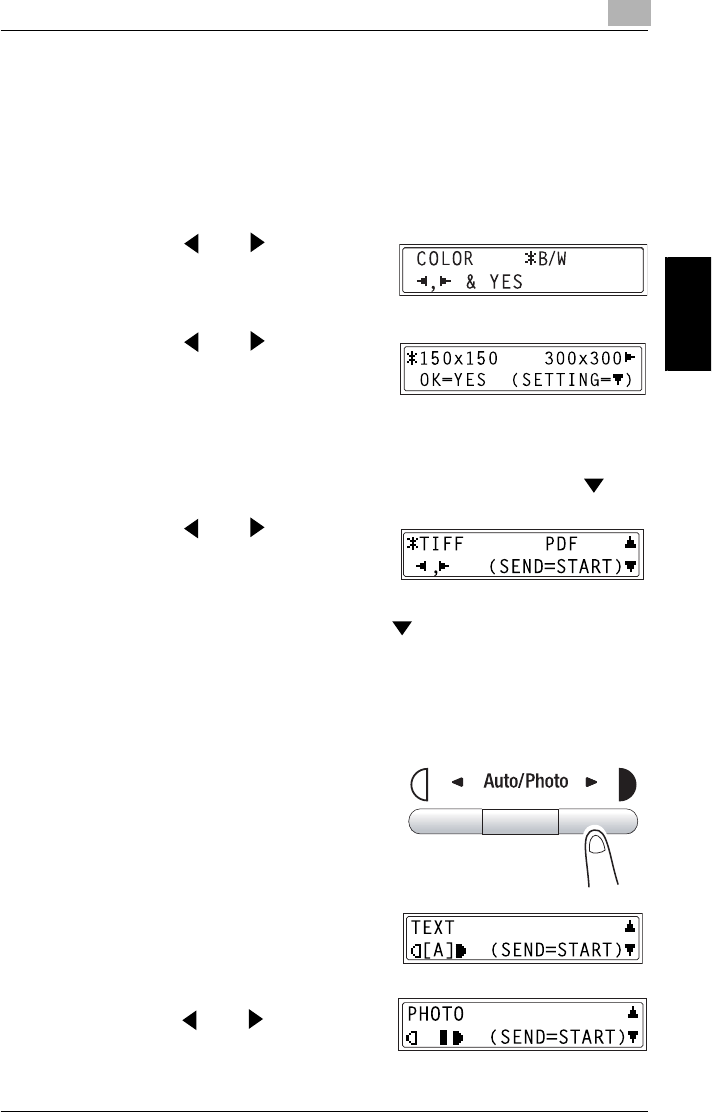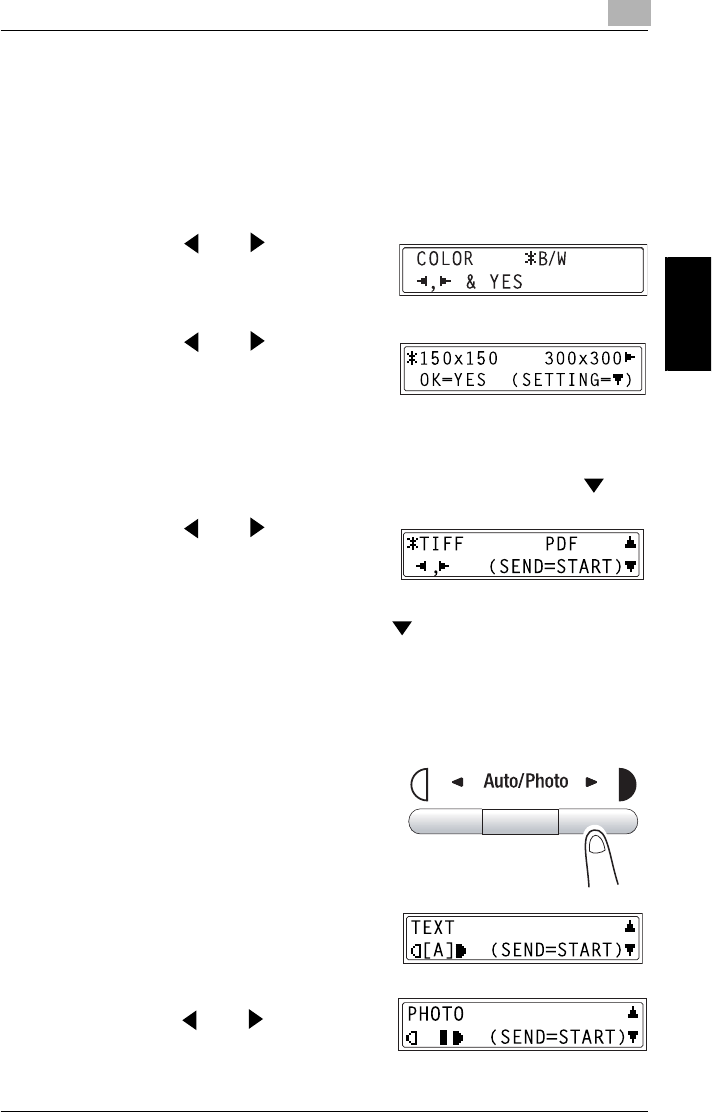
9.3 Using Scan to E-mail Operations
9
9-59
Internet Fax & Network Scan Chapter 9
9.3.1.2 Changing the Scan Mode Settings
The scan mode settings can be changed from the screen for selecting the
resolution. If the settings are not changed, scan data will be sent using the
default scan mode settings, or the initial settings.
For more details, refer to “Specifying the Default Settings for the Scan
Settings” on page 9-60.
1 Press the and keys to select
the color mode, and then press the
[Yes] key.
2 Press the and keys to select
the resolution (150× 150 dpi,
300×300 dpi, or 600× 600 dpi), and
then press the [Yes] key.
❍ The 600×600 dpi resolution cannot be selected if “COLOR” was
selected as the scan mode in step 1.
❍ To specify detailed settings for the scan mode, press the key.
3 Press the and keys to select
the data format (“TIFF” or “PDF”) for
e-mail attachments.
4 To change other settings, press the key. (Go to Step 5.)
❍ To quit making changes to the scan mode settings, press the
[Start] key. The screen for selecting the document mode appears.
❍ If “COLOR” was selected for the color mode in step 1, press the
[Start] key.
5 Press the [Auto/Photo] key, to
select “[A]”(auto), “PHOTO”, or
“TEXT”.
❍ The current setting appears on
the left side of the display.
6 If “PHOTO” or “TEXT” was selected,
press the and keys to adjust
the density level.