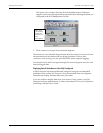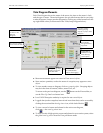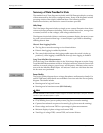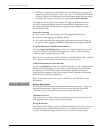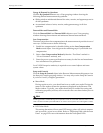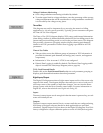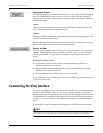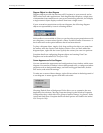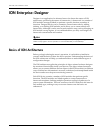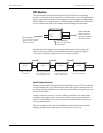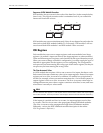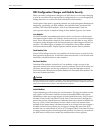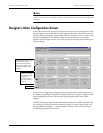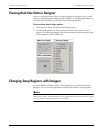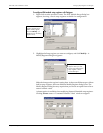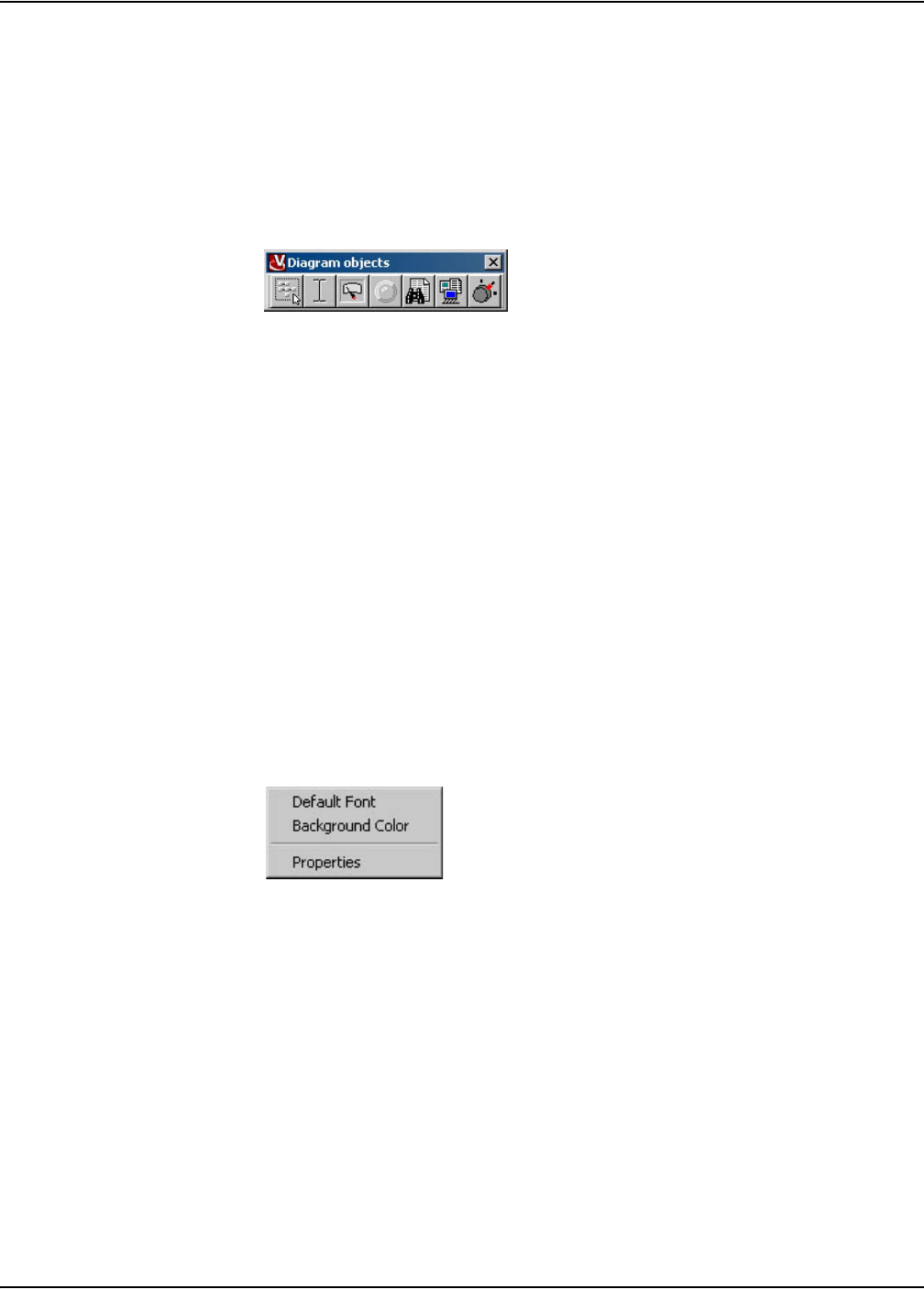
Customizing the Vista Interface ION 7500 / ION 7600 User’s Guide
Page 102 Chapter 4 - Using ION Software
Diagram Objects in a User Diagram
Diagram objects provide the interface to ION registers in your network, and to
DDE values from other applications. Each diagram object displays a single piece
of information from somewhere in your power-monitoring network; for example,
a single numeric object displays numeric data from a single source.
If your account has permission to edit user diagrams, the following diagram
objects are represented by icons in a floating toolbox.
If this toolbox is not available in Vista, yet you have the proper permissions to edit
user diagrams, you must select Options > Show Toolbox from the Vista menu. A
check mark next to the option indicates that it has been selected.
To place a diagram object, simply click, drag and drop the object you want from
the toolbox onto the current Vista display window. Once you have added the
diagram object, right-click the icon to specify the actions you want it to perform.
Complete details on configuring diagram objects and creating Vista User
Diagrams are in the online ION Enterprise Help.
Custom Appearance of a User Diagram
You can customize the appearance and configuration of any window within a user
diagram. You can alter a window's font or background color, or configure window
properties such as background image, real-time and logged data links, double-
click action, and stale data settings.
To make one or more of these changes, right-click anywhere in the background of
a user diagram. A menu appears with three selections:
Choosing Default Font or Background Color allows you to customize the area
implied by the selection. Choosing Properties brings up the Window Properties
Configuration box, which offers five groups of options: Image, Log Server, Node,
Action and Stale Data. Complete details on these options are found in the online
ION Enterprise Help.