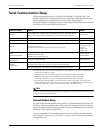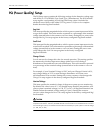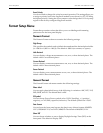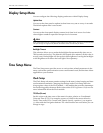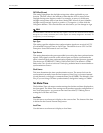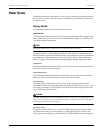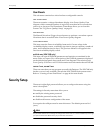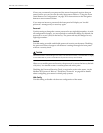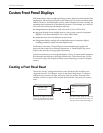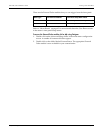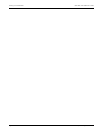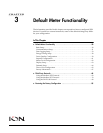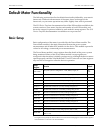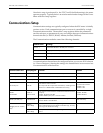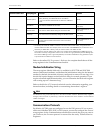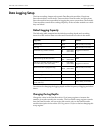Custom Front Panel Displays ION 7500 / ION 7600 User’s Guide
Page 46 Chapter 2 - Using The Front Panel
Custom Front Panel Displays
ION meters ship with preconfigured display screens. Most users find that the data
displayed by the front panel Liquid Crystal Display (LCD) screen suits their needs
entirely. However, the data display screens can be customized to show virtually any
parameter that is measured or calculated by the meter. For example, you could do
one or all of the following with Designer software:
change displayed parameters, such as from Vll to Vln or Vllab to Vlna
aggregate displays from multiple meters, such as using a meter’s front panel
display to view data collected by one or more TRAN units
adjust character size to be different on each screen
change data display settings such as backlight timeout, automatic display
scrolling, parameter update rate and display mode
Furthermore, the meter’s Trend Display screen simultaneously graphs the
historical data of up to four different parameters. A Trend Display log screen
displays the data logs for any graphed parameter.
In order to customize your front panel display screens, you must make changes to
ION modules that belong to the display framework. The technical note Custom
Front Panel Displays has complete details on personalizing your meter’s display
screens.
Creating a Front Panel Reset
The meter’s factory configuration allows some External Pulse modules to be
triggered from the “User Resets” screen in the meter Setup menu. To define a
custom reset, you must use ION software to link one of these External Pulse
modules to the Reset input of the module that holds the value that you want to
reset.
Maximum Module
Source
Reset
External Pulse
Module #6
Trigger
This ION module holds the value that
you can reset from the front panel. You
may also have to create and configure it.
By default, the
Trigger
output of this
module is linked to the User Resets
item in the front panel Setup menu.