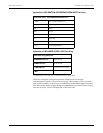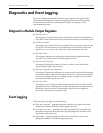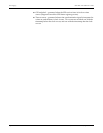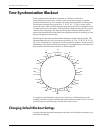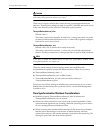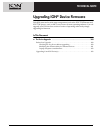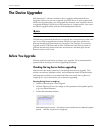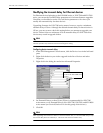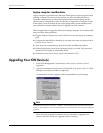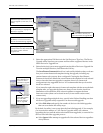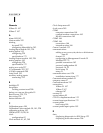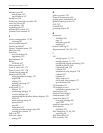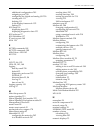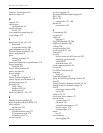Upgrading Your ION Device(s) ION 7500 / ION 7600 User’s Guide
Page 362 Upgrading ION Device Firmware Technical Note
Laptop computer considerations
Laptop computers generally have different default power option properties than
desktop computers. Incorrect power options can adversely affect the Device
Upgrader’s performance, because the connection between the laptop and the
device must be maintained in order for the Device Upgrader to complete its task.
If the laptop’s hard disk shuts down or the laptop enters system standby mode,
this connection is broken and the Device Upgrader must be restarted.
When using the Device Upgrader utility from a laptop computer, it is recommended
that you follow these guidelines:
Plug the laptop computer into a wall outlet. Do not run the laptop on its battery
pack.
Configure the hard disks so that they do not shut down after a certain period of
time (i.e. set to “never”).
Turn off power suspension (e.g. system stand-by) and hibernate options.
Disable options that power down the laptop when it is closed. This prevents a
shut down if the laptop is accidentally closed.
Disable the screen saver; screen savers can burden the CPU.
Upgrading Your ION Device(s)
1. In the ION Management Console menu, select Tools > System > Device
Upgrader.
2. Type your username and password, and click OK. (Use “guest” and “0” if ION
Enterprise security has not been configured.)
An information window appears with recommendations and warnings:
NOTE
To shut down the Log Server: click Start > Settings > Control Panel. Double-click Administrative Tools >
Services > ION Log Server. Click Stop and OK. After you have finished your device upgrade, restart the
Log Server.
When you have read the information and you are ready to upgrade your
devices, click OK. The Device Upgrade window displays: