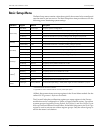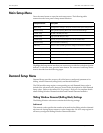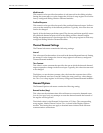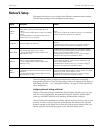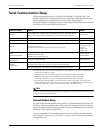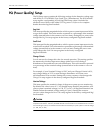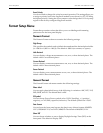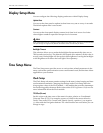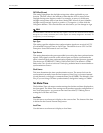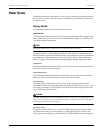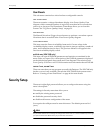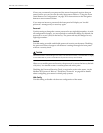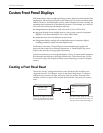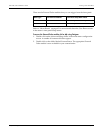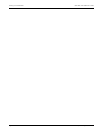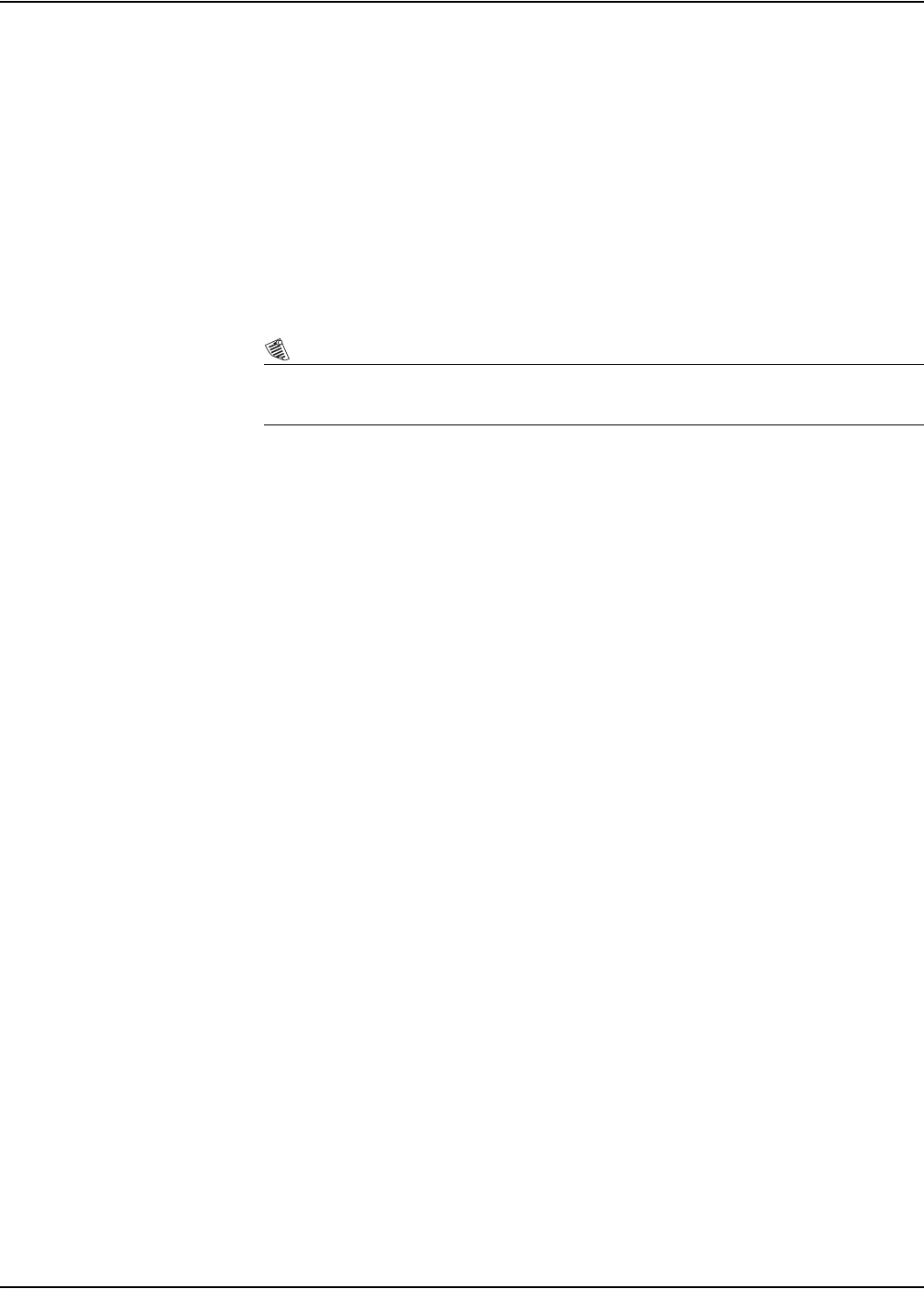
ION 7500 / ION 7600 User’s Guide Display Setup Menu
Chapter 2 - Using The Front Panel Page 41
Display Setup Menu
You can configure the following display preferences within Display Setup.
Update Rate
You can set the front panel to update its data from every one to every six seconds.
The default update time is one second.
Contrast
You can set the front panel display contrast level from level zero to level nine
where higher numbers represent a sharper level of contrast.
NOTE
Press and hold both the "Up" navigation button and the PROG button at the same time. The contrast level
will cycle through its range (0 to 9). Release the buttons at the contrast level you desire.
Backlight Timeout
This selection allows you to make the backlight dim automatically after zero to
7200 seconds (two hours). The default is 300 seconds (five minutes). If this value is
set to 0 (zero), the backlight will always be at full brightness. Leaving the backlight
at full brightness will reduce the back light’s life expectancy.
Time Setup Menu
The Time Setup menu provides access to various time-related parameters in the
meter, such as the synchronization sources and channels used, and the time offsets
applicable to your location.
Clock Setup
The Clock Setup sub-menu contains settings for the meter’s time keeping and time
synchronization methods. Changing the settings under Clock Setup alters the
setup register values of the Clock module — the module that provides timestamps
for the data logged by the meter. Refer to the online ION Programmer’s Reference for
more information about the Clock module.
TZ Offset (hh:mm)
Set this value to the time zone of the meter’s location, relative to Coordinated
Universal Time (UTC). For example, an entry of -08:00 is the correct offset for
Pacific Time in the USA, Canada, and Tijuana. Specify a positive (+) or negative
(–) offset with the Navigation buttons. The value must be non-zero before you can
change its sign.