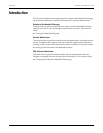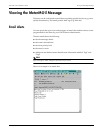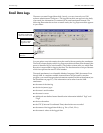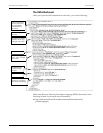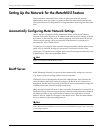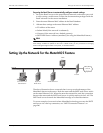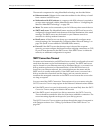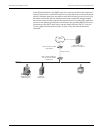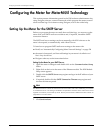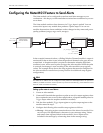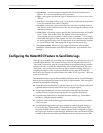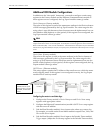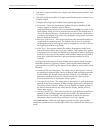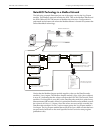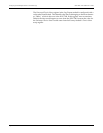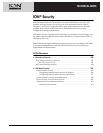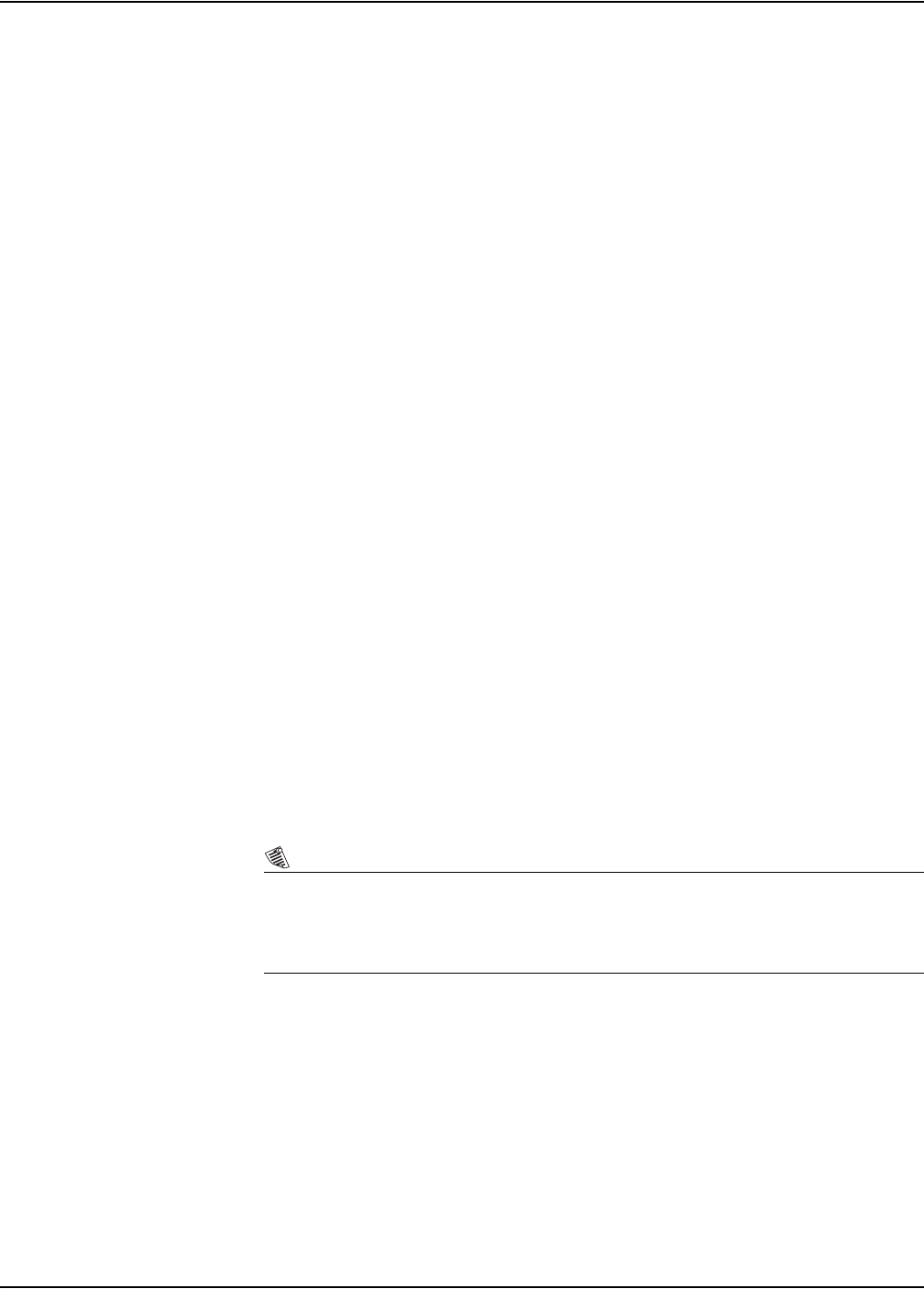
Configuring the Meter for MeterM@il Technology ION 7500 / ION 7600 User’s Guide
Page 242 MeterM@il Internal Email Server Feature Technical Note
Configuring the Meter for MeterM@il Technology
This section presents information geared to the ION software administrator who,
using Designer software, creates frameworks which program the meter to email
alerts and data logs. For assistance using Designer, refer to the online help.
‘
Setting Up the Meter for the SMTP Server
Before you program the meter to email alerts and data logs, you must set up the
meter with your SMTP mail server address and, if required, extend the SMTP
connection timeout.
The SMTP mail server settings can be set manually with ION software or the
meter’s front panel, or automatically with a BootP Server.
To learn how to program SMTP mail server settings to the meter with:
BootP, see “Automatically Configuring Meter Network Settings” on page 238
the meter’s front panel, see Network Settings in your meter’s Installation and
Basic Setup Instructions
Designer software, see the instructions below
Setting Up the Meter for your SMTP Server:
1. Open the meter in Designer and double-click on the Communications Setup
folder.
2. Right-click on the icon in the center of the Ethernet module. The ION Module
Setup screen appears.
3. Double-click the SMTP Server setup register and type in the IP address of your
SMTP server.
4. If required, double-click the SMTP Connection Timeout setup register and
increase the timeout period.
NOTE
The SMTP Connection Timeout sets the amount of time the meter waits when establishing a connection
to an SMTP mail server. This setting is intended to compensate for situations where it takes some time to
negotiate a connection, such as dial-up access. See the previous section “SMTP Connection Timeout” on
page 240 for more information.
5. Click Send and save.