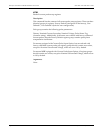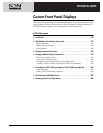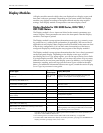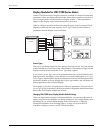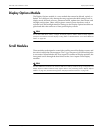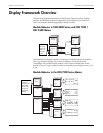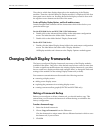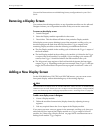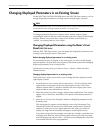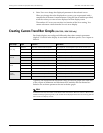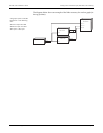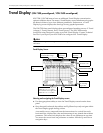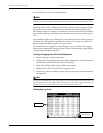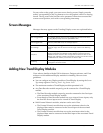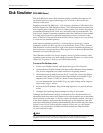Removing a Display Screen ION 7500 / ION 7600 User’s Guide
Page 198 Custom Front Panel Displays Technical Note
You can find instructions on reinitializing factory configurations in your User’s
Guide.
Removing a Display Screen
Use caution when deleting modules, as any dependant modules are also affected.
Designer informs you of dependant modules if they exist on the same node.
To remove a data display screen:
1. Launch Designer.
2. Select the Display module responsible for the screen.
3. Press delete. This also deletes all links to that particular Display module.
If the display screen you are deleting is part of the automatic scrolling cycle, you
should reconfigure the links from the Scroll module’s Trigger outputs to the
remaining Display modules so that the following considerations hold true:
◆ The first Display module in the scrolling cycle is linked to the Trigger 1 output of
the Scroll module.
◆ The last Display module in the scrolling cycle (module n) is linked to the Tr igge r
n output of the Scroll module. For example, if your scrolling cycle consists of 5
screens, then Trigger 5 should be linked to the fifth module in the cycle.
◆ The Wraparound setup register of the Scroll module designates the last trigger
output (Trigger n). Expanding on the previous example, since Trigger 5 is the last
trigger, the Scroll module’s Wraparound setup register would have a value of 5.
Adding a New Display Screen
For the ION 8000 Series, ION 7500, and ION 7600 meters, you can create a new
front panel display without dismantling any of the existing displays.
NOTE
You cannot add a new display screen for the ION 7300 Series meters; there are no available Display
modules that you can create. Instead, you must re-configure one of the existing factory-configured display
screens. See the following section “Changing Displayed Parameters in an Existing Screen” on page 199.
To add a new display screen in Designer:
1. Create a Display module.
2. Define the modules characteristics (display format) by adjusting its setup
registers.
3. Link any required data to the Source inputs of the Display module.
If you want your new screen to appear in the automatic scrolling cycle, then you
must link the Show input of the Display module to a Trigger output of a Scroll
module. See “Removing a Display Screen” on page 198 for considerations on re-
linking Scroll module Trigger outputs.