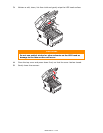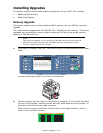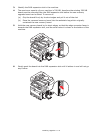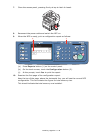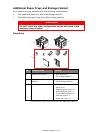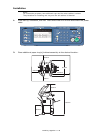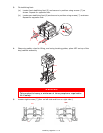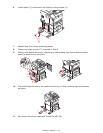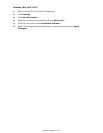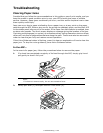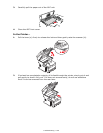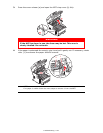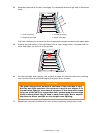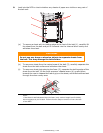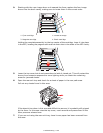Installing Upgrades > 143
Setting the Driver Device Options
Once your new upgrade has been installed, you may need to update the printer driver so
that the additional features are available in your applications.
Accessories such as additional paper trays will only be usable if the printer driver on your
computer knows they are installed.
In some cases the hardware configuration of your machine is automatically detected when
the driver is installed. However, it is advisable to at least check whether all of the available
hardware features are listed in the driver.
This procedure is essential if you subsequently add extra hardware features to your
machine after the drivers have been installed and set up.
Remember that if your machine is shared between users on different computers, the driver
must be adjusted on each user’s computer.
Windows
1. Access the driver’s Properties window.
(a) Open the Printers window (called “Printers and Faxes” in Windows XP) via the
Start Menu or from the Windows Control Panel.
(b) Right-click the icon for this machine, and choose Properties from the pop-up
menu.
2. Select the Device Options tab.
In the Windows XP PostScript driver the tab may be called Device Settings.
3. Set the options for any devices you have just installed.
4. Click OK to close the window and save your changes.
Mac OS X
Leopard (Mac OS X 10.5)
1. Open the Mac OS X Print & Fax Preferences.
2. Ensure your machine is selected.
3. Click Options & Supplies.
4. Click Driver.
5. Select all hardware options appropriate to your machine and click OK.
Tiger (Mac OS X 10.4)
1. Open the Mac OS X Print & Fax Preferences.
2. Ensure your machine is selected.
3. Click Printer Setup….
4. Click the menu and choose Installable Options….
5. Select all hardware options appropriate to your machine and click Apply
Changes….