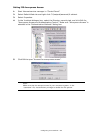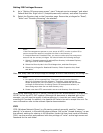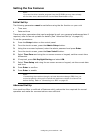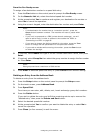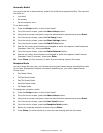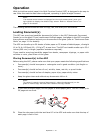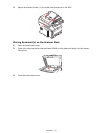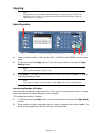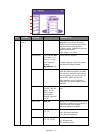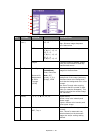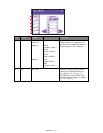Access Control > 72
Access Control
If your Administrator has enabled access control on your machine, it will automatically start
up in access control mode. You will not be able to use it until you have provided valid login
information. If the access control setting is:
• PIN; you will need to provide a valid PIN (personal identification number).
• User/Password; you will need to provide a valid user ID and password.
After using it, you will be expected to log out, leaving the scanner unit in access control
mode, unable to be used by unauthorized users.
Logging In
1. If the PIN screen is displayed on the touch screen, press the PIN No. field and
use the numeric keys to enter your PIN, then press Enter. Press the Log in button.
2. If the User/Password screen is displayed on the touch screen, press the User
Name field and use the QWERTY keyboard to enter your user name. Press Enter to
confirm. Press the Password field and use the QWERTY keyboard to enter your
password. Press Enter to confirm. Press the Log in button to continue.
3. The machine is now available to use.
Logging Out
When you have finished using the machine, select Others > Logout to return to the access
control screen.
NOTE
If you logged in using the Admin ID (default is 000000), you will also need to
enter the Admin Password. Using the QWERTY keyboard, enter the password
and press Enter to confirm.