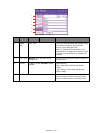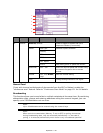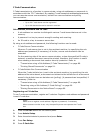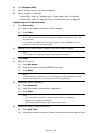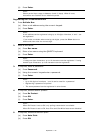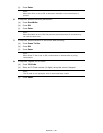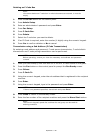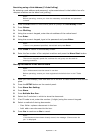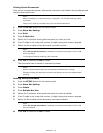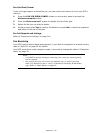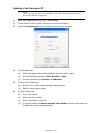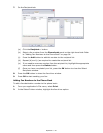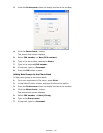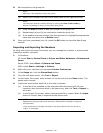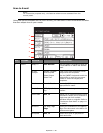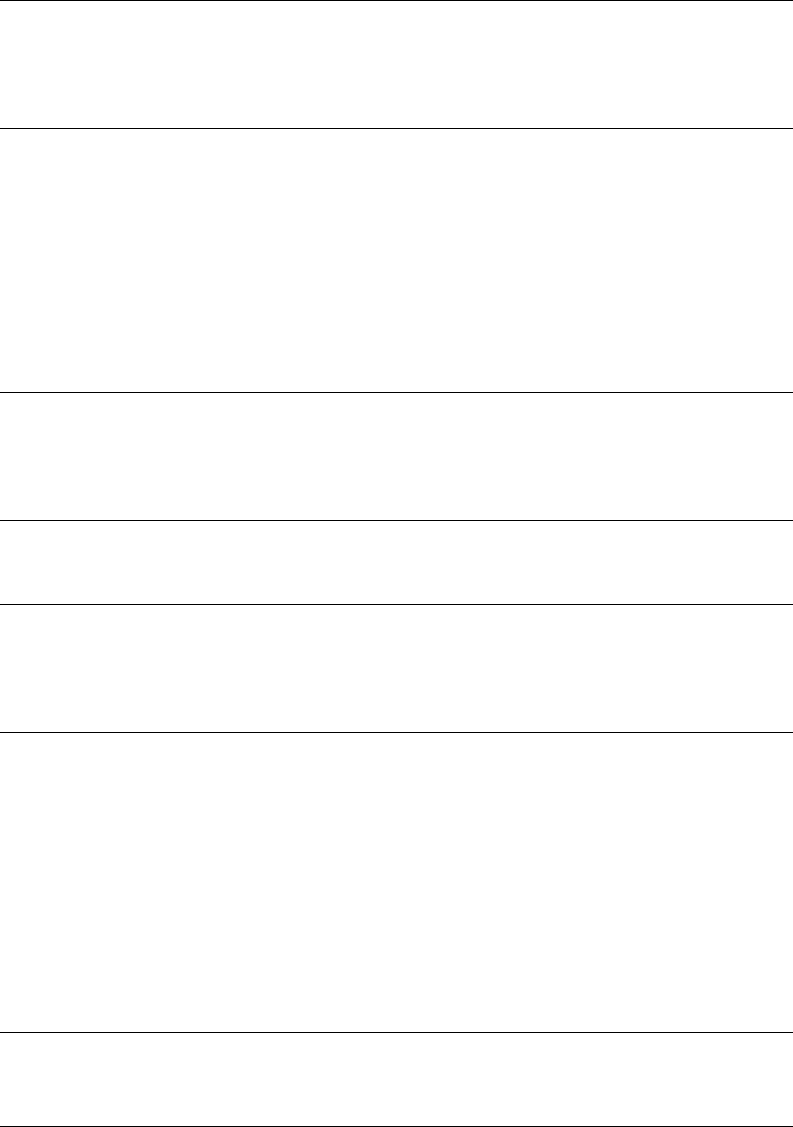
Operation > 91
Printing Stored Documents
Print secure received documents, documents received in the bulletin box and documents
stored in the bulletin box.
1. Press the SETUP button on the control panel.
2. Press Store Doc Setting.
3. Press Print.
4. Press F-Code Doc..
5. Select the F-code box storing the document you want to print.
6. If an ID code is set, enter the number (4 digits) using the numeric keypad.
7. Select the file number of the document you want to print.
8. Press Yes to continue or No to cancel.
The document that is stored or received is printed.
Deleting Stored Documents
1. Press the SETUP button on the control panel.
2. Press Store Doc Setting.
3. Press Delete.
4. Press Bulletin Box Doc.
5. Select the F-code box storing the document you want to delete.
6. If an ID code is set, enter the number (4 digits) using the numeric keypad.
7. Select the file number of the document you want to delete.
8. Press Yes to continue or No to cancel.
NOTE
When a document is received into an F code box, the F code receiving notice
is printed.
Check the F-code box number and print the stored document.
NOTE
When All stored documents is selected, all documents stored in the F code
box are printed.
In the case of secure receiving, skip this step.
NOTE
Secure received documents are automatically deleted after printing.
Documents that are received or stored in the bulletin box are not deleted after
printing.
NOTE
When All stored documents is selected, all documents stored in the F code
box are deleted.