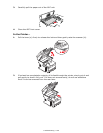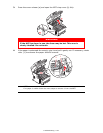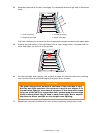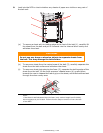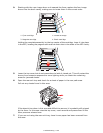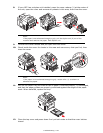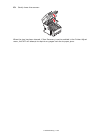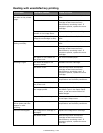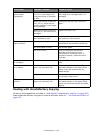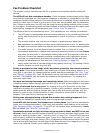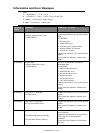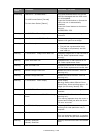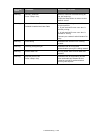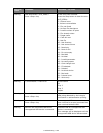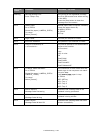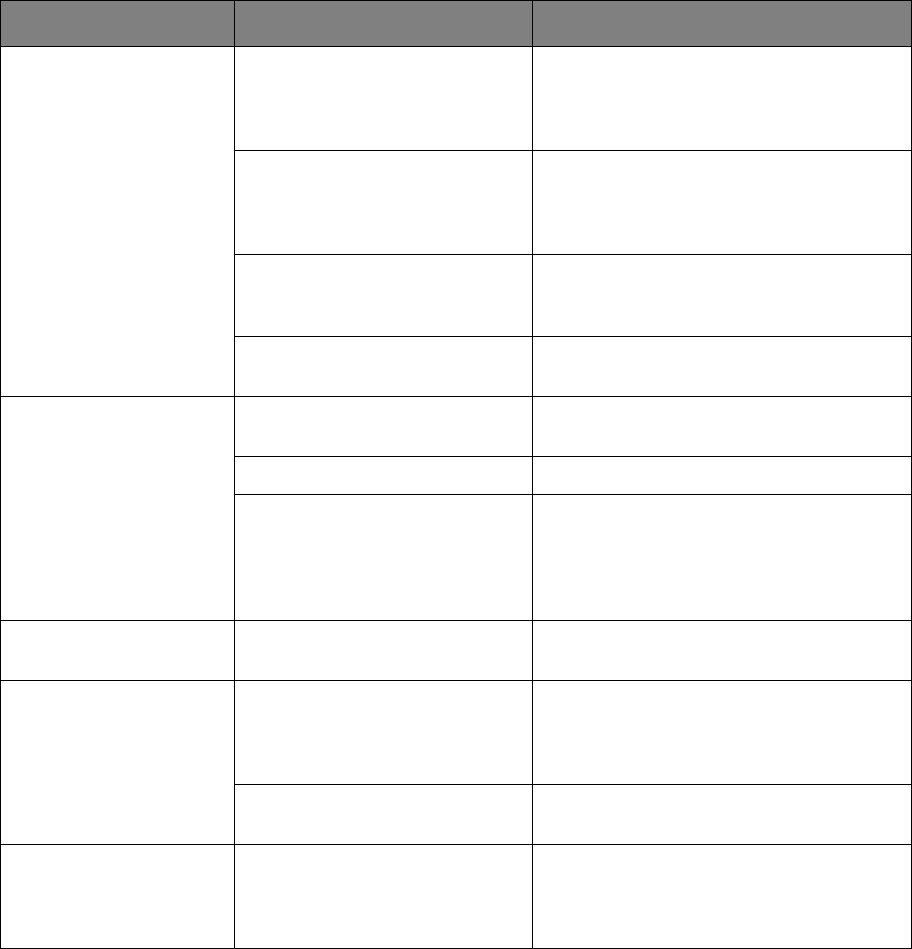
Troubleshooting > 154
Dealing with Unsatisfactory Copying
As well as the suggestions provided in “Dealing with unsatisfactory printing” on page 153,
ensure that the scanner unit glass is clean at all times. Refer to “...the Document Glass” on
page 133.
Horizontal Lines and
spots appear
periodically.
When the interval is about 94
mm (4 in), the image drum
(the green tube) is damaged
or dirty.
Wipe it lightly with a soft cloth. Replace
the image drum cartridge when it is
damaged.
When the interval is about 42
mm (1.5 in), there may be
foreign particles in the image
drum cartridge.
Open/close the top cover, and print
again.
When the interval is about 87
mm (3.5 in), the fuser unit is
damaged.
Replace the fuser unit.
The image drum cartridge has
been exposed to light.
Replace the image drum cartridge if
the problem is not resolved.
White area of paper is
lightly stained.
Paper contains static. Use paper stored in proper
temperature and humidity conditions.
Too thick paper is used. Use thinner paper.
The toner is low. Open the top cover and tap the
cartridge a few times to evenly
distribute any remaining toner. If
symptoms persist, replace the toner
cartridge.
Periphery of the letters
is smudged.
The LED head is dirty. Wipe the LED head with a soft, lint-free
cloth.
Toner comes off when
it is rubbed.
The thickness and type of the
paper are incorrectly set.
Set the correct value of Media Type
and Media Weight in the Paper Setup
menu or set one value thicker for
Media Weight.
Recycled paper is used. Set one value thicker for Media Weight
in the Paper Setup menu.
Glossiness is not
uniform.
The thickness and type of the
paper are incorrectly set.
Set the correct value of Media Type
and Media Weight in the Paper Setup
menu or set one value lighter for Media
Weight.
SYMPTOMS POSSIBLE CAUSES STEPS TO TAKE