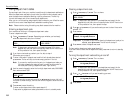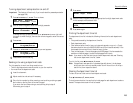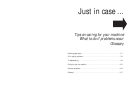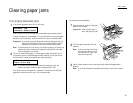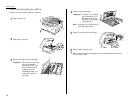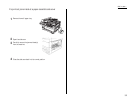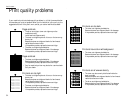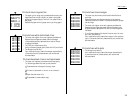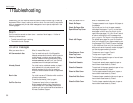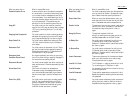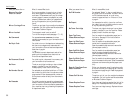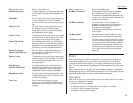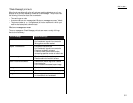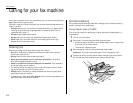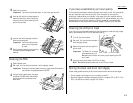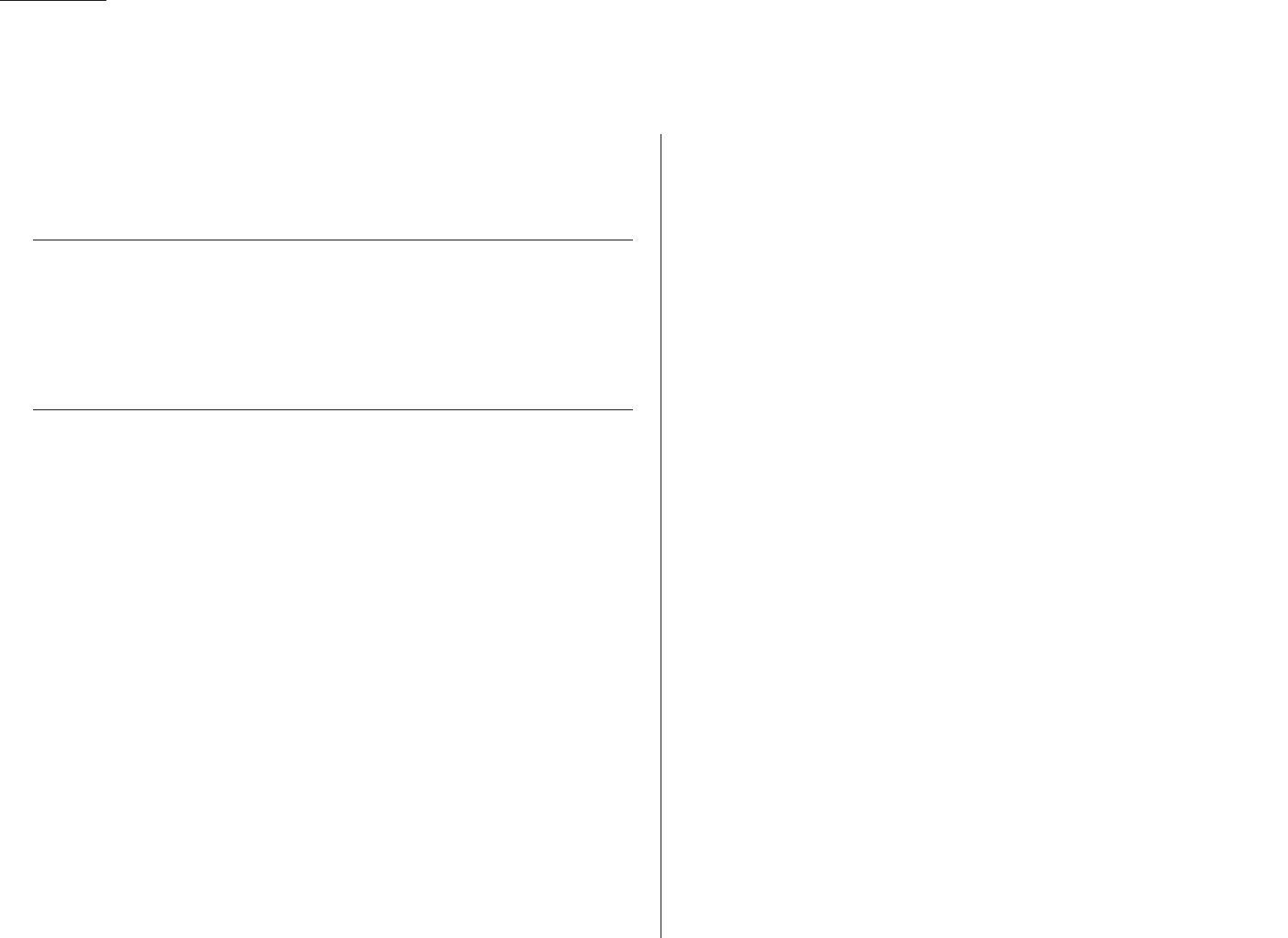
Just in case …
Occasionally, your fax machine encounters some trouble transmitting or receiving
documents. When it does, it alerts you with an alarm. You can identify the problem
with
LCD
messages and printed check messages and error reports, explained in the
following pages.
Alarm
Your fax machine sounds an alarm tone — a series of short beeps — if either of
these two problems occur:
• Trouble transmitting or receiving
• The machine is out of paper
LCD error messages
What you see on the
LCD
What it means/What to do
All Commands In Use Your fax machine has all of its 99 possible
delayed commands (automatic redialing counts
as one) stored in memory and cannot accept
another. Delete an existing command by using
REVIEW COMMANDS
, or wait until your fax has
completed one of the delayed commands.
Already Stored You tried to enter a blocked number or depart-
ment code which is already entered in the
blocked numbers list for your fax machine.
Enter a different blocked number or department
code.
Box In Use You tried to erase a F-Code box which contains
at least one document.
Erase the document(s), then try again.
Call For Service The scanner lamp is dim or inoperable.
Make repeated copies to help evaporate any
internal moisture. If that doesn’t resolve the
problem, call your authorized Muratec dealer or
Muratec Customer Support.
What you see on the
LCD
What it means/What to do
Check Rx Paper The paper cassette is out of paper. Add paper to
the cassette.
Check Rx Paper Size You’ve told your fax that the paper cassette
Open&Close Top Cover holds legal-sized paper. If you try to use letter-
sized paper without returning the pin to the
upper holes (see page 1.10), your fax will sound
an alarm and display the this message when
you try to print. Put the pin in the proper holes.
Check # Of Pages You placed fewer pages into your fax machine
than you indicated in your page-numbering set-
ting (see page 2.35). Carefully recount the pages
in your document, then re-try the transmission,
being sure to enter the correct number of pages if
you use the page-numbering function.
Close Scanner Cover The scanner cover is open. Close it.
Close Top Cover The top cover is open. Close it.
Close 1st Cassette The first paper cassette is open or has not been
closed securely. Close it.
Close 2nd Cassette The optional second paper cassette is open or
has not been closed securely. Close it.
Close 3rd Cassette The optional third paper cassette is open or has
not been closed securely. Close it.
Close 1st Side Cover The first paper cassette’s side cover is open or
has not been closed securely. Close it.
Close 2nd Side Cover The second paper cassette’s side cover is open or
has not been closed securely. Close it.
Close 3rd Side Cover The third paper cassette’s side cover is open or
has not been closed securely. Close it.
3.6
Troubleshooting