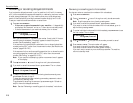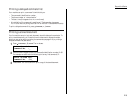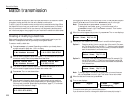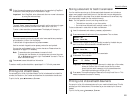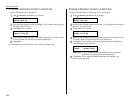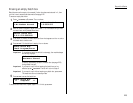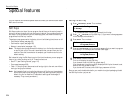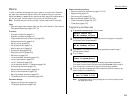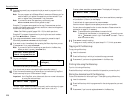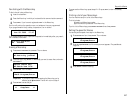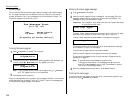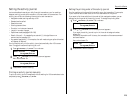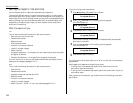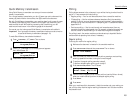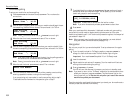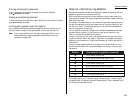Beyond the Basics
6
Press the keys exactly as you operate the job you want to program into the
Macro key.
Note: You can program up to 60 steps. When it comes over 60 steps, your fax
machine asks if you register the operations you have entered. If you
want to register them, press
ENTER
. If not, press
STOP
.
Note: If you want to cancel the operations you have set, press
MACRO PROGRAM
,
STOP
and then go back to step 1.
Example 1: To program some operations for copy: Press
COPY
/
FAX
, and set
number of the copies, paper size, contrast, resolution, reduction/enlargement
rate and sort setting as you want.
Note: See “Making copies” (pages 1.28–1.31) for detail operations.
Example 2: To program the operations for printing the one-touch numbers
list: Press /
PROGRAM
,
A
,3,
ENTER
.
7
If you programmed
ENTER
or
START
into the operation, proceed to step 8.
Otherwise, press
MACRO PROGRAM
and skip to step 9.
8
If you want to start immediately after pressing the Macro key when you use
it, press
ENTER
. If not, press /
PROGRAM
.
Note: If you want to confirm the settings or operations in the Macro key
before you start it, press /
PROGRAM
here.
9
The
LCD
now displays:
or
The machine now asks you to name this job.
If you do not want to enter or change this job’s name, skip to step 11.
10
Enter the name the same way you entered your fax name during EasyStart.
A job’s name may be up to 130 characters in length.
Important: As in EasyStart, enter letters and other non-numeric characters
by using the one-touch keys.
The word “Upper” means the machine is currently set for entering only upper-
case letters. If you press
R
, the machine will see it as an
R
(not an r).
To enter a lower-case letter, press
ALPHABET
. The display will change to:
This means pressing one-touch keys will enter lower-case letters: pressing
R
will produce an r (not an
R
) on the display.
To switch back for upper-case entries, press
ALPHABET
.
Use the one-touch keypad to enter spaces, punctuation and symbols.
You can also use the
CODE
function to enter characters. Please review the
explanation on page 2.2, if necessary.
Note: To erase characters, press
CANCEL
to erase to the left.
To change just one character in the name, press to move the cursor
left, or /
PROGRAM
to move it right. Press
CANCEL
to erase it. Then re-
enter the name correctly.
11
Press
ENTER
to save the setting.
To program or modify another job, repeat steps 2–11. To finish, press
STOP
.
Copying with the Macro key
To copy using a Macro key:
1
Insert the document.
2
Press the Macro key in which you’ve stored the copy command.
3
Press
START
, if you have not registered
START
in the Macro key.
Printing lists using the Macro key
To print a list using a Macro key:
Press the Macro key in which you’ve stored the list operation you want to print.
Storing fax documents with the Macro key
To store a fax document for either polling or F-Code polling using a Macro key:
1
Insert the document.
2
Press the Macro key which is programmed for the storing operation you want
to use.
3
Press
ENTER
, if you have not registered
ENTER
in the Macro key.
M2:Macro Name ;Lower
_
M2:Macro Name ;Upper
_
M2:Macro Name ;Upper
Delayed_
M2:Macro Name ;Upper
_
Include Start/Enter
Check Program/Enter
2.26