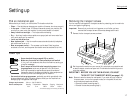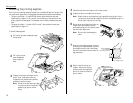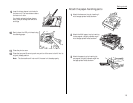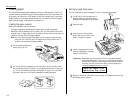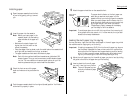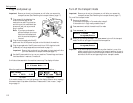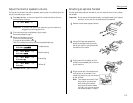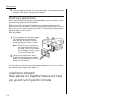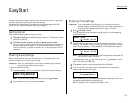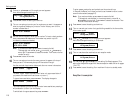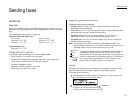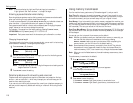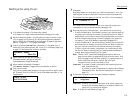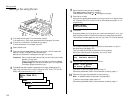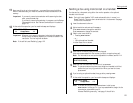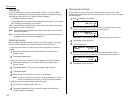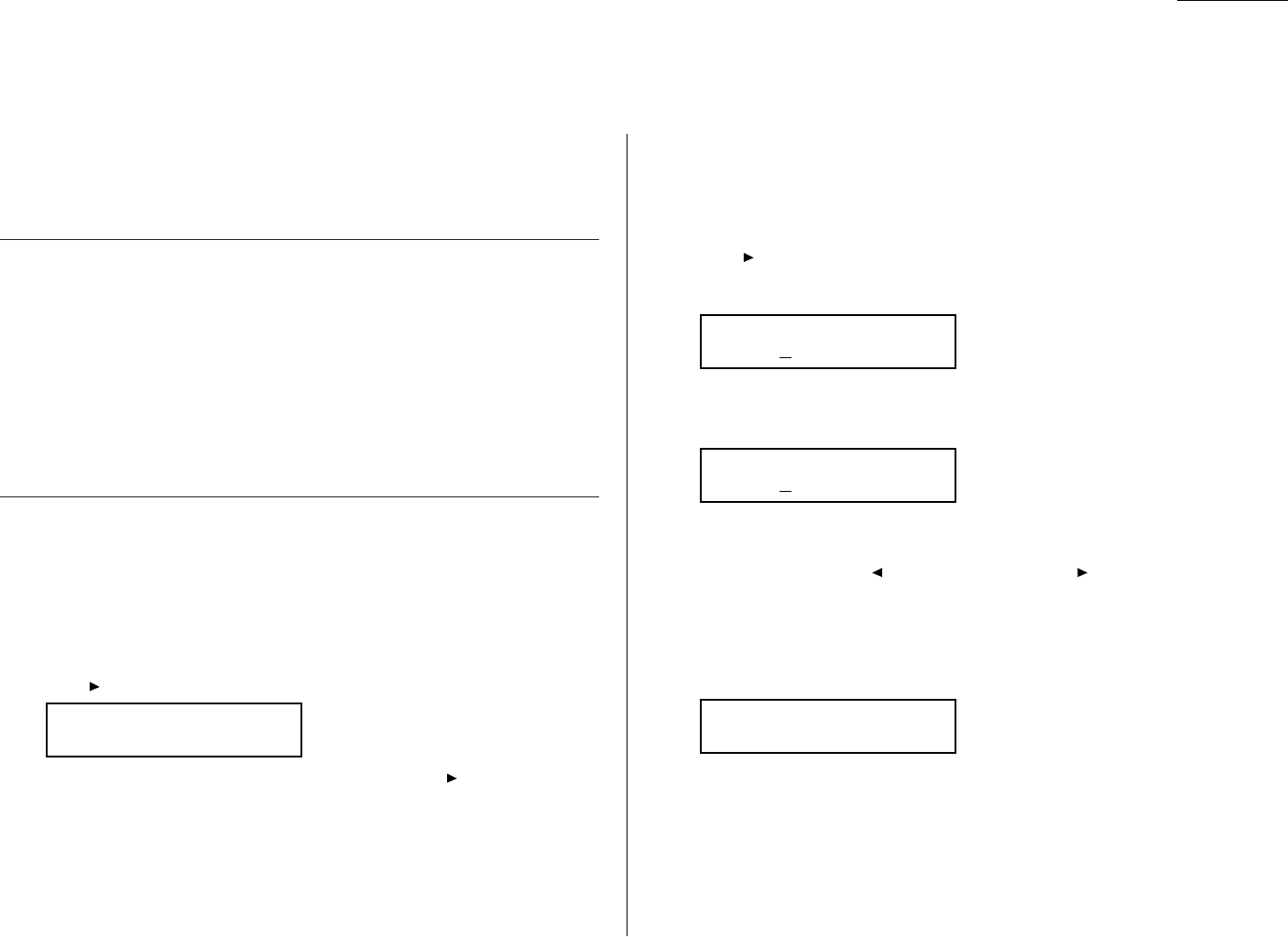
1.15
Getting started
EasyStart software is already installed on your Muratec fax machine. It guides you
through the process of entering your machine’s settings.
Remember that the settings you make here can always be changed later. We’ll
explain more in “Beyond the basics,” beginning on page 2.1.
Getting started
Determine the following before you go any further:
1
The type of dialing your telephone system requires — Choose either tone or
pulse (rotary) dialing.
2
The name and fax number you want to appear on your faxes —
Every fax page you send arrives at the receiving machine with a single line of
text at the very top of the page. This text lists a name, called the Transmit
Terminal Identifier (
TTI
), and a fax number. The
TTI
cannot be longer than 22
characters.
Clearing stored settings
Before using EasyStart, clear your machine’s built-in user data memory. This
ensures the memory will hold only your settings.
Important: After you use EasyStart, do not clear the memory again unless an
authorized technician asks you to do so.
To clear the machine’s memory:
1
Press /
PROGRAM
,*,2.The
LCD
now asks if you want to clear the memory:
Note: If you don’t want to clear the memory, just press /
PROGRAM
.
2
If you do want to clear the memory, press
ENTER
.
Entering initial settings
Important: If you press
STOP
during EasyStart, your fax machine returns to
standby mode (its normal condition). But it will keep the settings you
saved by pressing
ENTER
as described in these instructions.
1
Press /
PROGRAM
,
I
,
ENTER
.
The
LCD
shows the current calendar/clock setting, with a cursor appearing
under the first digit.
2
Use the numeric keypad to enter the correct date and time, using a
YYMMDD
format for the date and 24-hour (“military”) format for the time. For instance,
to set 8:30
PM
on January 11, 2000, press 0 0 0 1 1 1 2 0 3 0, which results in:
Note: Your fax machine automatically inserts the spaces and date-slash. All
you have to do is enter the digits.
To change a digit, press to move the cursor left, or /
PROGRAM
to move it
right. Then enter the correct digit.
3
Press
ENTER
to save the clock setting and continue EasyStart.
4
The
LCD
now asks if you want to set the calendar/clock to automatically
recognize daylight saving time (
DST
).
When the setting is On, your machine automatically recognizes
DST
at 2
AM
on
the appropriate switchover Sundays each year.
When the setting is Off, no automatic change will occur.
Daylight Saving:Off
Program/Enter
Enter Time
’00 01/11 20:30
Enter Time
’01 01/01 00:00
Clear User Settings
Check Program/Enter
EasyStart