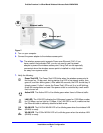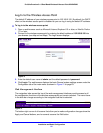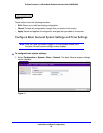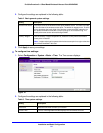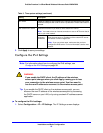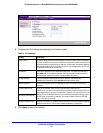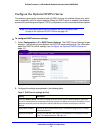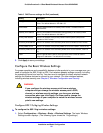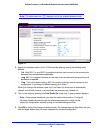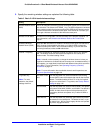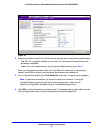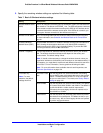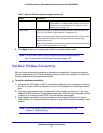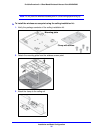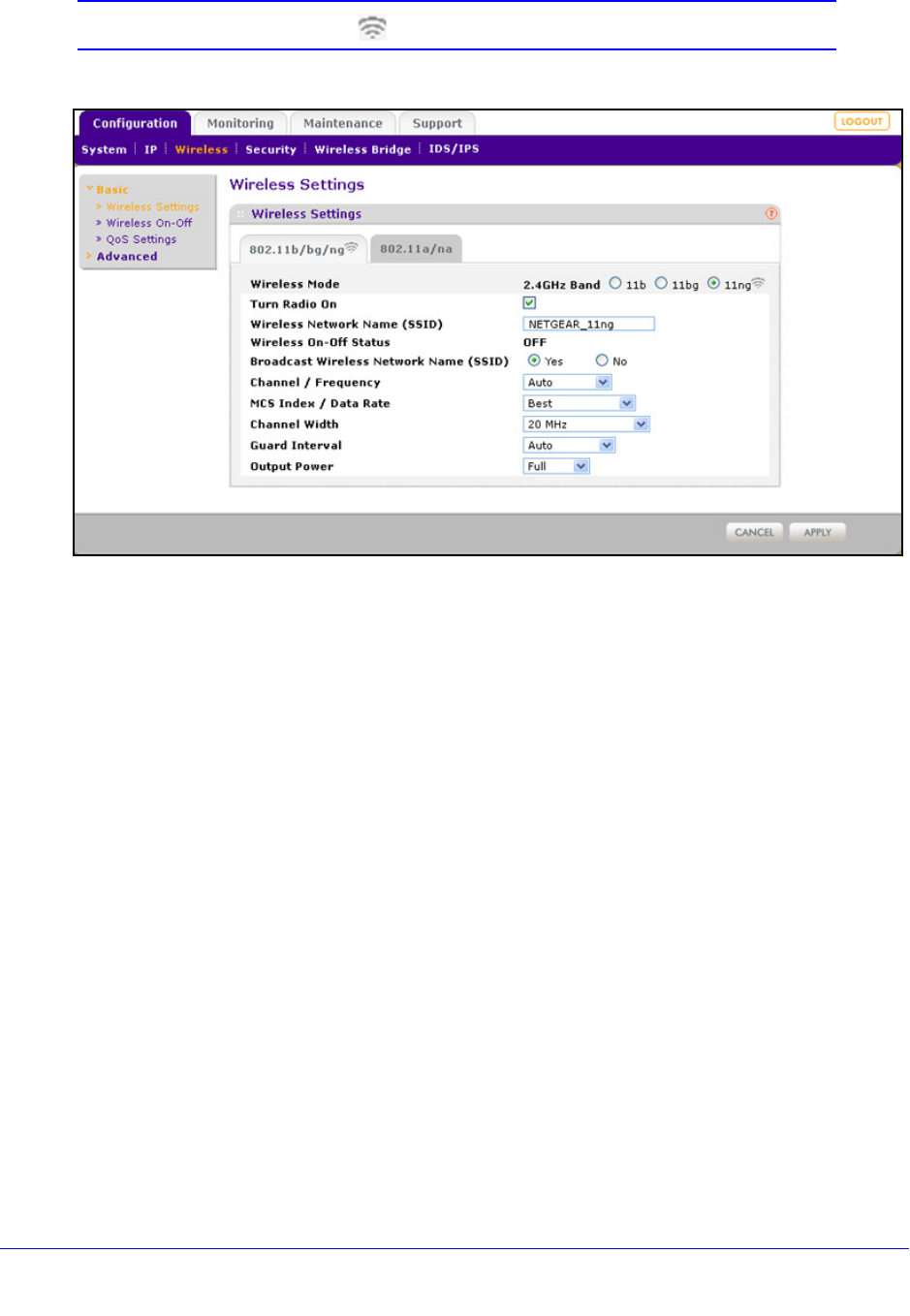
Installation and Basic Configuration
29
ProSafe Premium 3 x 3 Dual-Band Wireless-N Access Point WNDAP620
Note: The radio wave icon ( ) displays next to the enabled wireless mode.
Figure 15.
2. Specify the wireless mode in the 2.4 GHz band by selecting one of the following radio
buttons:
• 11
b. Both 802.11n- and 802.11g-compliant devices can connect to the access point
because they are backward compatible.
•
11bg. 802.11n-compliant devices can connect to the access point because they are
backward compatible.
• 1
1ng. This is the default setting. 802.11b-compliant devices cannot connect to the
access point. If you keep the default setting, go to Step 5.
When you change the wireless mode, the Turn Radio On check box is automatically
cle
ared, and all fields, buttons, and drop-down lists onscreen are masked out.
3. T
urn on the radio by selecting the Turn Radio On check box. A pop-up screen displays.
Note: Under normal conditions, you want the radio to
be turned on. Turning off
the radio disables access through the wireless access point, which can be
helpful for configuration, network tuning, or troubleshooting activities.
4. Click OK
to confirm the change of wireless mode. The change does not take effect until you
click the Apply button after you have completed the wireless configuration.