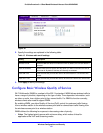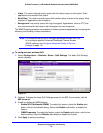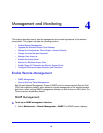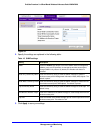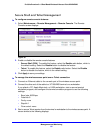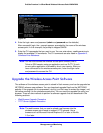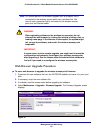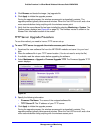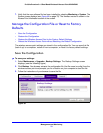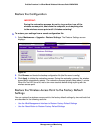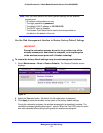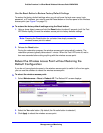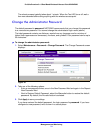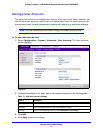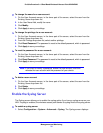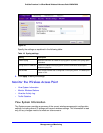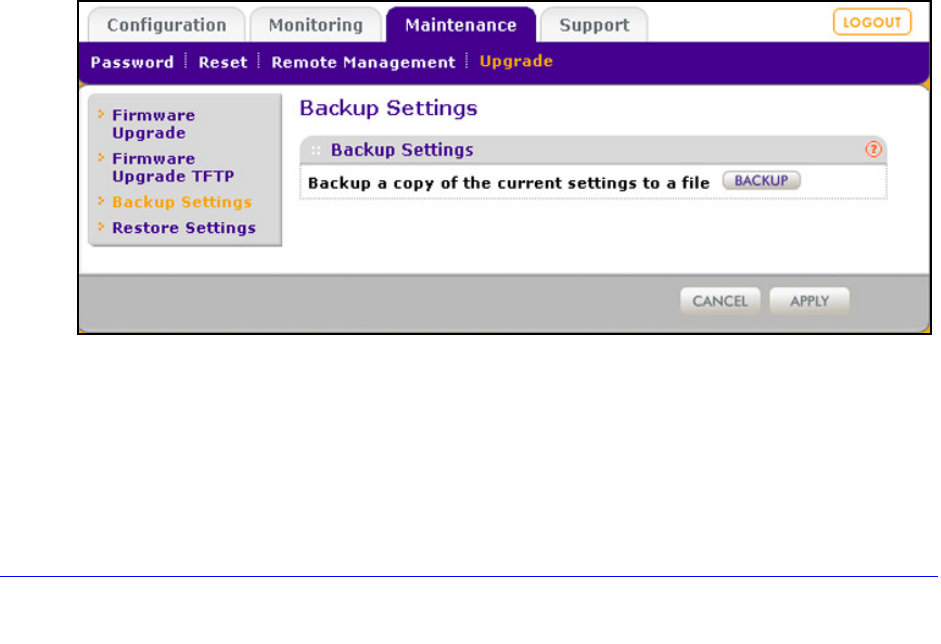
Management and Monitoring
70
ProSafe Premium 3 x 3 Dual-Band Wireless-N Access Point WNDAP620
7. Verify that the new software file has been installed by selecting Monitoring > System. The
System screen displays (see Figure 46 on p
age 78). The firmware version is shown in the
Access Point Information section of the screen.
Manage the Configuration File or Reset to Factory
Defaults
• Save the Configuration
• Restore the Configuration
• Restore the Wireless Access Point to the Factory Default Settings
• Reboot the Wireless Access Point without Re
storing the Default Configuration
The wireless access point settings are stored in the
configuration file. You can save this file
(back it up) to a computer, restore it from a computer, or reset it to factory default settings.
Save the Configuration
To save your settings:
1. Select M
aintenance > Upgrade > Backup Settings. The Backup Settings screen
displays (see the following figure).
2. Click Backup. Y
our browser extracts the configuration file (the file name is config) from the
wireless access point and prompts you for a location on your computer to store the file.
3. Fo
llow the instructions of your browser to save the file.
Figure 39.