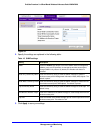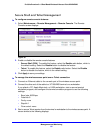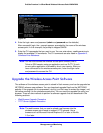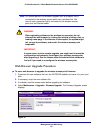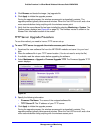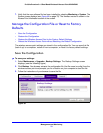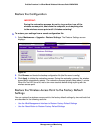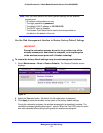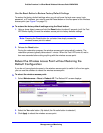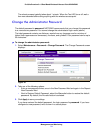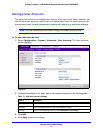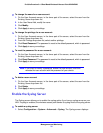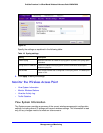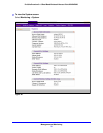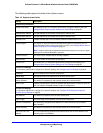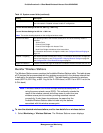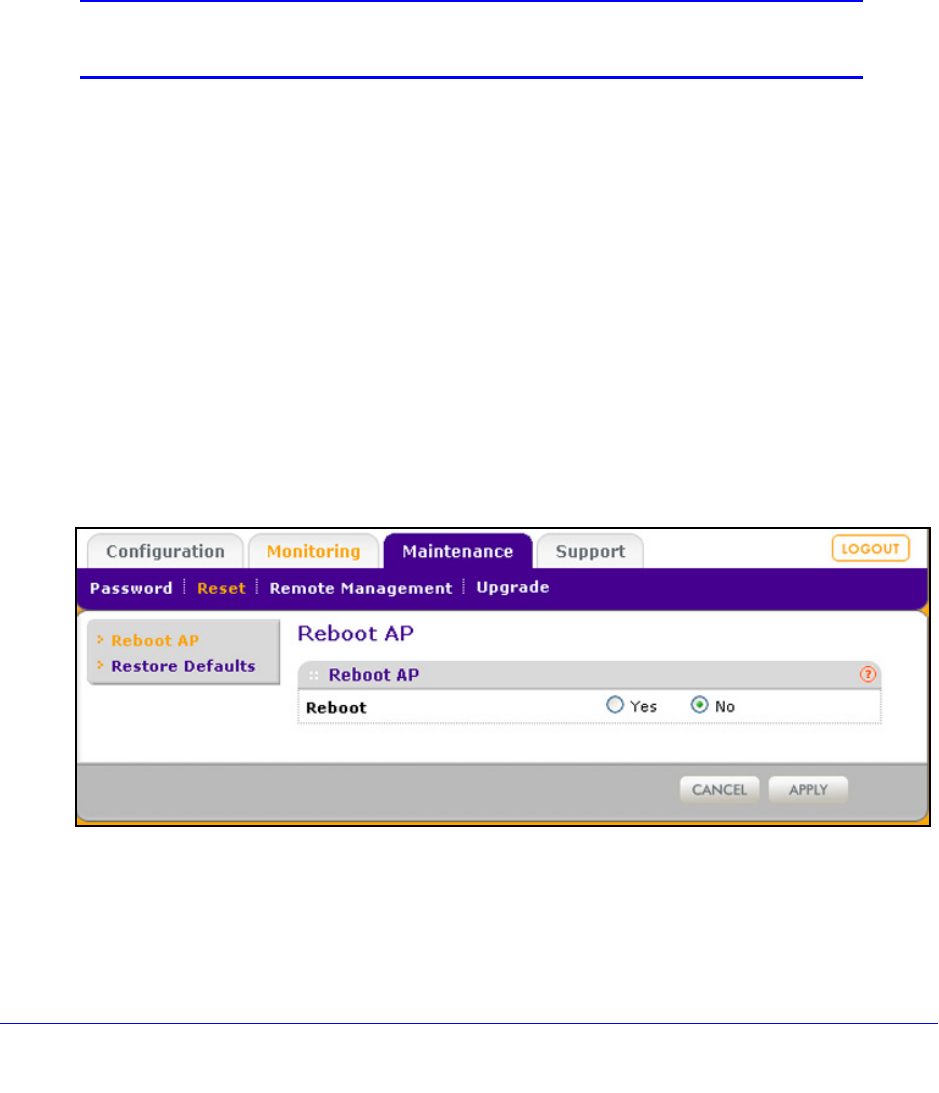
Management and Monitoring
73
ProSafe Premium 3 x 3 Dual-Band Wireless-N Access Point WNDAP620
Use the Reset Button to Restore Factory Default Settings
To restore the factory default settings when you do not know the login user name, login
password, or IP address, you need to use the Reset button on the rear panel of the wireless
access point (see Figure 2 on
page 13).
To restore the factory default settings using the Reset button:
1. Using a sharp obje
ct, press and hold the Reset button for about 5 seconds (until the Test
LED blinks rapidly) to reset the wireless access point to factory defaults settings.
Note: Pressing the Reset button for a shorter time simply causes the
wireless access point to reboot.
2. Release the Reset button.
During the restoration process, the wireless a
ccess point automatically restarts. The
restoration process typically takes about 1 minute. When the Test LED turns off, wait a
few more seconds before doing anything with the wireless access point.
Reboot the Wireless Access Point without Restoring the
Default Configuration
If you do not have physical access to the wireless access point to switch it off and on again,
you can use the software to reboot the wireless access point.
To reboot the wireless access point:
1. Select Mainte
nance > Reset > Reboot AP. The Reboot AP screen displays:
Figure 42.
2. Select the Yes radio button. (By default, the No radio button is selected.)
3. Click App
ly to reboot the wireless access point.