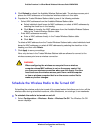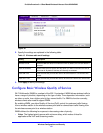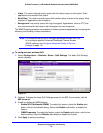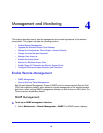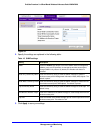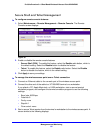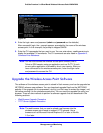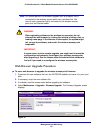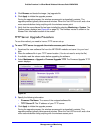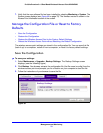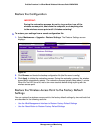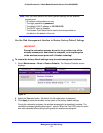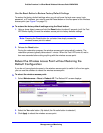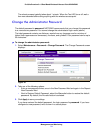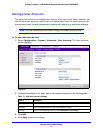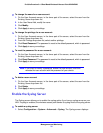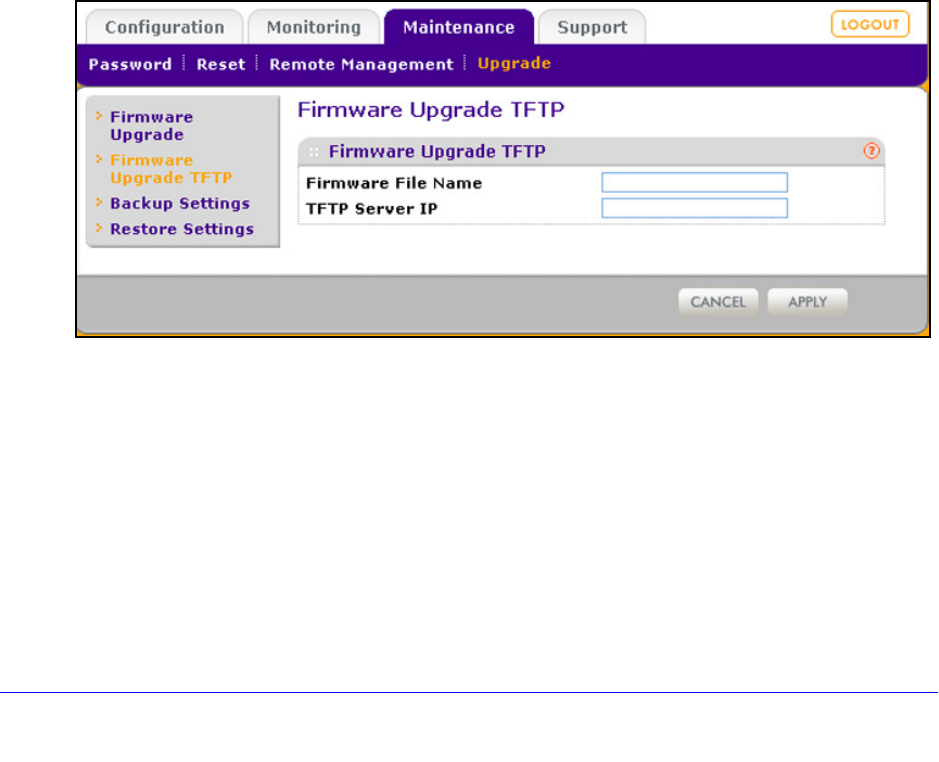
Management and Monitoring
69
ProSafe Premium 3 x 3 Dual-Band Wireless-N Access Point WNDAP620
5. Click Browse and locate the image (.zip) upgrade file.
6. Click App
ly to initiate the upgrade process.
During the upgrade process, the wireless access point auto
matically restarts. The
upgrade process typically takes several minutes. When the Test LED turns off, wait a few
more seconds before doing anything with the wireless access point.
7. V
erify that the new software file has been installed by selecting Monitoring > System. The
System screen displays (see Figure 46 on p
age 78). The firmware version is shown in the
Access Point Information section of the screen.
TFTP Server Upgrade Procedure
To use this method, you need to have a TFTP server set up.
To use a TFTP server to upgrade the wireless access point firmware:
1. Download th
e new software file from the NETGEAR website and save it to your hard
disk.
2. Place the sof
tware file in your TFTP server location. (You do not need to unzip the file.)
3. If available,
read the release notes before upgrading the software.
4. Select Main
tenance > Upgrade > Firmware Upgrade TFTP. The Firmware Upgrade TFTP
screen displays:
Figure 38.
5. Specify the following information:
• F
irmware File Name. The name of the unzipped software file.
• T
FTP Server IP. The IP address of your TFTP server.
6. Click App
ly to initiate the upgrade process.
During the upgrade process, the wireless access point auto
matically restarts. The
upgrade process typically takes several minutes. When the Test LED turns off, wait a few
more seconds before doing anything with the wireless access point.