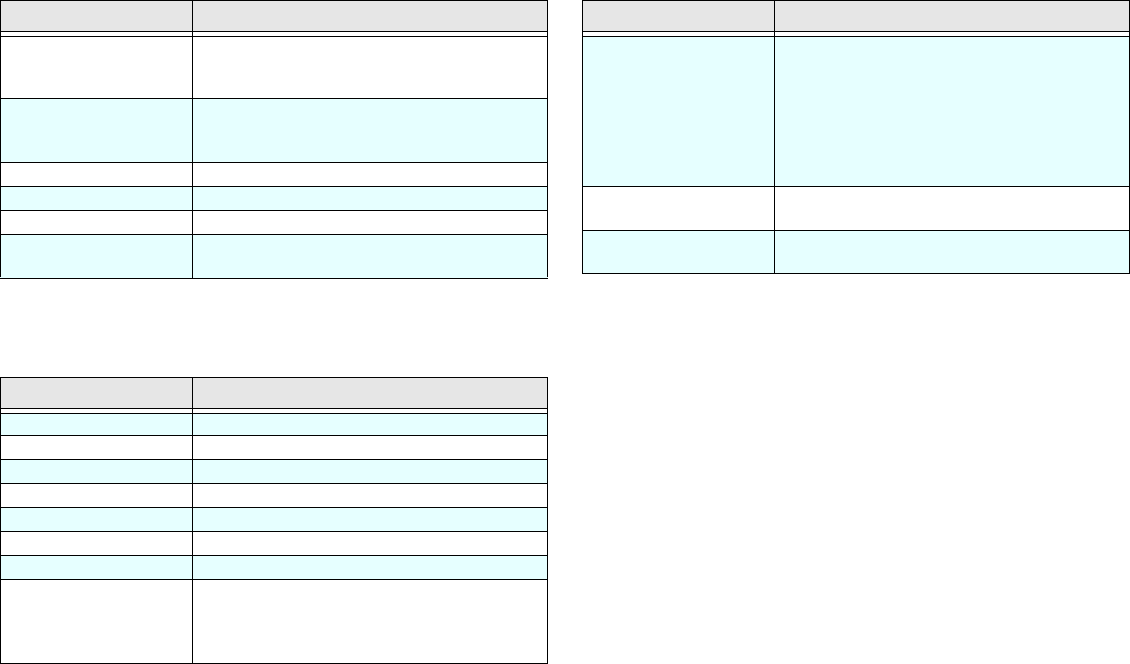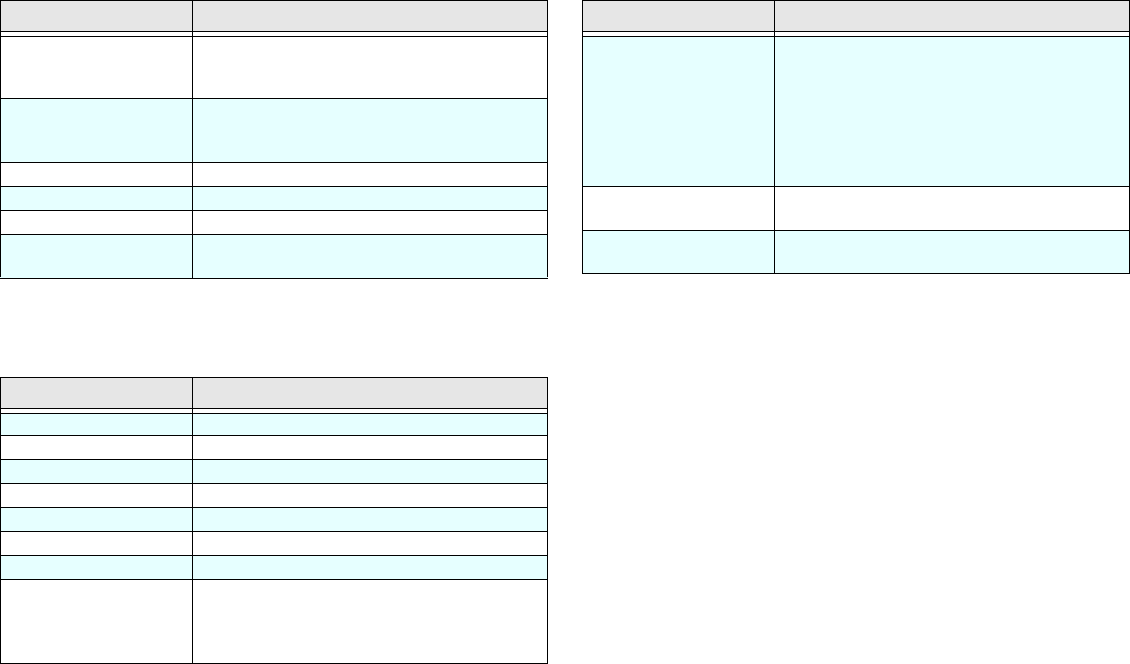
30
4. Press the Start key.
5. Enter the Location ID. This is a descriptive title up to 15
characters long. Refer to the instructions below.
6. Press the
Start key. The display shows NO=<OR LOCATION>.
7. If an alternate fax number is required, refer to the
instructions following Step 3. If no alternate number is
required, continue with the next step.
8. Press the
Start key. The machine displays G3 COMMUN.
SPEED.[33.6K] YES (<-) NO (->)
.
9. Select with the
NO key and then press the YES key.
10. G3 ECHO PROTECTION [ON] YES (<-) NO (->) is displayed.
Select and press the
YES key.
11. Press the
Start key to finish programming the One-Touch
key. The display shows
LOCATION PROGRAMMING.
12. To continue programming One-Touch keys, go back to Step
2. If you are finished programming, press the
Select
Function
key.
Enter Pause (i.e., to wait for
long distance or outside
lines)
Pause One-Touch key
Add a switch from pulse to
tone dialing for part of the
call
*/Tone key
Enter Plus Plus One-Touch key
Delete Delete One-Touch key
Caps Caps One-Touch key
Move the cursor to make
corrections
YES and NO keys.
To do this Use
Enter Numbers Numeric keypad (press once)
Enter Spaces Space One-Touch key
Enter Hyphens Hyphen One-Touch key
Enter Pause Pause One-Touch key
Enter Plus Plus One-Touch key
Delete Delete One-Touch key
Caps Caps One-Touch key
Enter alphabet characters Locate the character you want on the numeric keypad.
Press that key repeatedly until the character appears. It
is also possible to input characters using One-Touch
keys.
To do this Use
Enter unique character Press the 0/Unique key repeatedly until the character
you want appears. The following characters are
available:
! # & ‘ ( ) * + , - . / : ; = ? · @ \ “ _ % ˜ ä ß ñ ö ü Æ Å Ø
æ å ø.
Note: Some unique characters can be entered using
one-touch keys.
Enter two letters using the
same key.
Press the NO key to move to the next character.
Move the cursor to make
corrections
YES and NO keys.
To do this Use