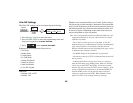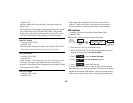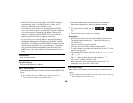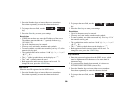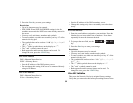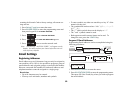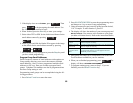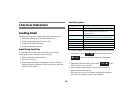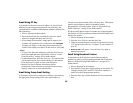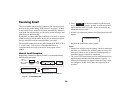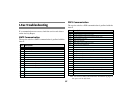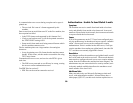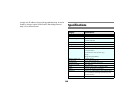93
3. If the display does not read EMAIL, press . Then
press to begin entering the email address. Use
the 1/CAPS key to turn on/off caps.
4. When finished, press the
Start key to enter your settings.
5. Select either TIFF or PDF for the default send format for the
email address entered by pressing or
.
6. Select if you would like the Sender ID to appear in the image
as the default for the email address entered by pressing
or .
7. Press another OT key to program or press the
Stop key until
you have exited programming.
Program Group Email Addresses
Email Groups are clusters of email addresses tied together to a
Group setting, allowing you to send a document to multiple
email addresses. Once you have programmed multiple email
addresses to OT keys, then you are able to program email
groups. Telephone Fax numbers can also be programmed into
the same Group setting as well.
Programming email groups can be accomplished using the fol-
lowing procedure:
1. Press
Select Function to enter the menu.
2. Press
8/LOCATION PROG to enter the programming menu
and then press # key to enter Group programming.
3. Using the numeric keypad, enter the group location desired,
1-10. Example: To enter location 2, press 02.
4. The display will show the number of your current group and
SELECT LOC.(S). You can now add a location to your group
(or delete a location from it). Refer to the instructions below.
5. Each group can contain up to a maximum of all of the One-
Touch locations available on your fax machine.
6. When you are finished programming, press . The
display will show
LOCATION PROGRAMMING.
7. To program another group, return to Step 3. If you are
finished, press the
Select Function key.
NO
YES
YES
NO
YES
NO
To do this Do this
Add a One-Touch
location
Press the One-Touch key. Press the Start key to enter the
location. Repeat as necessary.
Delete a previously
added email
Press the programmed One-Touch key. Press the Start key to
delete it. Repeat as necessary.
Search for a location
by name to add or
delete
Press the Search key continuously (or use the numeric
keypad) until the location you want appears. Press the
START key to add or delete it.
NO